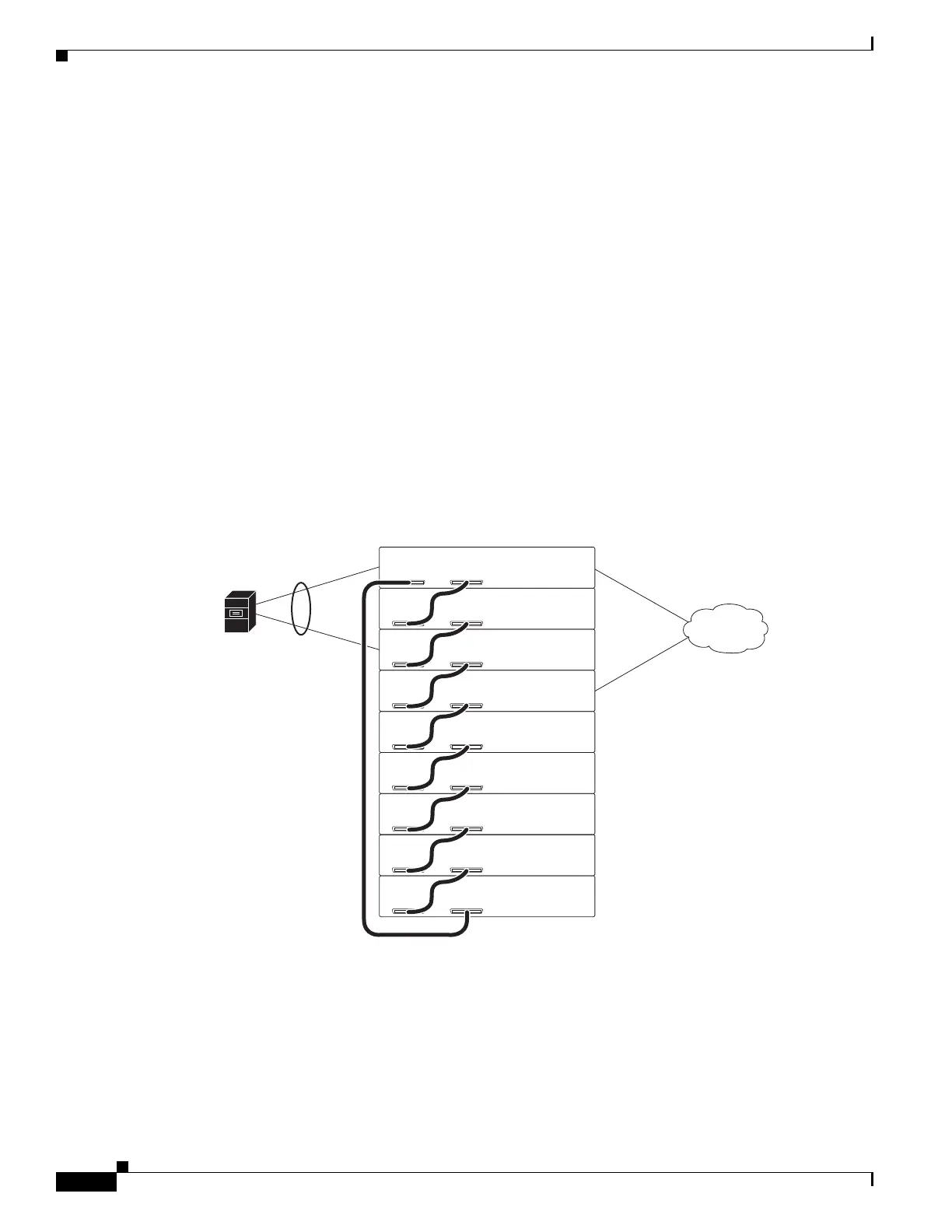1-22
Catalyst 3750-X and 3560-X Switch Software Configuration Guide
OL-25303-03
Chapter 1 Managing Switch Stacks
Understanding Switch Stacks
Enter the archive download-sw /rolling-stack-upgrade privileged EXEC command to start the stack
upgrade. During the upgrade, you can display the member upgrade sequence or the upgrade status on an
member that is not being upgraded.
This process occurs in the software:
1. The stack is split into the unupgraded and the upgraded stacks. These stacks operate as separate
stacks that do not exchange traffic. The Layer 3 interfaces in the upgraded stack are inactive.
2. The software determines the upgrade sequence:
a. It first upgrades a standby member.
b. It continues to upgrade the standby members that can be reached through Stack Port 1 on the
first standby member until an active member is reached.
c. It then upgrades the standby members that can be reached through Stack Port 2 on the first
standby member until an active member is reached.
After the stack is upgraded, save the stack configuration in the configuration file. If you want the stack
to keep the original master and not elect a new one, reload the stack.
Upgrade Sequence Examples
Figure 1-4 Stack Port 1 on Member 1 is Connected to Member 9
When Stack Port 1 on Member 1, the first standby switch, is connected to Stack Port 2 on Member 9,
this is the upgrade sequence:
1. Member 1
2. Member 9
3. Member 8
4. Member 7
255139
Member 1
LACP cross-stack
Etherchannel
Active switch
Standby switch
Member 2
Member 3
Member 4
Member 5
Member 6
Member 7
Member 8
Member 9
Dual-attached
host
Network
Stack
Port 1
Stack
Port 2
Stack
Port 1
Stack
Port 2
Stack
Port 1
Stack
Port 2
Stack
Port 1
Stack
Port 2
Stack
Port 1
Stack
Port 2
Stack
Port 1
Stack
Port 2
Stack
Port 1
Stack
Port 2
Stack
Port 1
Stack
Port 2
Stack
Port 1
Stack
Port 2