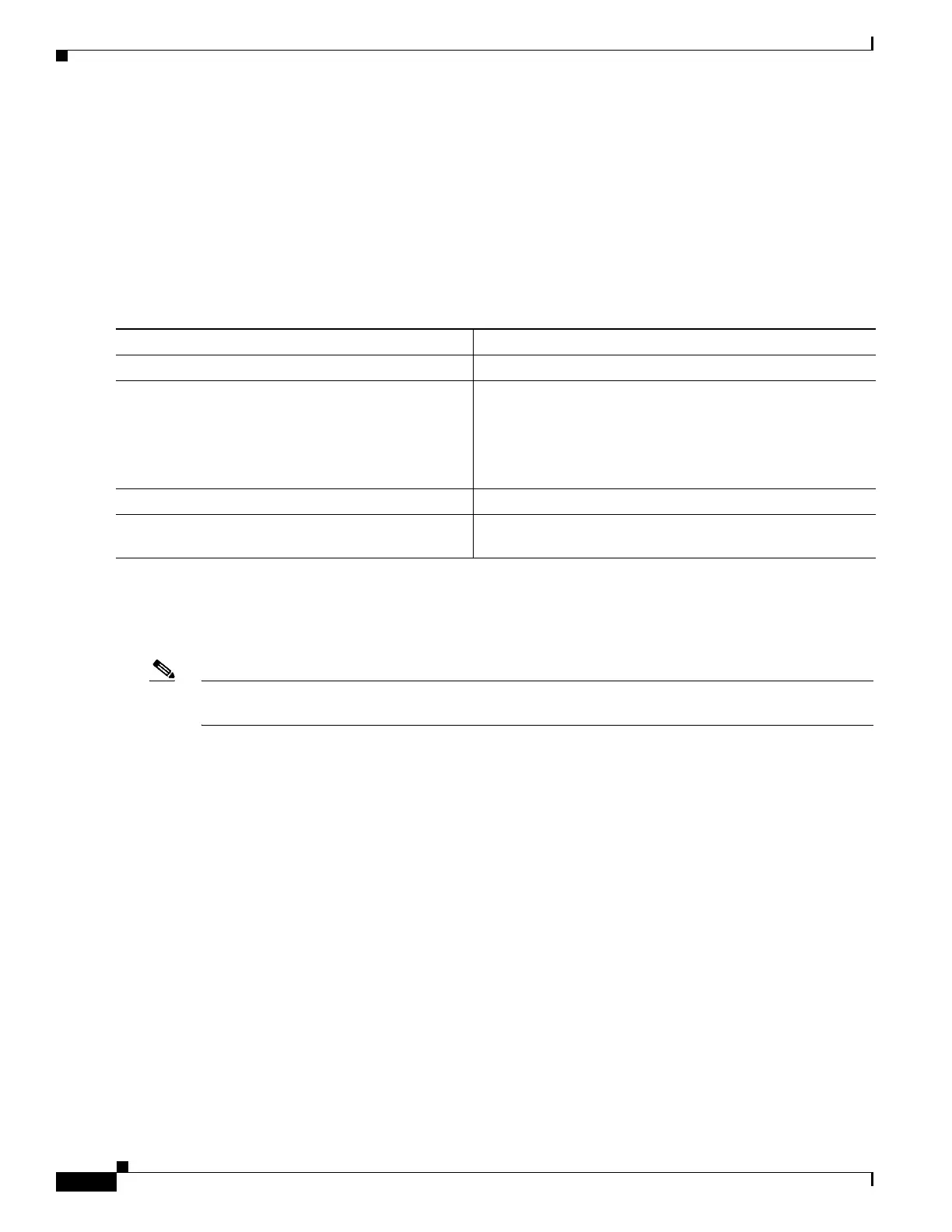1-14
Catalyst 3750-X and 3560-X Switch Software Configuration Guide
OL-25303-03
Chapter 1 Configuring Interface Characteristics
Interface Types
Configuring Power Consumption for Powered Devices on an Interface
When the switch detects a powered device on an interface, it provides the default power to the device.
When the switch receives a CDP packet from the powered device, the power is automatically negotiated
to a wattage required by the device. Normally, this automatic negotiation works well, and no further
configuration is required or recommended. However, you can specify the powered device's consumption
for a particular interface to provide extra functionality from your switch. This operation is useful when
CDP is disabled or not available.
To change the power consumption of a single powered device, follow these steps:
At a given time, you can use only one of the power negotiation protocols between CDP and LLDP. The
following examples show how to enable or disable the power negotiation protocols:
Switch(config)# [no] lldp run
Switch(config)# [no] cdp run
Note The Power Device(PD) and Power Source Equipment (PSE) should run the same power negotiation
protocol to negotiate power.
Network Module Interfaces
The uplink ports on the 10-Gigabit service module and on the 10-Gigabit Ethernet network module are
labeled Te1/Gi2 and Te2/Gi4. These ports can operate at either 1 Gigabit per second or 10 Gigabits per
second. They are identified in software as gigabitethernet x/1/2 and x/1/4 and tengigabitethernet x/1/1
and x/1/2, with x being the switch number on Catalyst 3750-X stacks. The Catalyst 3560-X switch port
numbers are the same, with no switch number.
Network Services Module
The Catalyst 3750-X and 3560-X Network Services Module (C3KX-SM-10G) uplink slots support
either 1-Gigabit SFP modules or 10-Gigabit SFP+ modules. See the Installation Notes for the Catalyst
3750-X and 3560-X Network Modules for more details.
When you install a network services module in a Catalyst 3560-X or 3750-X switch, you can configure
the 1-Gigabit and 10-Gigabit Ethernet uplink ports for the same features as any other ports in the switch.
The network services module uplink ports also support Flexible NetFlow and switch-to-switch MACsec
uplink encryption (link layer security).
Command Purpose
Step 1
interface {fastethernet | gigabitethernet} slot/port Selects the interface to configure.
Step 2
[no] power inline consumption milli-watts Sets the PoE consumption (in milliwatts) of the powered
device connected to a specific interface. The power
consumption can range from 4000 to 60000.
To reenable the automatic adjustment of consumption, use
the no keyword.
Step 3
end Exits configuration mode.
Step 4
show power inline consumption {fastethernet |
gigabitethernet} slot/port
Displays the PoE consumption for the interface.