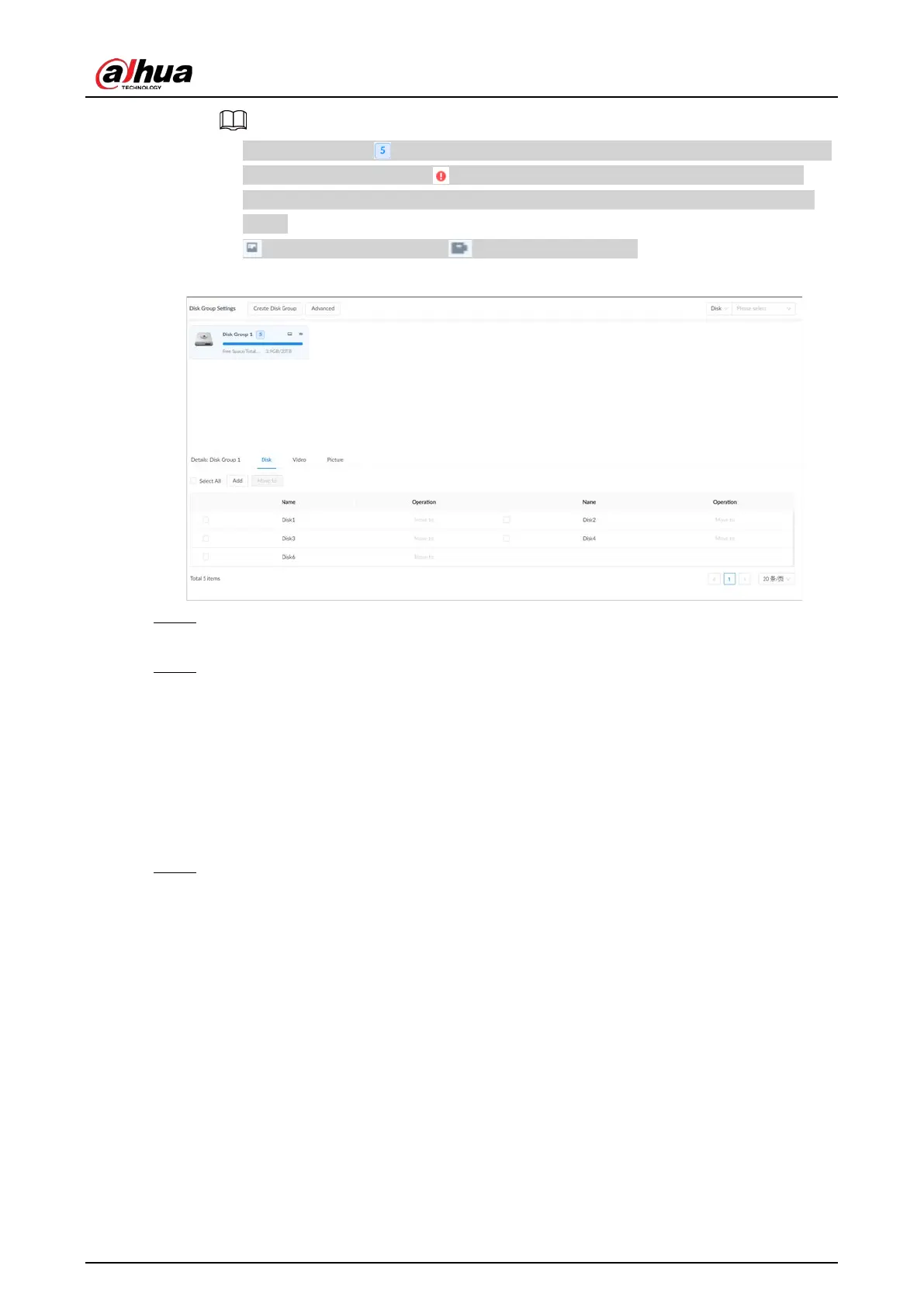User's Manual
224
●
The value (such as ) next to the group name refers to the number of disks and RAID
groups in the disk group. If is displayed, it means there were videos or images
stored in the disk group but now there is no available disk or RAID group in the disk
group.
●
indicates picture storage. indicates video storage
Figure 8-54 Disk group
Step 4 Click
Add
, enter the group name, and then click
OK
.
A new disk group is created.
Step 5 Click a disk group and then under the
Disk
tab, you can allocate the disks or RAID groups
for the disk group.
●
Add disks or RAID groups to the current disk group: Click
Add
, select one or more disks
or RAID groups, and then click
OK
.
●
Move disks or RAID groups to another disk group.
◇
One by one: Click
Move to
under
Operation
, select a disk group, and then click
OK
.
◇
In bathes: Select one or more disks or RAID groups and then click
Move to
next to
Add
, select a disk group, and then click
OK
.
Step 6 Click a disk group and then under the
Video
or
Picture
tab, you can allocate the video or
image storage of different channels to disk groups.
●
Add channels to the current disk group for video or image storage: Click
Add
, click
Channel Name
or
Channel No.
to search for channels, select one or more channels,
and then click
OK
.