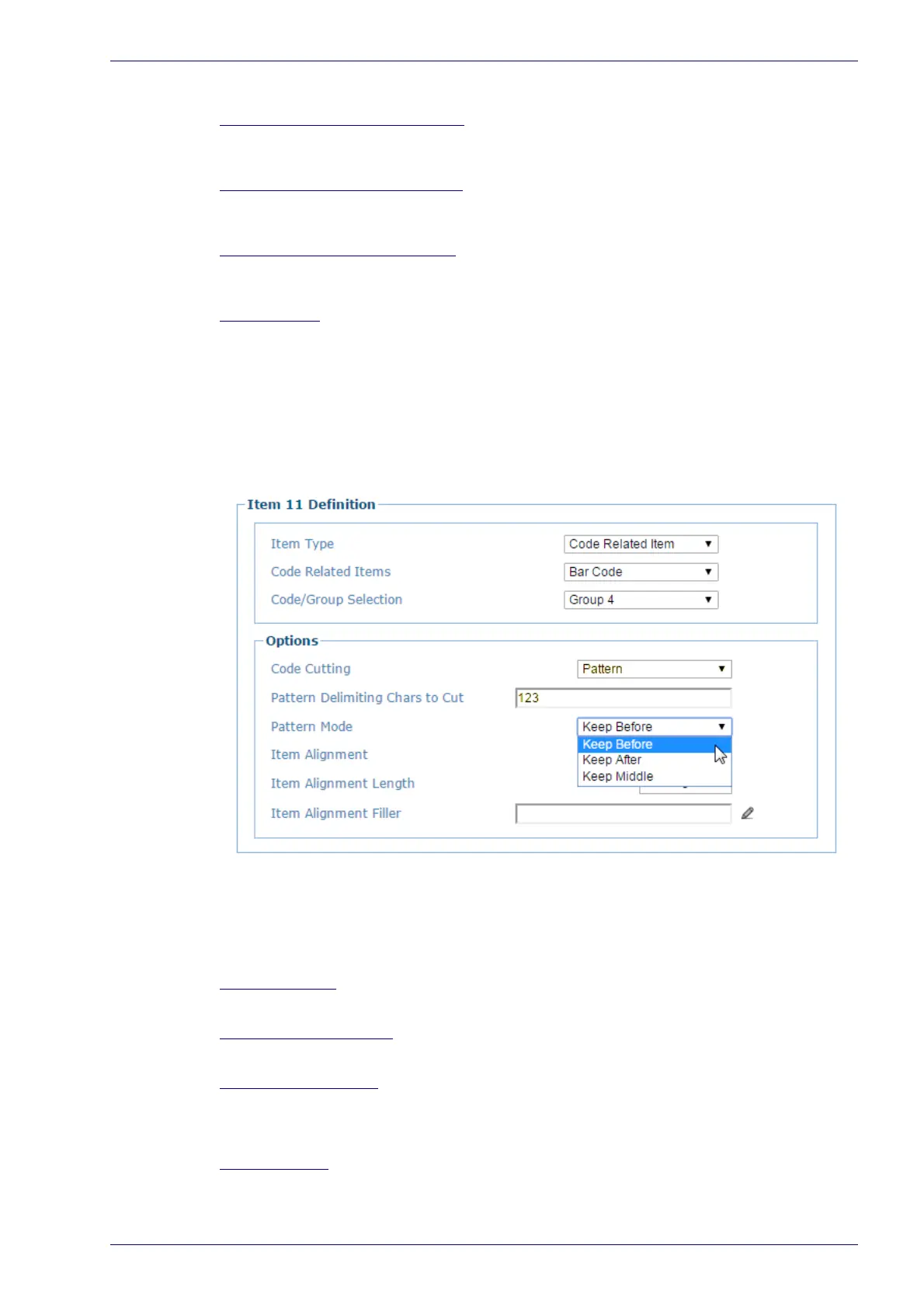Messaging | Message Builder
Reference Manual 143
Pattern: Allows cutting a part of the code according to a particular prefixed
pattern.
Number of Leading Chars to Cut
Enter the number of leading characters to cut from the barcode in the field
provided (available when Simple is selected from the Code Cutting drop-down list).
Number of Trailing Chars to Cut
Enter the number of trailing characters to cut from the barcode in the field provided
(available when Simple is selected from the Code Cutting drop-down list).
Pattern Delimiting Chars to Cut
Enter the pattern delimiting characters in the field provided (available when Pattern
is selected from the Code Cutting drop-down list).
Pattern Mode
Select Keep Before, Keep After, or Keep Middle from the drop-down list (available
when Pattern is selected from the Code Cutting drop-down list).
Keep Before: Cuts the part of the code that starts with the pattern string (data
before the string remains).
Keep After: Cuts the part of the code that precedes and includes the pattern
string (data after the string remains).
Keep Middle: Cuts the part of the code before and after (including) the two
pattern strings (data between the two strings remains)
Example:
Referring to the window image above, if the read code is SDFR1235689123ASER
the transmitted code (depending on the selected Pattern Mode) will be:
Keep Before: SDFR
Keep After: 5689123ASER
Keep Middle: 5689
Item Alignment
Select None, Left, or Right from the drop-down list.
Item Alignment Length
Enter an Item Alignment Length in the field provided.
Item Alignment Filler
Click to activate the Text Entry Tool and create filler text. Click Submit to save your
text to the origin window text field, or click Cancel to return to origin window
without transferring text.
Item Data Size
Select Variable or a number of digits to use from the drop-down list. This is only
available when Package Related Item is selected.
