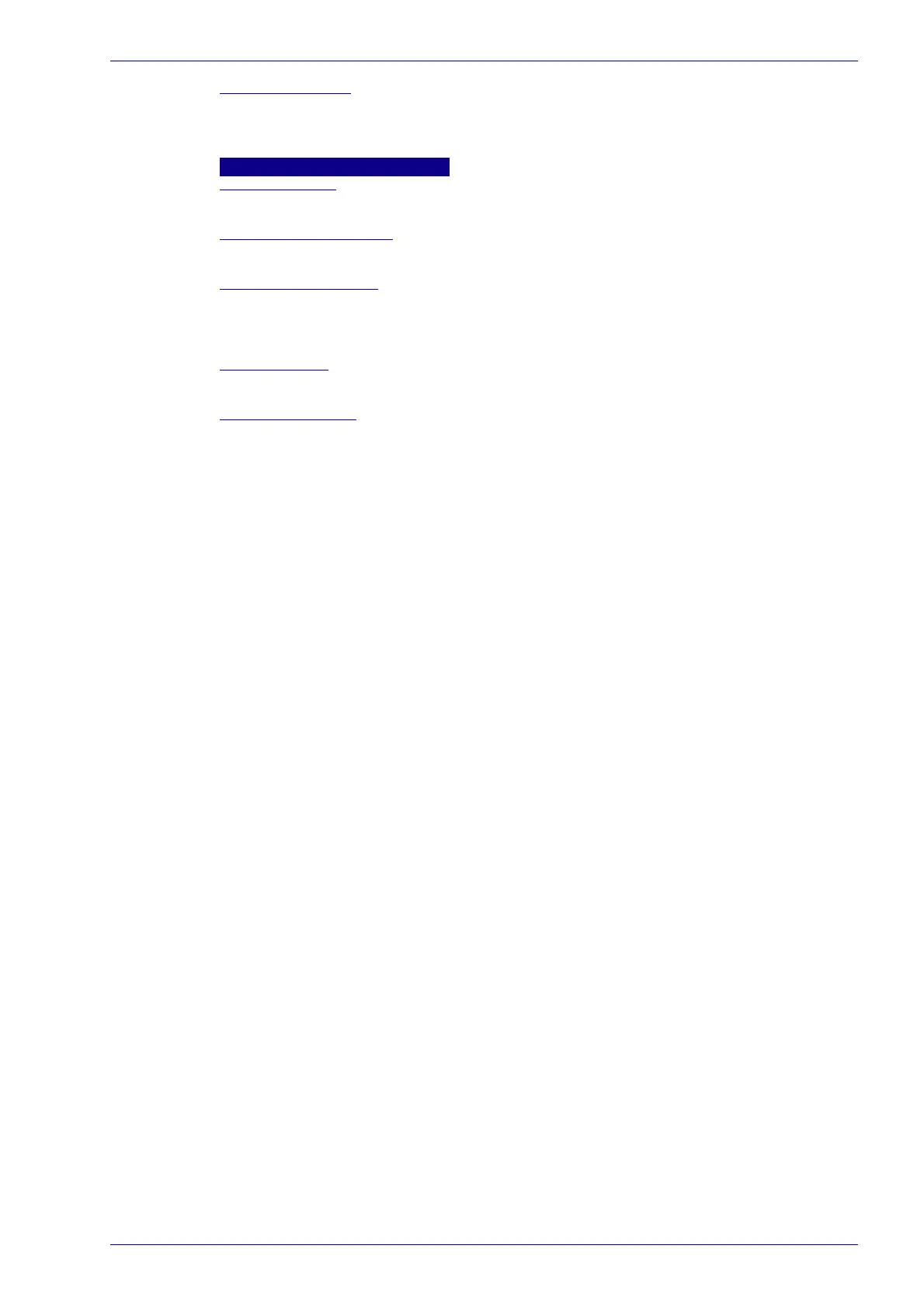Messaging | Message Builder
Reference Manual 139
Item Data Format
Select Decimal (ASCII), Hexadecimal (ASCII), Bitmap (ASCII), or Numeric (Binary)
from the drop-down list. This is only available when Package Related Item is
selected.
Package Related Item: Options
Item Alignment
Select None, Left, or Right from the drop-down list.
Item Alignment Length
Enter an Item Alignment Length in the field provided.
Item Alignment Filler
Click to activate the Text Entry Tool and create filler text. Click Submit to save your
text to the origin window text field, or click Cancel to return to origin window
without transferring text.
Item Data Size
Select Variable or a number of digits to use from the drop-down list.
Item Data Format
Select Decimal (ASCII), Hexadecimal (ASCII), Bitmap (ASCII), or Numeric (Binary)
from the drop-down list.
Item Scale Type (Units)Use Global Scale Type, Metric (mm), Imperial (0.1 in.) if
package related item is a measure or a weight.
3. When you have finished making changes, click Update All to save all pend-
ing changes, click Reset All to revert to all previously saved values, and click
Reset Page to revert to previous saved values on the current page.
