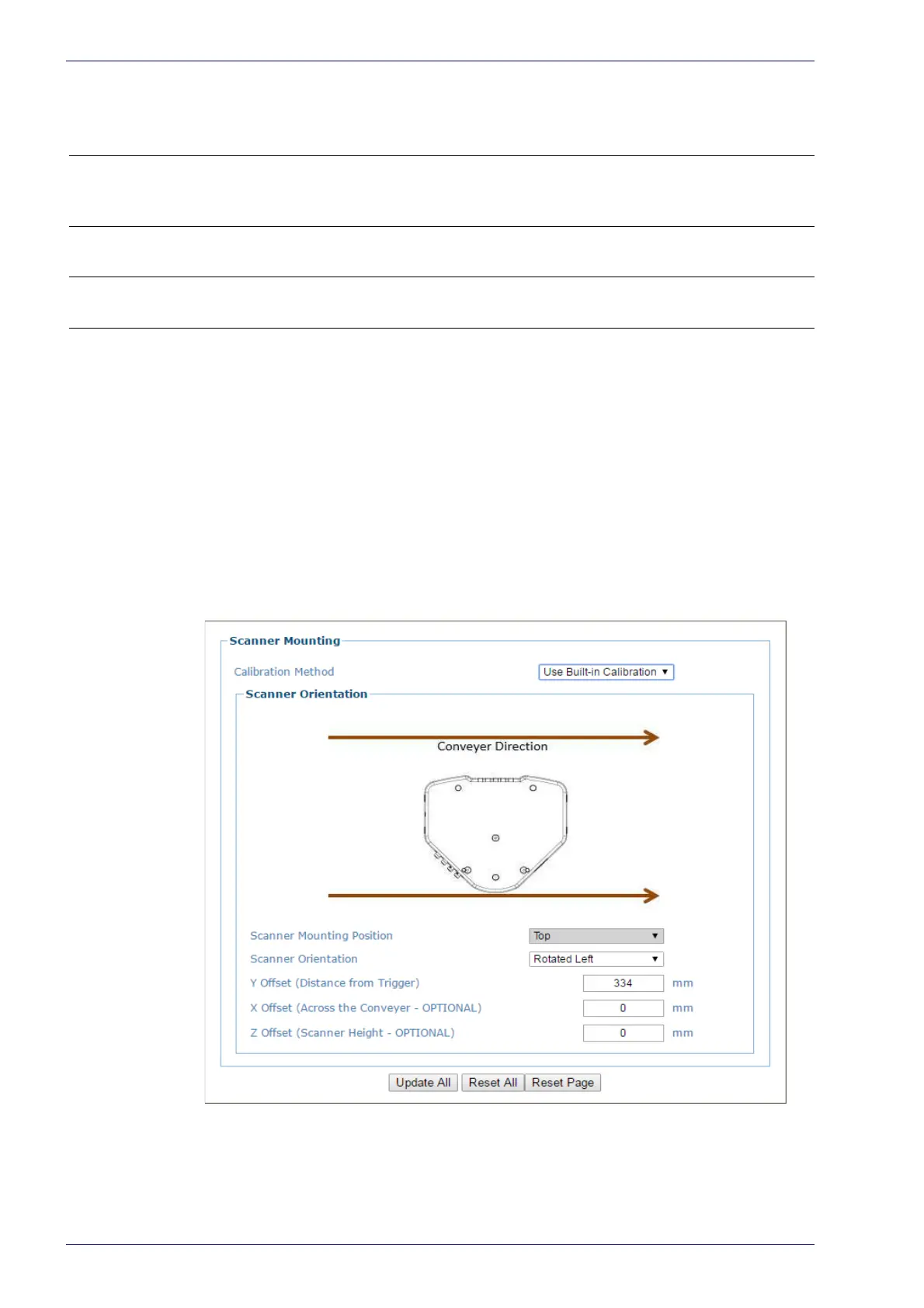Barcode Scanning Features
204
DX8210 Barcode Scanner
Restore Button and Other Functions
Function Description
Scanner Replacement
Hold down RES
TORE button until all LEDs turn on. After all LEDs go off,
then READY LED comes back on. Parameters stored in the CBX510 are
now being used in the scanner.
Software Recovery Mode Hold down X-Press butto
n while scanner is powered up.
Reset Scanner to Factory
Defaults
Hold down X-Press and RESTORE buttons while scanner powers. When
default is successful, all LEDs will flash 3 times.
Built-In Calibration for Top-Mount
When installing a top mounted DX8210 scanner, the Use Built-in Calibration
selection in the Device Settings | Device Name | Mounting window can be used
as a quick alternative to the PackTrack Wizard.
To Use the Built-in Calibration:
1. In the tree menu under Modify Settings, navigate to Device Settings |
Mounting. The Mounting window opens.
2. Select Us
e Built-in Calibration from the Calibration Method drop-down list.
The Scanner Orientation window appears.
3. Select the scanners orientation to the conveyor from the Scanner Rotation
Angle drop-down list. Selections include:
