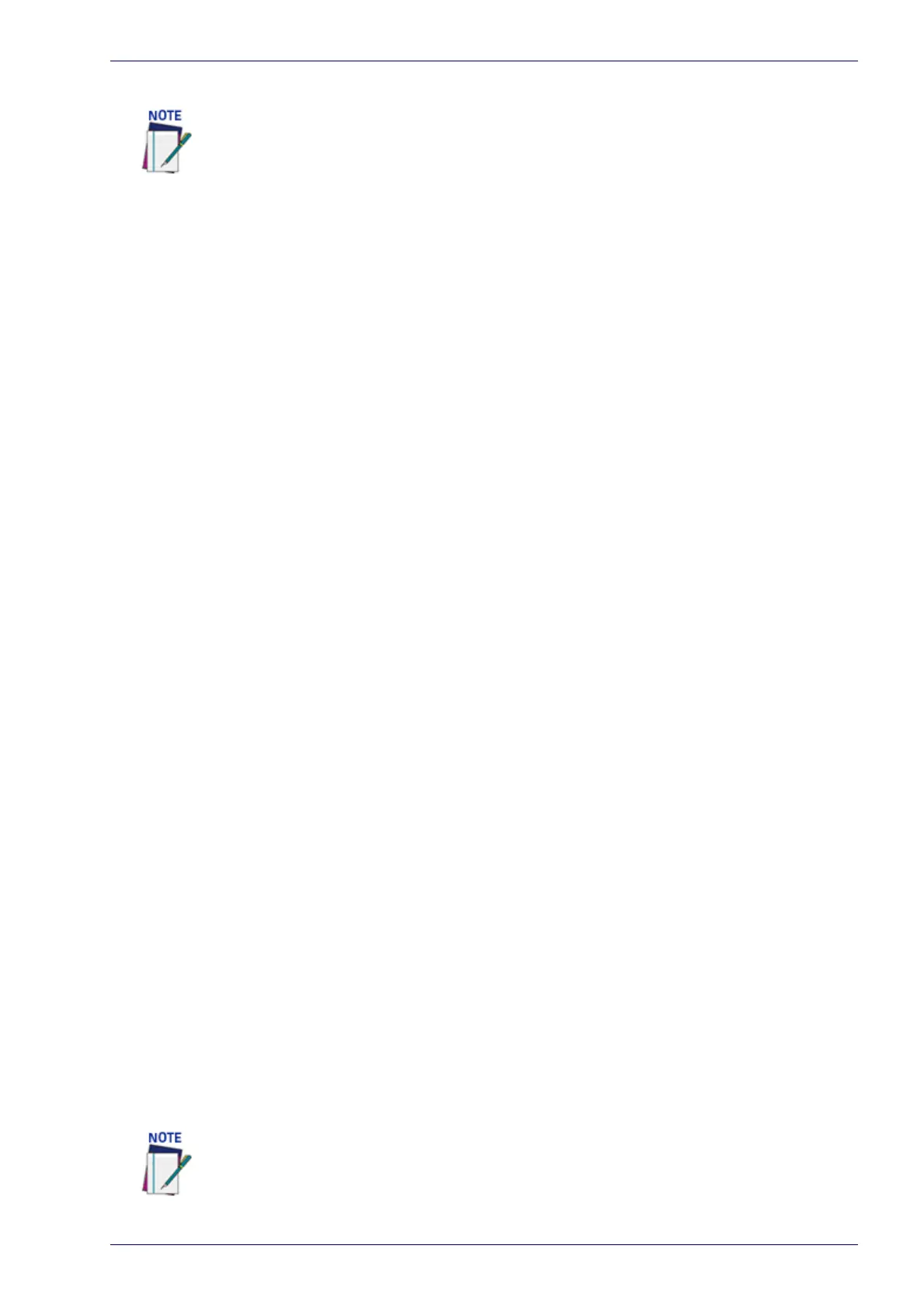Basic Installation Procedures with the CBX510
Reference Manual 189
Check Operations Using Test Mode
To quickly check DX8210 operation:
1. Make sure the scanner is connected to a CBX510 or SC5000.
2. Apply power to the reader.
3. Press and hold the X-Press bu
tton until the first two red LEDs light, and
then release the button.
4. Position a test barcode symbol approximately 750 mm [30 inches] from the
reader
. Skew the bar code symbol slightly.
5. The laser(s) should be scanning contin
uously during normal operations.
(Observe the laser safety warnings.)
6. Observe the LEDs. The LEDs illuminate when the reader is scanning and
decoding the bar code symbol,
and indicate the rough read rate of the scan
(see
).
Basic Installation Procedures with the CBX510
1. Mechanically install the scanner(s) according to the application drawing for
your system.
2. Install the CBX510 according to the application drawing or in a location for
be
st wiring access to scanner(s), encoder (tachometer), and photoelectric
sensor.
3. If using more than one scanner, connect the host cable to ETH1 of the des-
ignated Master. Then wire ETH2 from the Master to ETH1 of the first Slave,
an
d then from the first slave ETH2 to ETH1 of the next slave and so on.
4. Connect the 25 pin I/O communication cable from the scanner (Master only
i
n multihead systems) to the CBX510.
5. Wire the encoder (tachometer) and photoelectric sensor into the CBX510
(see sections
and ).
6. After the scanner(s), CBX510, and acces
sories have been carefully wired,
apply power to the system.
7. When everything is powered up, conne
ct a laptop to the ETH2 of the scan-
ner (last slave in a multihead system.)
8. Open a browser and enter the defau
lt IP (192.168.3.100,
see section
.).e-
Genius ope
ns.
9. Log on to e-Genius
(see section
.).
Perform the following test using a bar code that matches the default parameters. A
barcode test chart is included in the box with each scanner, and a code from the chart
can be used to perform the test If the default parameters have been changed, you
must enable the control panel buttons and the other default parameters listed.
Detailed information on connecting a laptop to the system and using e-Genius is avail-
able in Chapter .
