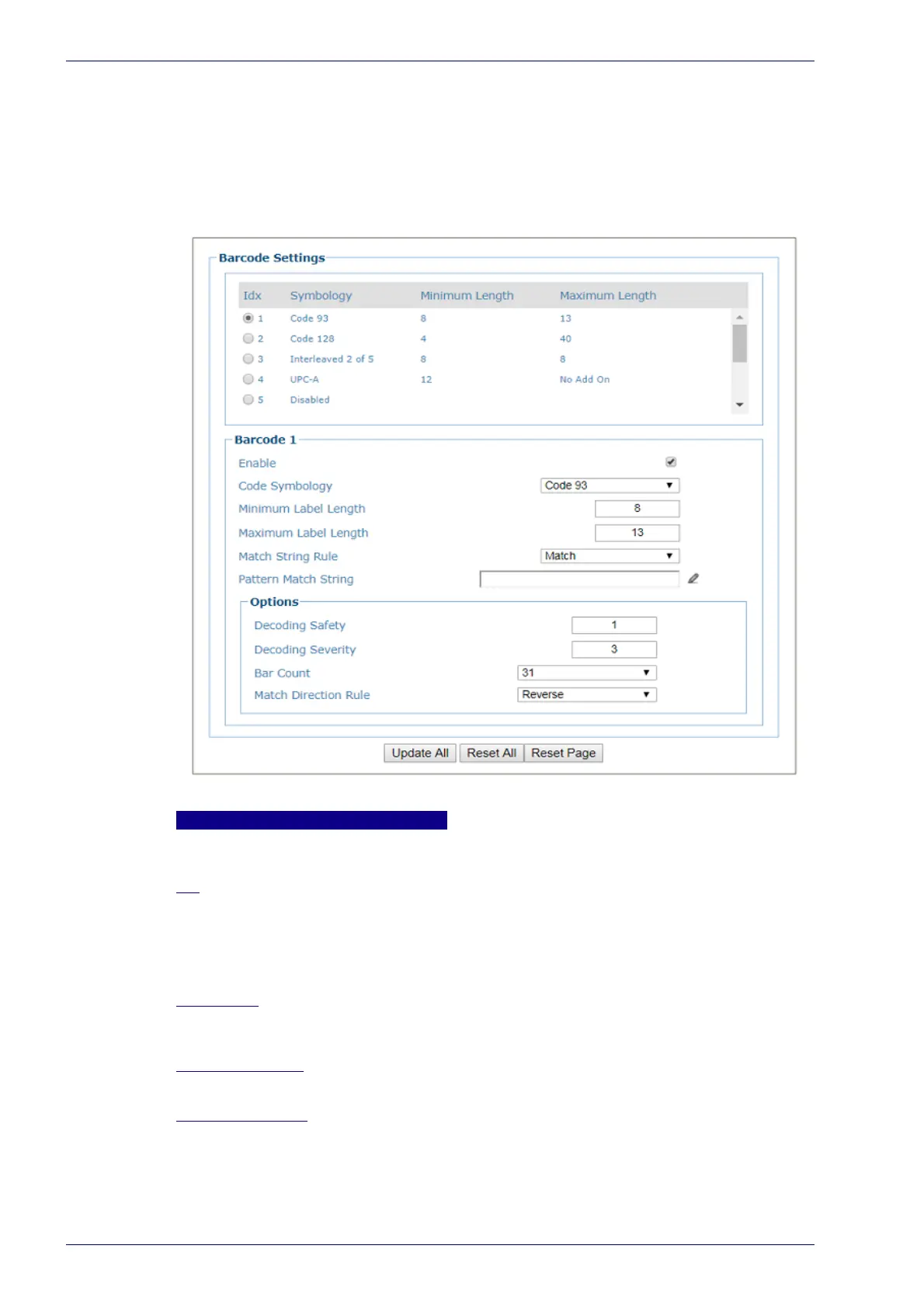User Interface
66
DX8210 Barcode Scanner
Barcode Settings Table
Use the Barcode Settings Table to select and configure the barcodes to be read in
your application.
To edit the Barcode Settings:
1. In the menu under Modify Settings, navigate to Global Settings | Barcode
Settings. Th
e Barcode Settings window opens.
2. Enter the appropriate information in the form as described below:
Top Panel
Displays a list of barcodes that have been added to the system with the following
columns:
Idx
Select the Idx for the row/barcode you wish to enter or edit.
If a row is disabled, a barcode type can be selected and configured for that
row.
If a barcode type is displayed in the selected row, its configuration can be
edited.
Symbology
Displays the name of the barcode symbology for that row. If no symbology has
been added for a row, disabled is displayed.
Minimum Length
Displays the minimum barcode character length for that row's symbology.
Maximum Length
Displays the maximum barcode character length for that row's symbology.
