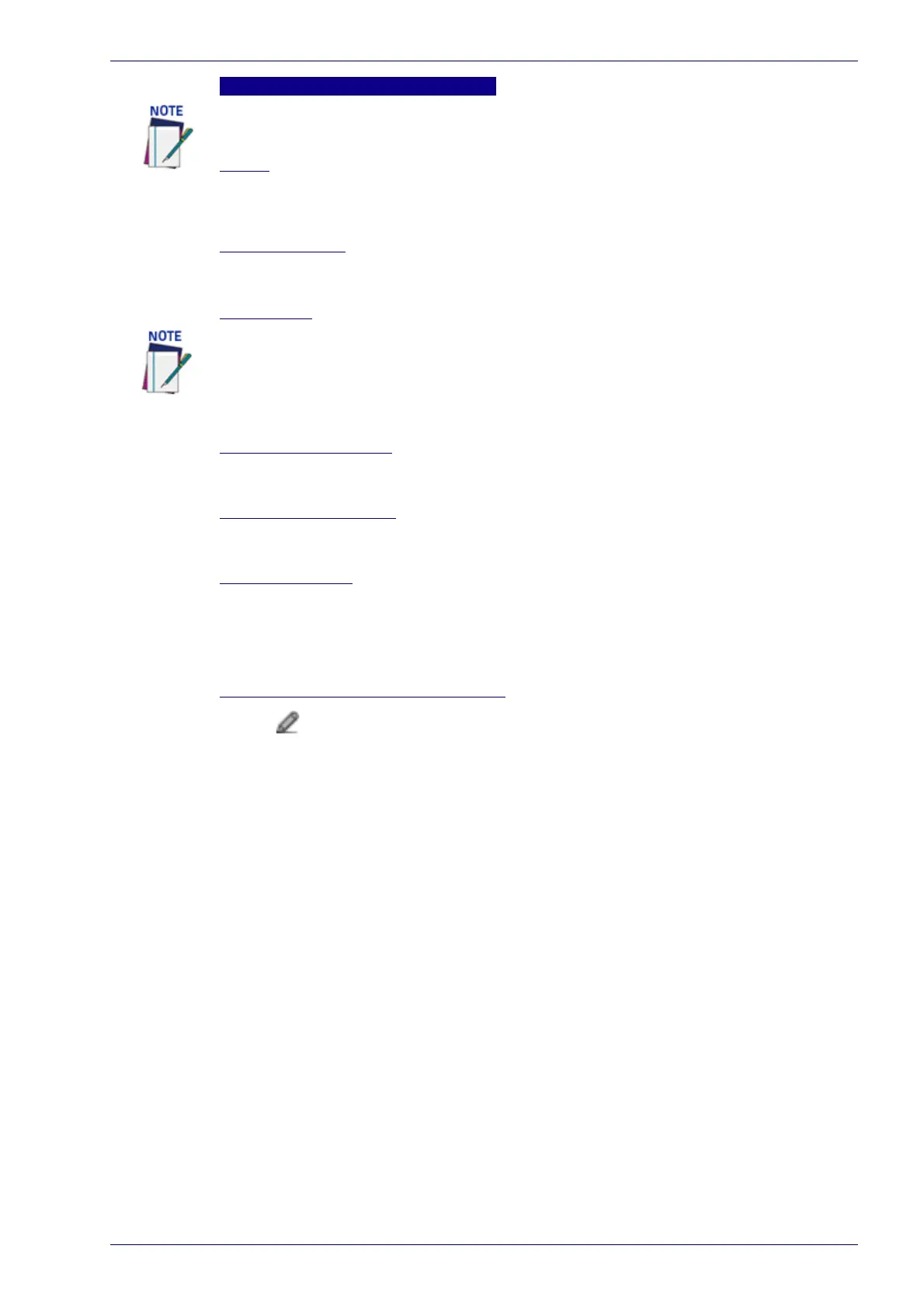Barcode Settings Table
Reference Manual 67
Barcode n
Enable
Select the Enable check box to activate the selected barcode. Deselect the Enable
check box to disable the selected barcode. When the check box has been selected,
configuration and code type options are displayed
Code Symbology
Select a barcode symbology from those available in the Code Symbology drop-
down list.
EAN Add On
Select No Add On, 2 digits Add On, or 5 digit Add On from the EAN Add On drop-
down list. Selecting 2 digit Add On or 5 digit Add On adds that many digits as a
supplement to the barcode. EAN is the acronym for International Article Number,
previously known as European Article Number.
Minimum Label Length
Enter the minimum character length for the selected barcode. 2D will appear if a 2D
code symbology is selected.
Maximum Label Length
Enter the maximum character length for the selected barcode. 2D will appear if a
2D code symbology is selected.
Match String Rule
Select Match or Do Not Match from the drop-down list. This parameter defines the
matching rule, which defines which codes can be transmitted.
Match: All codes matching the Pattern Match String will be transmitted
Do Not Match: All codes not matching the Pattern Match String will be
transmitted
Pattern Match String (max. 200 chars)
Click to activate the Text Entry Tool and create a pattern match string. A code
can also be identified by its content. A pattern matching string is programmable for
each code.
It is possible to define the matching string by inserting:
all printable characters
* = defining any string consisting of an undefined number of characters (it
may be empty)
? = identifying any character to be found in the position indicated within the
string
If your application requires inserting ?, * and NUL as characters, it is necessary to
use the following syntax:
? character = <NUL>?
* character = <NUL>*
NUL character = <NUL>00
other extended ASCII characters = <NUL>xy, where xy identifies the
character hex value
Examples:
Match a code starting with 123 string and followed by any string of characters:
Match String = 123*
Example Code = 123aC53
Match a code ending with 123 string preceded by any string of characters:
Match String = *123
Example Code = 41pO123
Match a code having 123 string in any position:
Match String = *123*
Input fields will vary depending on the selected symbology. You can set up to 10 bar
codes.
This options is only available for EAN and UPC options.
