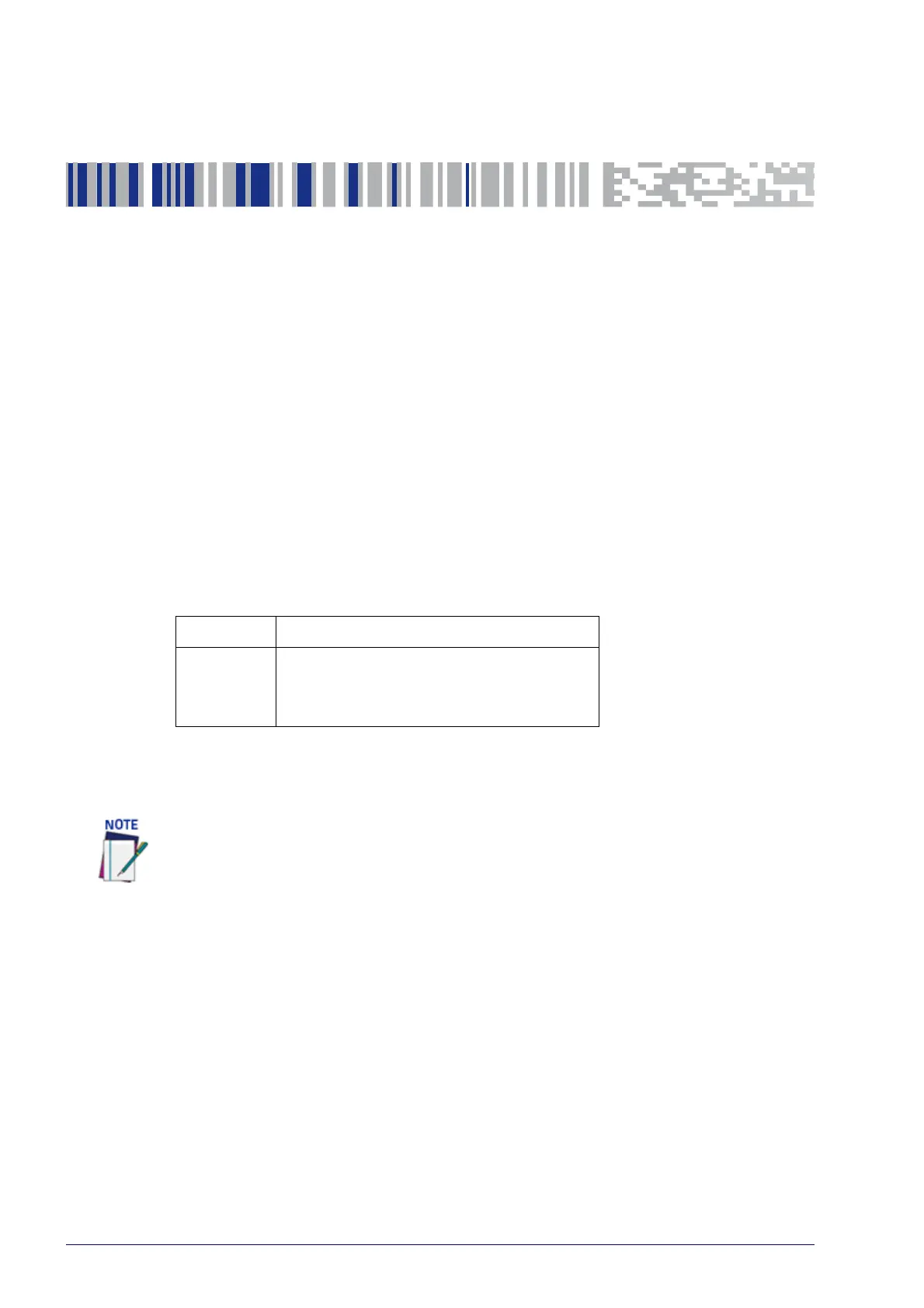42
DX8210 Barcode Scanner
Chapter 4
E-Genius
Getting Started
The DS8110/DX8210 barcode scanners are designed for ease-of-setup. e-
Genius is a browser-based application you will use to define operating parame-
ters, monitor read quality, construct output messages, and view diagnostics. e-
Geni
us enables you to easily configure, fine-tune, and monitor your scanning
system operation.
Prerequisites
Before or setting up your barcode scanner you will need the following:
Computer Laptop
Browser
Internet Explorer 11 (or later)
Firefox 30 (or later)
Chrome 36 (or later)
Starting e-Genius
To access e-Genius:
1. Connect your computer to the scanner’s ETH 2 (setup) port using either the
CAB-ETHM0x M12-IP67 ETHERNET CABLE or CBL-1534-0.2 ADAPT.CABLE
ETH M12-TORJ45F. If the ETH 2 (setup) port is taken, ETH 1 (host) can be
used.Turn on your computer.
2. If you are connecting to a stand-alone u
nit (not connected to an in-house
network), you must configure your PC’s IP Address to be in the same net-
work as the unit’s IP Address.
3. Open a web browser and enter the IP address for the SC5000 Controller. If
the correct I
P address is entered, the e-Genius Log On window will appear.
The default setup IP address for all DS8
110/DX8210 units is: 192.168.3.100
(setup/ETH2) and 172.27.101.220 (Host/ETH1).
Before starting up or testing a scanner, it must be connected to a CBX510 Connection
Box or an SC5000 Controller depending on the system configuration.
