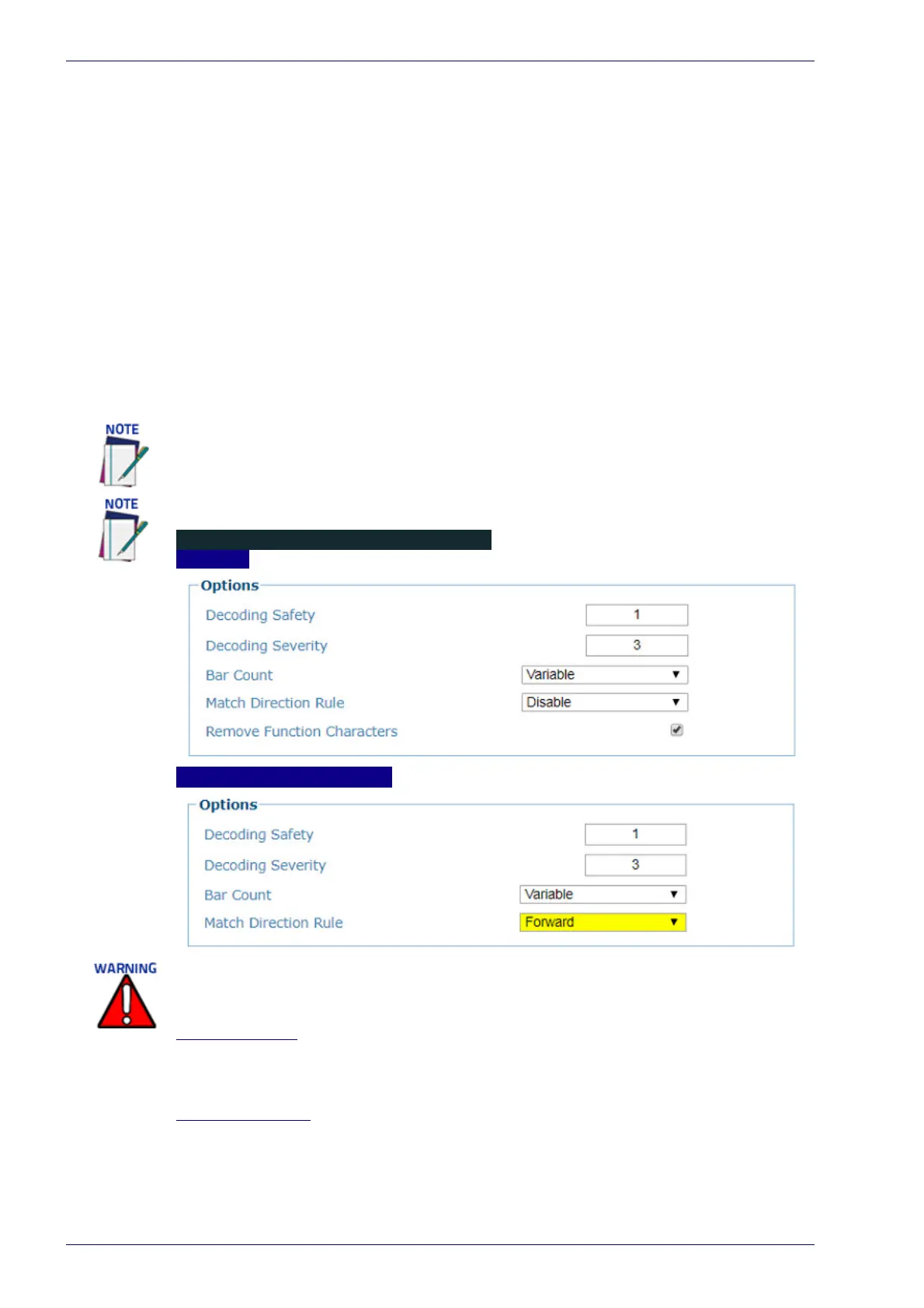User Interface
68
DX8210 Barcode Scanner
Example Code = 41pO123253
Match a code starting with 123 string followed by three generic characters and an
undefined string of characters, in this case no character:
Match String = 123???*
Example Code = 123ad2
Match any code of four characters:
Match String = ????
Example Code = gT6k
Match a code with 6 characters in any position having 12 as central characters:
Match String = *??12??*
Example Code = datal12og35
The following is an example of a very complex string where ? and* are used both as
commands and as characters:
Match String = *45<NUL>??*??AC<NUL>*251?*
Example Code = GEN45?3iusdsAC*2516300
OPTIONS
Code 128
GS1-128(EAN128), Code 93
Decoding Safety
Enter a number from 1 to 100 (1 = control disabled) in the field provided. It verifies
that an N number of decodes are performed with the same result before code
reading is accepted as valid. Only available when Reading Mode is Linear.
Decoding Severity
Enter a number from 1 to 5 (1 = lowest severity level and 5= highest severity level).
During decoding poorly printed or damaged codes can be discarded because they
do not match the expected code. The Decoding Severity defines a ratio between the
actual and the expected code image. The lower the ratio, the higher the difference
between images. Setting a low value increases the possibility for decoding errors.
For Codabar codes the start/stop characters must be considered in the match condi-
tions. For all codes which use check digits, if the Check Digit is transmitted, it must be
considered in the match conditions.
Input fields will vary depending on the selected symbology.
Contact Datalogic Technical Support before modifying the Decoding Safey or Decod-
ing Severity parameters.
