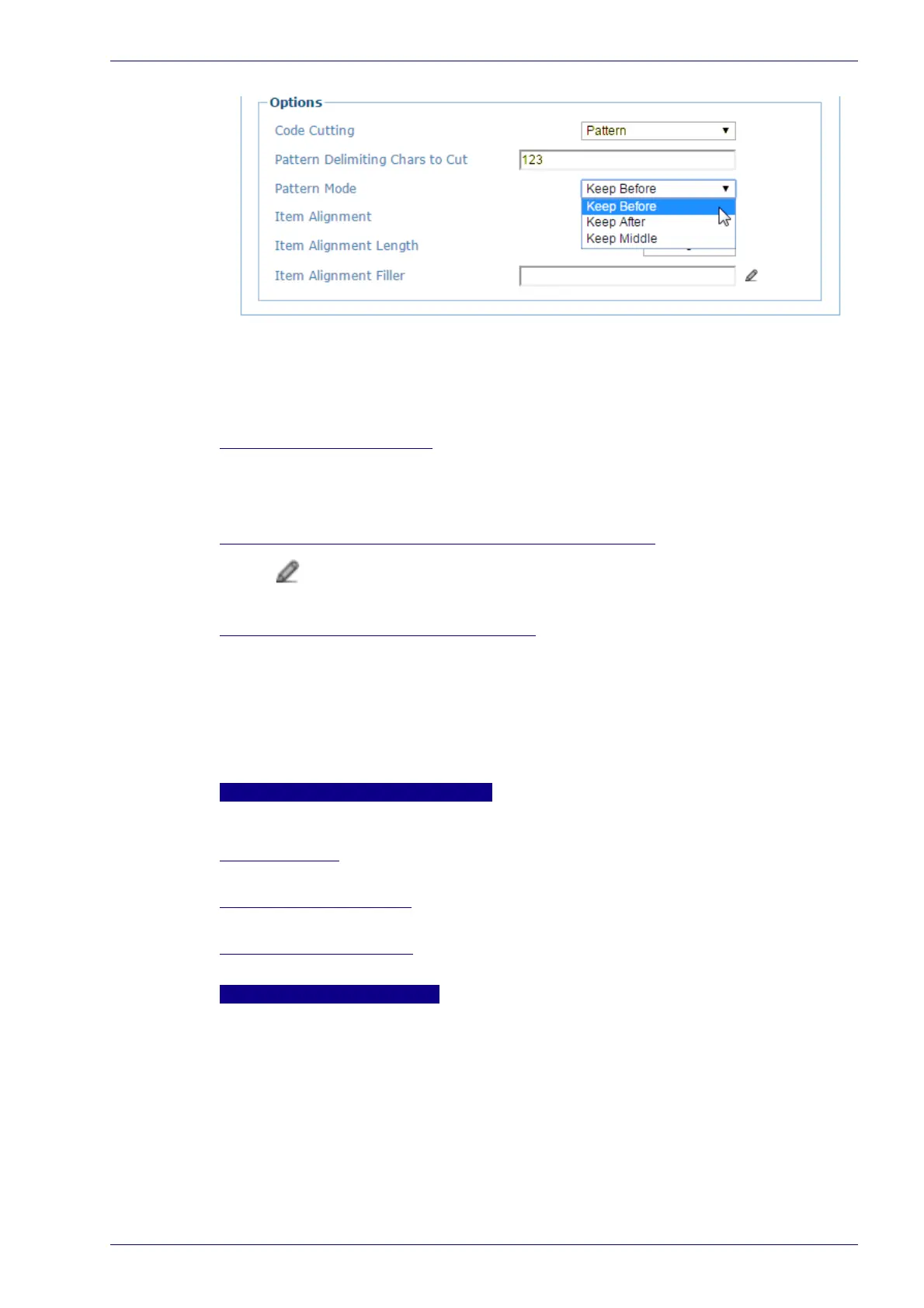Messaging | Protocol Index
Reference Manual 145
Example:
Referring to the window image above, if the read code is SDFR1235689123ASER
the transmitted code (depending on the selected Pattern Mode) will be:
Keep Before: SDFR
Keep After: 5689123ASER
Keep Middle: 5689
No Index/Message Received
Select one of the following options from the drop-down:
Use Repeated Character
Use Specified Message
No Index/Message – User Message or Repeated Character
Click to activate the Text Entry Tool and create a No Index User Message or
Repeated Character. Click Submit to save your changes, or Cancel to the previous
window.
Distance from Message Receipt to Trigger
Enter the distance of travel between when a package hits the trigger (presence
sensor) to when it should receive an expected message from, for example, a scale
or other device.
When the Receive on Main Serial Port parameter of the selected interface port is set
to Enable without Request Message, this parameter specifies the distance from the
Trigger Line (i.e. Presence Sensor) to the expected receiving point of the Protocol
Index/Aux Message. If set to 0 the Protocol Index/Aux Message must arrive during
the active reading phase otherwise it will be discarded.
Socket Settings
If ASI ADP/Mux message is selected for Protocol Index Type, the following options
are available.
ASI Device Type
Select AV6010 or AXIOM/AL5010 from the drop-down
ASI Device Transmit Edge
Select Leading or Trailing from the drop-down.
ASI Device Transmit Point
Enter the transmit point in inches or mm.
Receive on Profibus/ Profinet
Select Disable, Enable with Request, or Enable without Request from the drop-
down. This option is only available with the Profibus or Profinet SC5000 unit.
3. When you have finished making changes, click Update All to save all pend-
ing changes, click Reset All to revert to all previously saved values, and click
Reset Page to revert to previous saved values on the current page.
