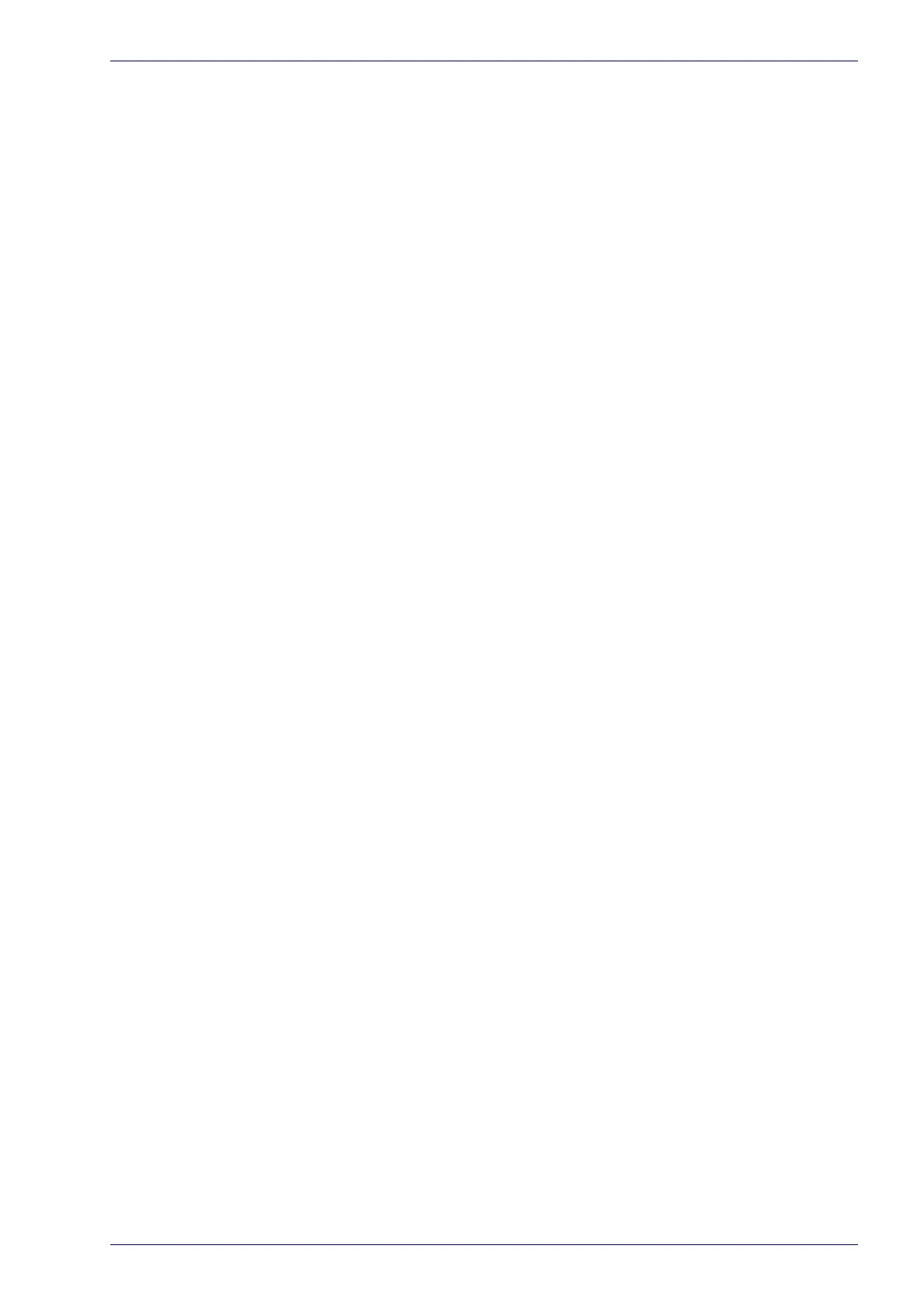Getting Started
Reference Manual 45
To change your PC’s IP Address:
1. From the desktop, click the Start button, and then select Control Panel.
2. Type adapter in the search box, and then from the results, under Network
and Sharing Center, click
View network connections.
3. Right-click Local Area Connection, and then select Properties.
4. Select the Networking tab. Under This connection uses the following items,
click
Internet Protocol Version 4 (TCP/IPv4), and then click Properties.
5. Select Use the following IP address.
6. In the IP address field, type the first 3 octets of the IP address of the reader/
controller unit.
7. For the last octet, type a number that differs from the last octet in the
reader/controller’s IP address. The actual number used is not important as
long as it does not match that of the reader/controller.
Example: If the barcode scanner’s IP Address is 192.168.3.100, set your PC’s IP
Address to 192.168.3.101.
8. In the Subnet mask field, type 255.255.255.0
9. Click Okay.
