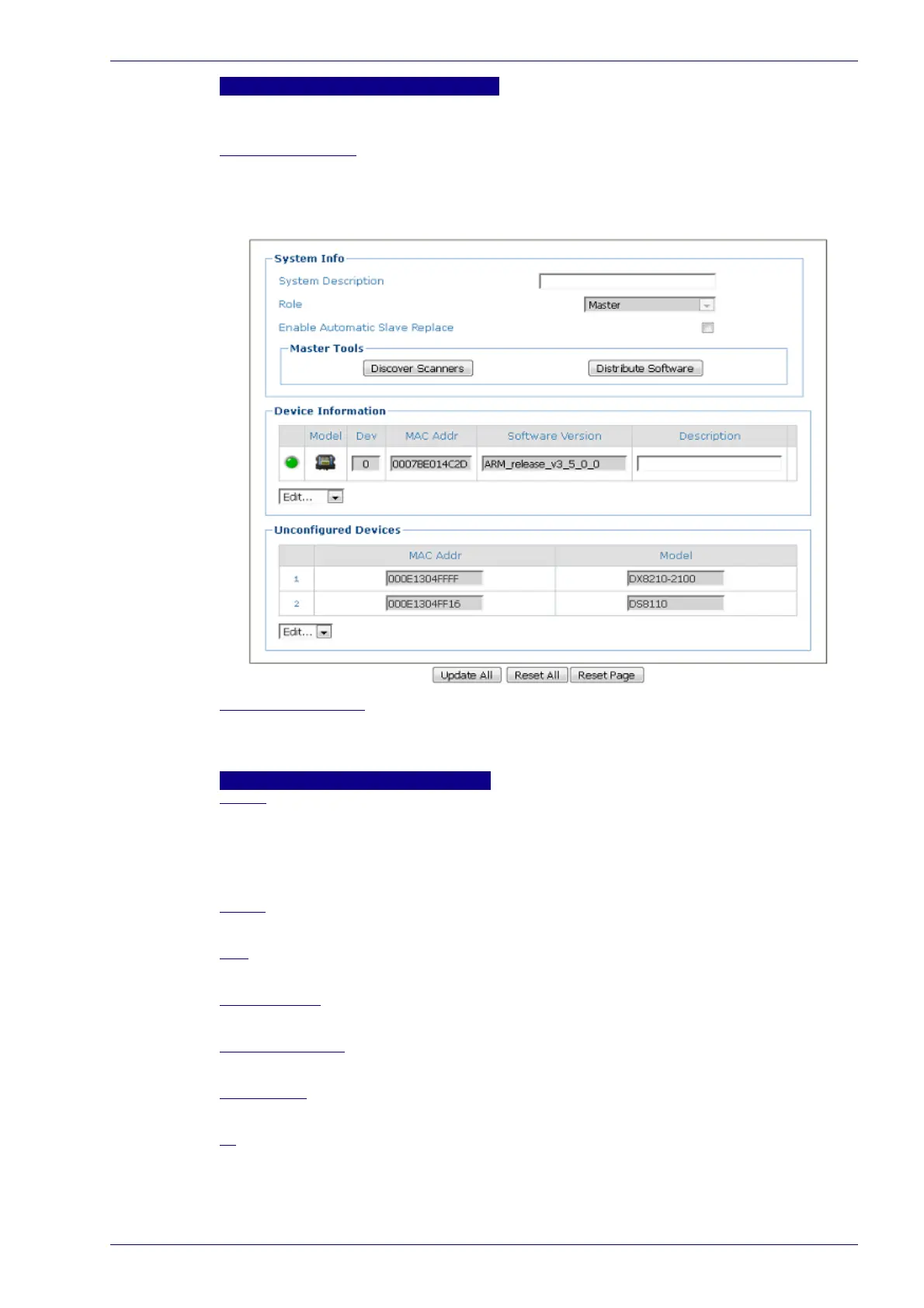System Information
Reference Manual 49
Master Tools
These options are shown if Master is selected and is the default option for the
SC5000.
Discover Scanners
Click Discover Scanners to automatically find all of the scanners in an array. The
discovered scanners will be listed in the Device Information portion of the window.
This step is only done during initial configuration and is not a troubleshooting
option.
Distribute Software
Click Distribute Software to send the current software residing on the master
scanner to all of the slave scanners listed in the Device Information section of the
window.
Device Information
Status
Green = No errors and ready to read
Gray = Unit not connected (unit not seen by master)
Red = Error. If you click on the red circle it will take you to the status viewer page
for more info on the error
Model
Displays an image of the scanner/controller model.
Dev
Displays the system designation for the device.
MAC Address
Displays the MAC Address (Media Access Control Address) for the device.
Software version
Displays the device installed software version.
Description
Enter a user-defined description of the device.
ID
Click ID to visually identify a scanner in an array/tunnel. When clicked, all the
scanner lasers will turn off except for the selected scanner, whose laser will blink
for 20 seconds.
