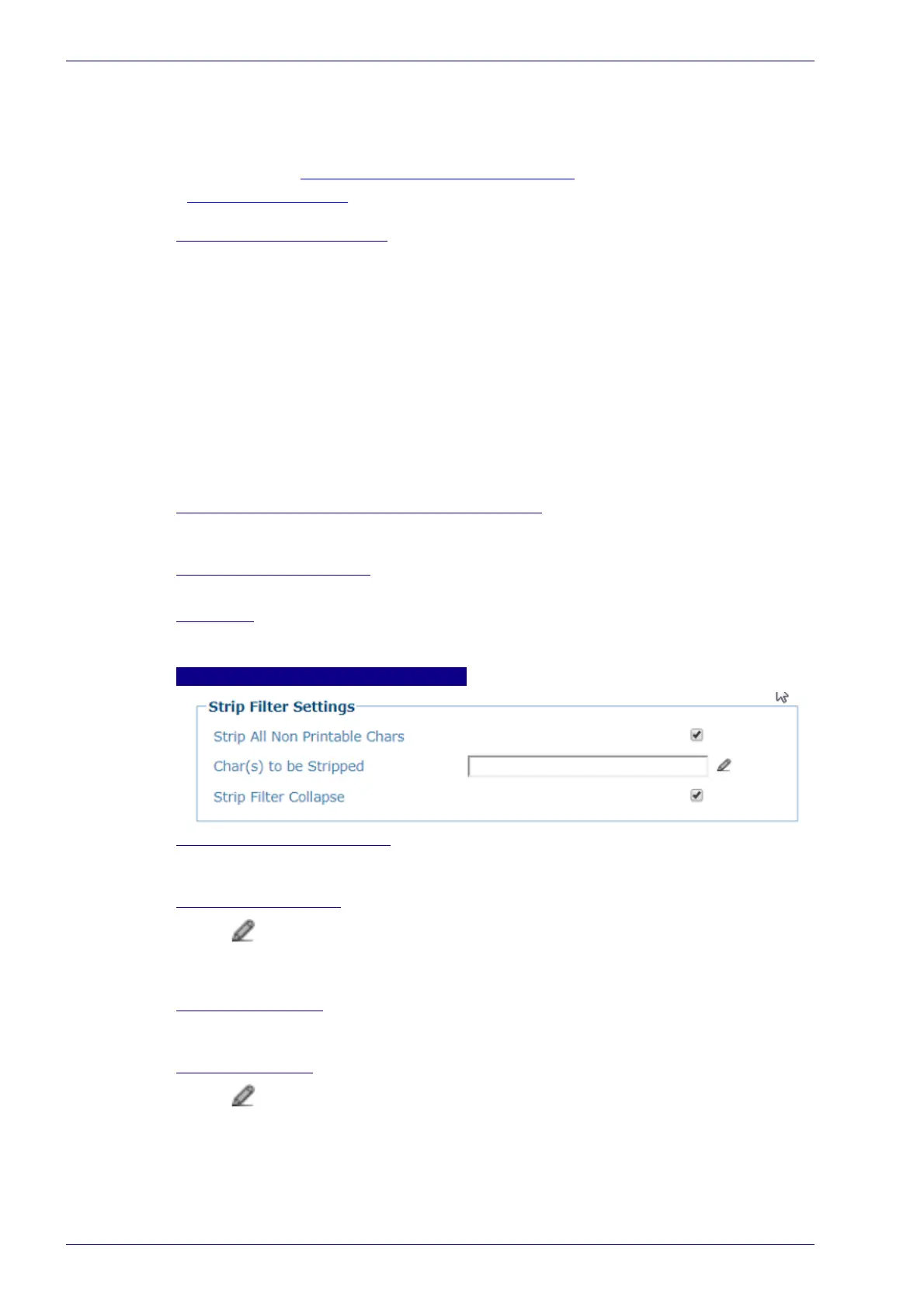User Interface
76
DX8210 Barcode Scanner
a multiple read condition occurs;
the two codes are of the same type;
the two codes have the same length;
the number of different characters by position is equal to or less than the number
defined by the Max Number of Different Characters
parameter;
Message Tx Selection
(see section “Special Host Protocol: None” on page 131) must
be set to After Reading Phase Off.
Filter Out Low Height Codes
Select the check box to reveal the Minimum Readings Difference Between Scanners
field.
Background: This option was developed for the airports systems where there are
often tall bar height codes and low bar height codes with the same content
attached to baggage. Travelers will often remove the large, tall bar height code,
while leaving the smaller, low bar height codes attached to the bag. The next time
they travel they may have multiple low bar height codes on their baggage plus the
new tall bar height and low bar height codes for the new trip.
This option instructs the system to ignore low bar height codes, which are likely
read only once or twice, in favor of tall bar height codes, which will likely be read
multiple times.
This is used in tunnel applications where multiple barcodes are read and there is a
need to filter out one of the barcodes. If less than x number of scanners read the
barcode, then it will be considered a NOREAD for that code.
Minimum Readings Difference Between Scanners
Enter the minimum number of scanners that must read a barcode for it to be
considered a valid read.
Filter Out Single Readings
If only 1 scanner reads a code it will be considered a NOREAD>
Strip Filter
Select the check box to display the Strip Filter Settings options. This is a second
level filter that eliminates characters not managed or needed by the host.
Strip Filter Settings
Strip All Non Printable Chars
Select the check box to remove all non- printable ASCII characters from the code
(000-020 and 127).
Char(s) to be Stripped
Click to activate the “Entering Text Using the Text Entry Tool” on page 46 and
enter specific characters to be stripped from the code. Click Submit to save your
text to the origin window text field, or click Cancel to return to origin window
without transferring text.
Strip Filter Collapse
Select the check box to remove the stripped characters from the code and,
therefore, reduce the code length (collapsed). It can even be null.
Replacement Char
Click to activate the “Entering Text Using the Text Entry Tool” on page 46 and
enter the substitution character to replace all the stripped ones. Click Submit to
save your text to the origin window text field, or click Cancel to return to origin
window without transferring text.
