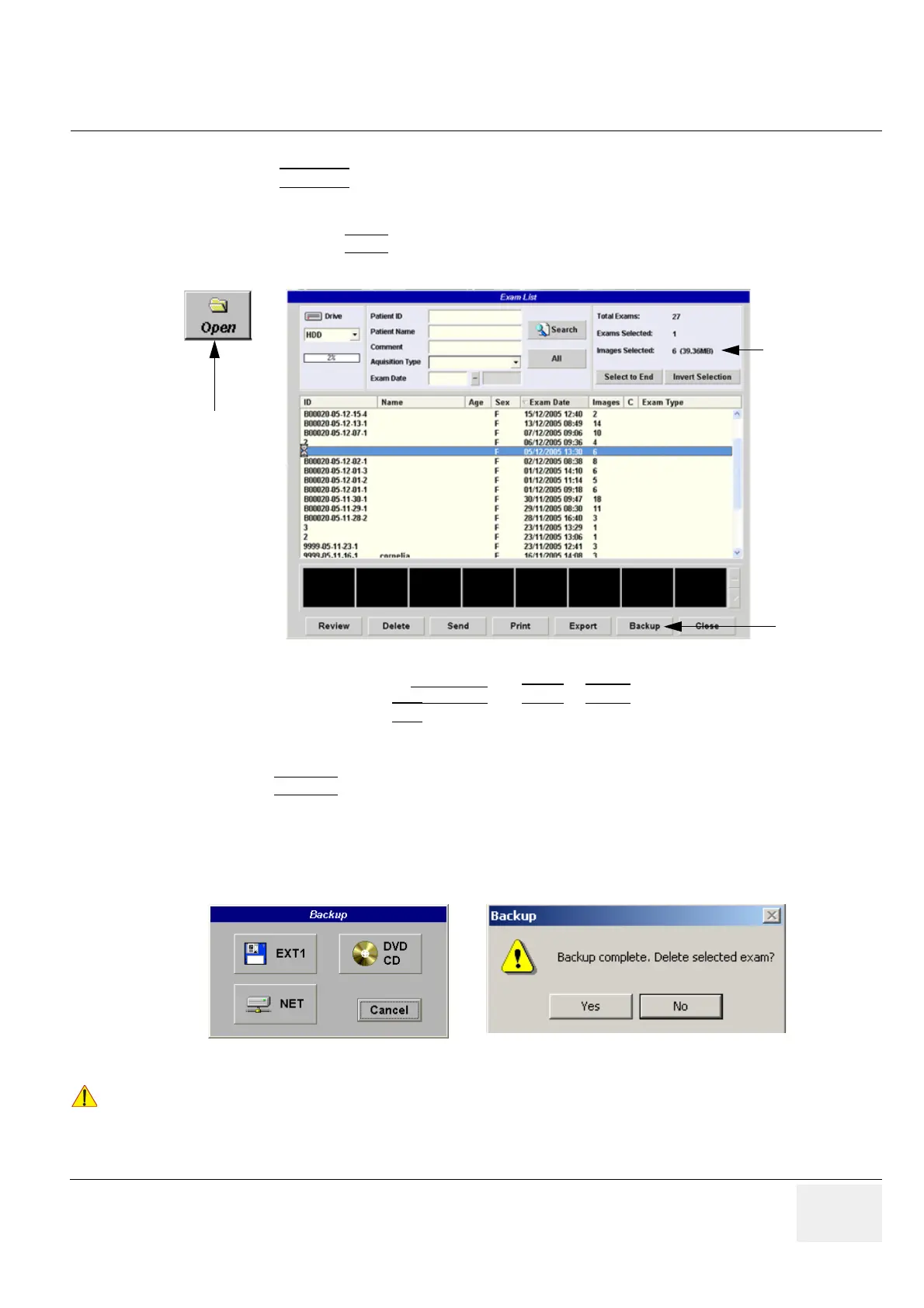GE VOLUSON
i / VOLUSON
e
D
IRECTION KTI106052, REVISION 10 SERVICE MANUAL
Chapter 4 - Functional Checks 4-37
4-5-6 Archiving Images
1.) Press the ARCHIVE key on the control panel to enter Sonoview.
2.) Insert the DVD/CD+(R)W into drive.
If required, format/erase the media, see Section 4-4-11 "Formatting Media" on page 4-27.
3.) When you click the OPEN
button on the upper left side of the screen, a list of all the exams is
displayed see Figure 4-30.
4.) Select the exam(s) using the
TRACKBALL, the CTRL or SHIFT key on the alphanumeric keyboard
and the right trackball key SET
.
The number of all exams, the number of currently selected exams, the number of images and the
capacity of selected images are displayed automatically at the right and upper corner of the exams list.
5.) Click the BACKUP
button.
6.) Select the destination for the backup.
NOTE: For destination NET perform Section 3-12-3 "Map Network Drive" on page 3-118 first.
7.) After finishing the backup, select whether the selected exam(s) is to be deleted or not.
For further information (e.g., Restoring the backed-up exam data) refer to Chapter “Sonoview” in the
Basic User Manual of Voluson i / Voluson e.
Figure 4-30 Sonoview Screen
Figure 4-31 Backup windows
!! NOTICE:
If you select to delete the exam after finishing the backup, it will be absolutely deleted from the hard
disk of the ultrasound scanner Voluson i / Voluson e!
Open button
Backup
capacity
of selected
exams
button
