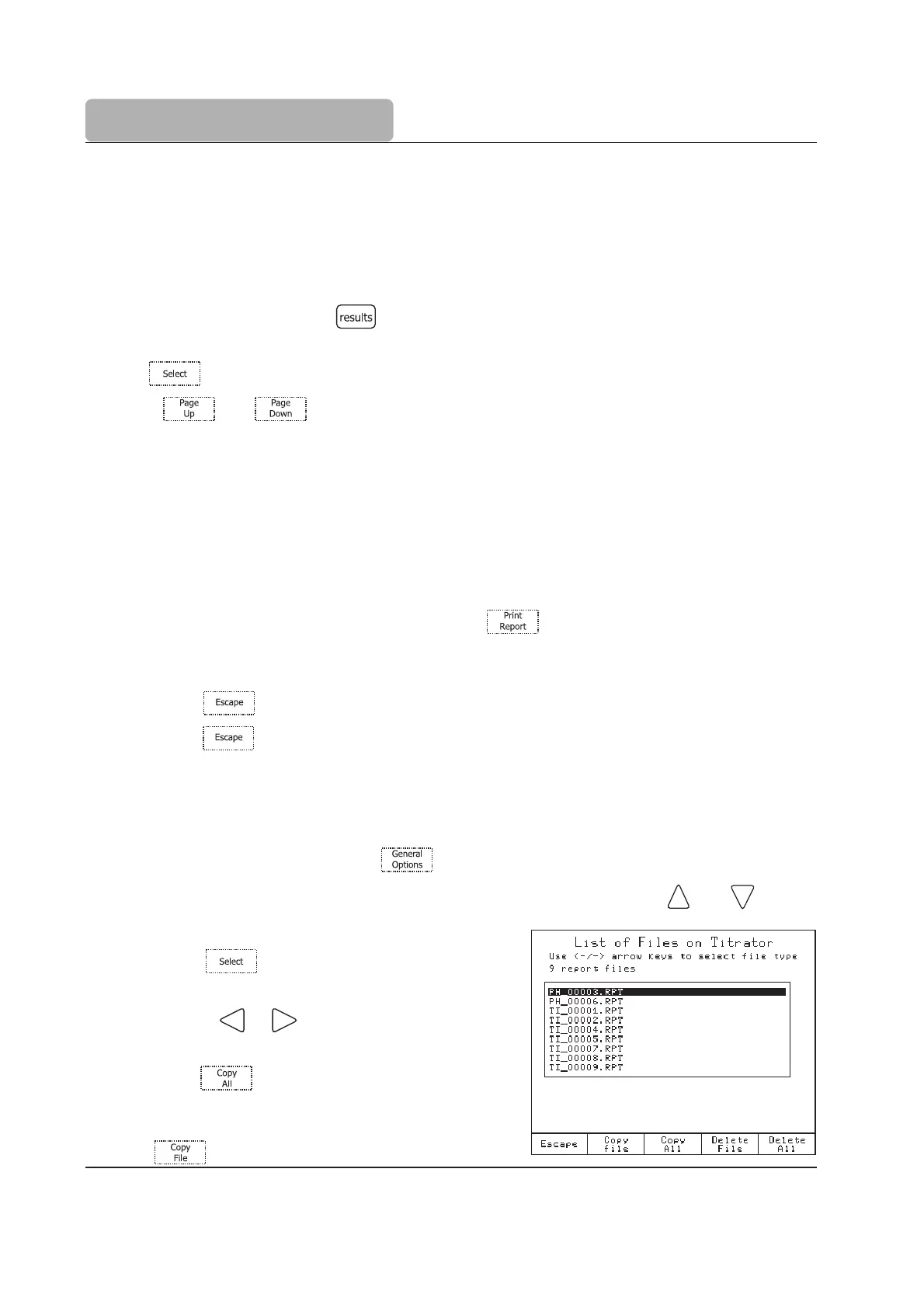14
QUICK START GUIDE
Results
The results obtained from a titration are stored in a report file that can be viewed, transferred
to a USB Storage Device or PC, or printed.
Viewing the last titration data
• From the main screen, press . The
Data Parameters
screen will be displayed.
• From the
Data Parameters
screen highlight the
Review Last Titration Report
option and
press . The
Review Result
screen will be displayed.
• Use the and keys to display information related to the last titration performed.
See
titration report
on page 15.
Printing the titration report
Connect a DOS / Windows compatible printer directly to the DB 25-pin connector located on
the back of the titrator.
Note: When connecting the printer, please turn off the titrator and the printer.
Printing out the report:
• From the
Review Report
screen, press .
• During the information transfer to the printer, the message “Printing” will be
displayed on the screen.
• Press to return to the
Data Parameters
screen.
• Press again to return to the main screen.
Saving data to USB Storage Device
This feature allows saving the results of titrations or pH / mV / ISE logging sessions on a USB
storage device.
• From the main screen, press , the
General Options
screen will be displayed.
• Highlight the
Save Files to USB Storage Device
option using the and keys.
• Insert the USB storage device into the USB socket.
• Press , the
List of Files on Titrator
screen will be displayed.
• Use the or keys to select the file type:
“report files”.
• Press to transfer all available reports to
the USB storage device, or highlight the name
of the report file to be transferred and press
.
