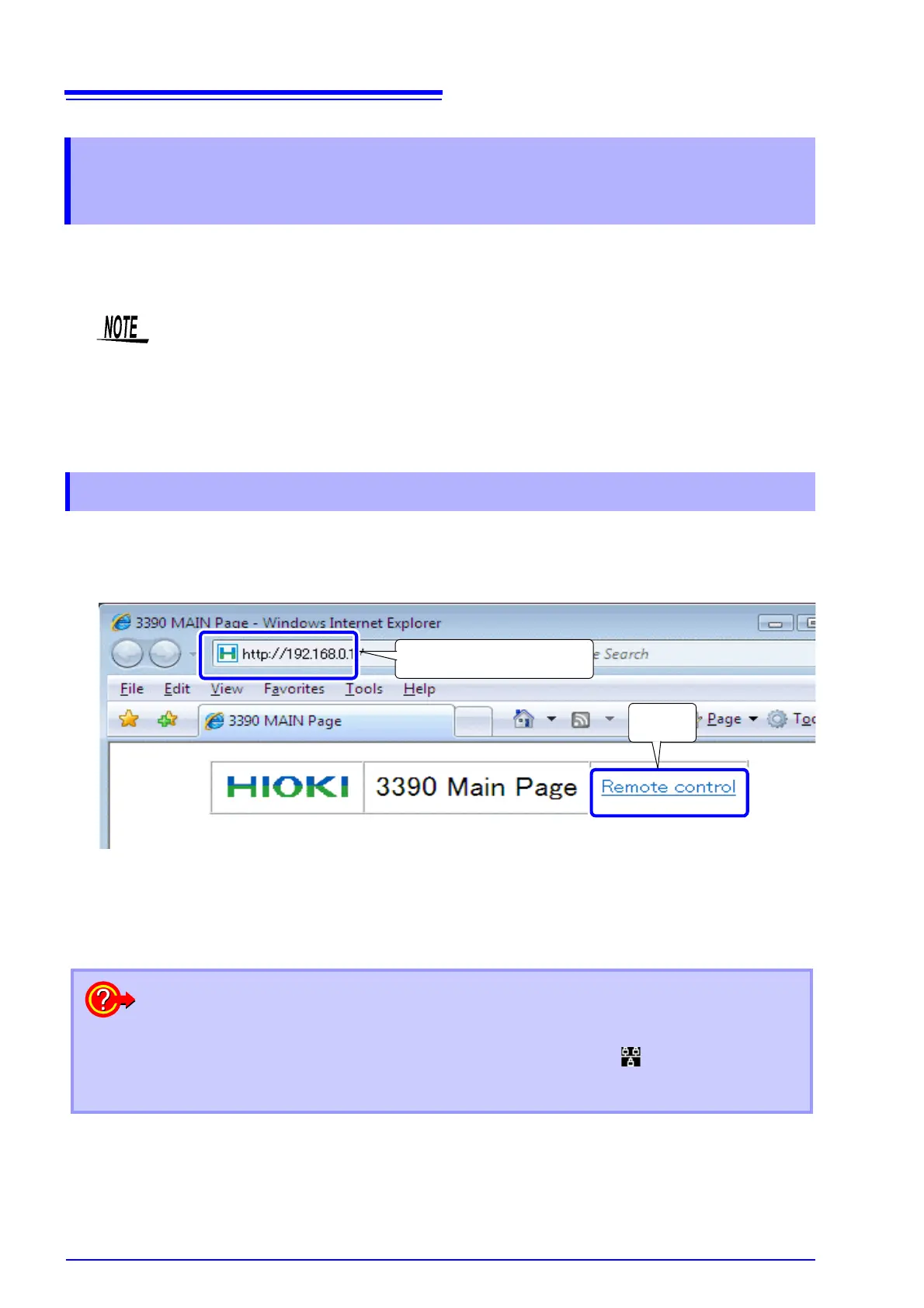9.2 Remote Control of the Instrument by Internet Browser
146
The instrument includes a standard HTTP server function that supports remote control by an internet
browser on a computer. The instrument’s display screen and control panel keys are emulated in the
browser. Operating procedures are the same as on the instrument.
Launch Internet Explorer (afterwards called IE), and enter "http://" followed by the IP address assigned to
the instrument in the browser's address bar.
For example, if the instrument's IP address is 192.168.0.1, enter as follows.
When the Main page appears as illustrated, the connection to the instrument has been established.
Click the [Remote control] link to jump to the Remote Control page.
9.2 Remote Control of the Instrument by
Internet Browser
• For remote control of the instrument by the browser, Java may need to be installed, depend-
ing on the computer environment. If needed, download and install JRE (the Java run-time
environment) from http://www.java.com.
• The browser (Internet Explorer) security level should be set to Medium or Medium-high.
• Unintended operations may occur if remote control is attempted from multiple computers
simultaneously. Use one computer at a time for remote control.
9.2.1 Connecting to the Instrument
Enter "http://IP Address/".
Click
What if the Main Page does not display?
• Check the network settings on the instrument and the IP address of the computer.
See"9.1.1 LAN Settings and Network Environment Configuration" (p. 142)
• Check that the LINK LED in the Ethernet internet jack is lit, and that (the LAN indicator) is
displayed on the instrument’s screen.
See"9.1.2 Instrument Connection" (p. 144)
