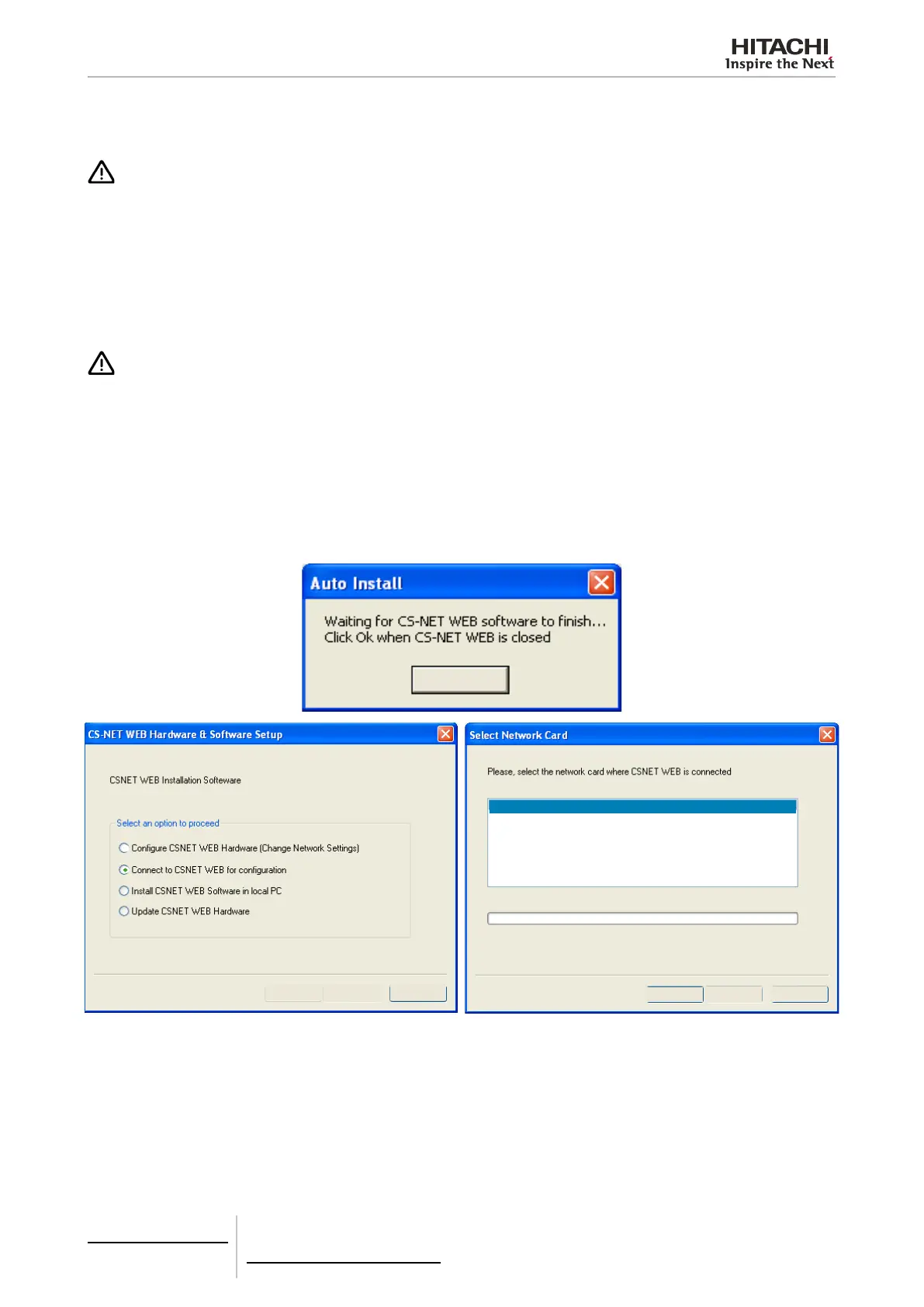Connecting to CSNET WEB to congure the software
This option lets you change the PC network settings temporarily and connect to the CSNET WEB interface.
CAUTION
We recommend that you do not congure the software without conguring the CSNET WEB interface rst.
1 Select Connect to CSNET WEB for Conguration, press Next and the Select Network Card window appears, show-
ing the network adaptors available in your PC.
2 Select the network adaptor you are going to use and press Next.
We recommend you choose Local area connection if the system does not already have a specic network (the net-
work administrator will help you make the correct choice).
3 Introduce the IP of the CSNET WEB you want to connect to. The conguration you have already chosen appears by
default. You should always introduce the temporary IP the PC has to use.
CAUTION
If the PC and CSNET WEB interface are connected to a local area network, the network conguration should be supplied by the network
administrator. Otherwise, use a valid conguration within the range set for the CSNET WEB interface. In case of doubt, consult the network
administrator.
4 Press Next to validate the changes, change the PC network conguration temporarily and start the CSNET WEB ap-
plication which congures the system.
5 When the application starts it congures the system as indicated in chapter Operation and conguration of
packaged units.
6 After completing the conguration close the CSNET WEB application and choose OK in the message Waiting for
CSNET WEB software to nish.... The installation will return to its initial screen.
OK
Local area connection
< Back Next >
Cancel
< Back
Next >
Cancel
6 Building air conditioning controls
CSNET WEB (PSC-A160WEB1)
TCGB0106 rev.0 - 12/2014
426426
