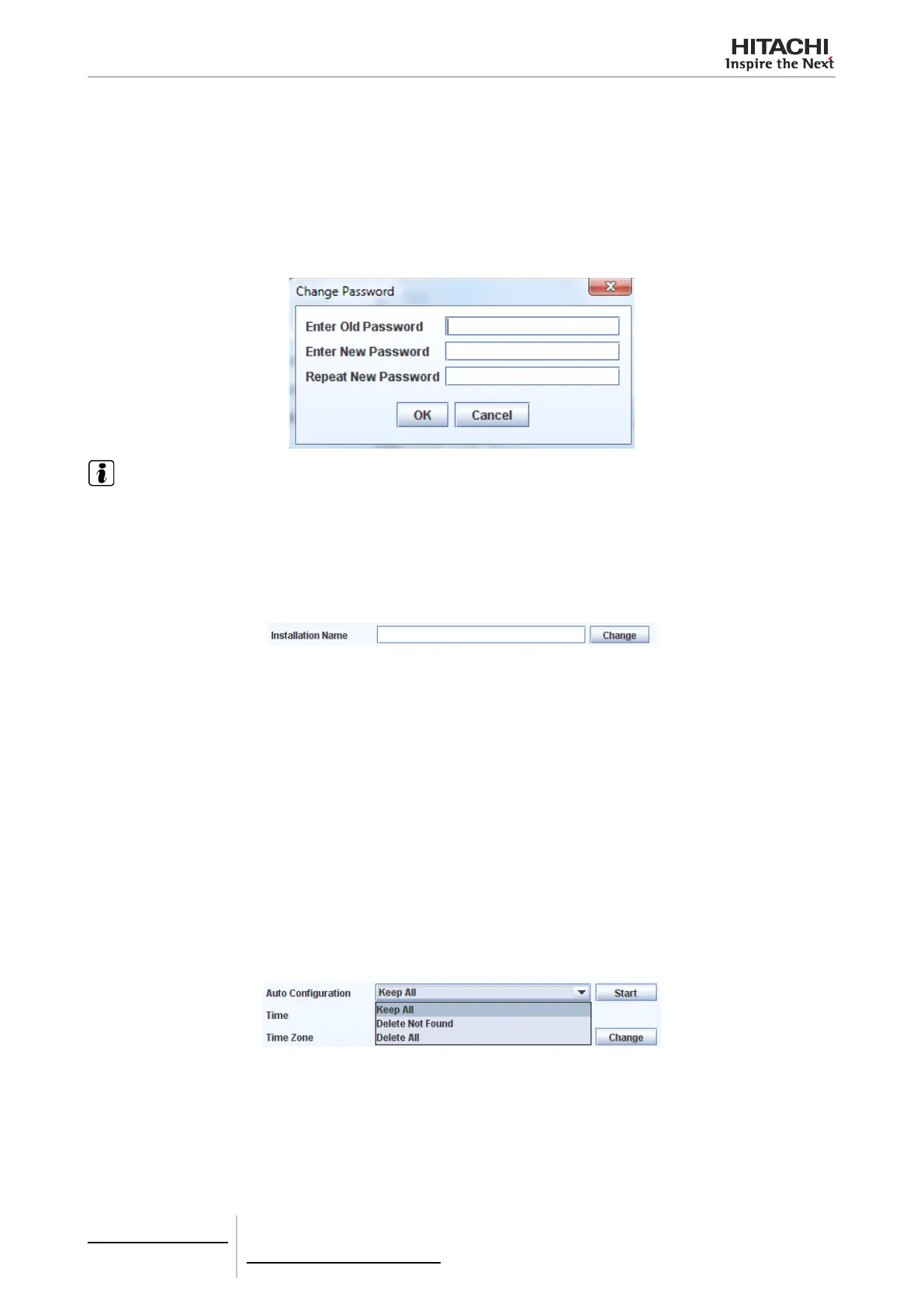6 Building air conditioning controls
CSNET WEB (PSC-A160WEB1)
TCGB0106 rev.0 - 12/2014
440440
Change password
The Change button beside Password setting opens the Change password panel.
To change your password:
- Enter the installer password. (The default factory password is “Installer”).
- Enter the new password.
- Repeat the new password to conrm it.
- Click the “OK” button to validate the changes and return to system conguration window.
NOTE
Only Installer password may be changed for CSNET WEB Server. User password will no longer be used for CSNET WEB Server.
Installation name
The name of the installation is the title of the main window. This lets you identify where CSNET WEB is connected.
To change the name of the installation rst enter the name you want and then click on the Change button by the “Installa-
tion Name” line.
This takes you to the main window, where you can see that the title of the main page has changed.
Auto conguration
When the system is started for the rst time, it recognizes all the machines connected to H-Link. With time, the air condi-
tioning installation may undergo changes which have certain repercussions on CSNET WEB. If the system detects ma-
chines which have been added after CSNET WEB was installed, or that machines have been removed from the H-Link,
the Auto Conguration function lets you recognize all the machines again.
There are three Auto Conguration options:
- Keep All: Only the machines found are added. The other machines in the table of indoor units are kept as they
were.
- Delete Not Found: If there are machines in the table of indoor units which are not present in the H-Link, CSNET
WEB will delete these machines. All the machines which were not present in the table of indoor units but in the
H-Link will be added.
- Delete all: All the machines in the table of indoor units will be deleted, and CSNET WEB will again detect all the
machines connected to H-Link. Once they are added, you have to remember that the conguration has to be car-
ried out again.
