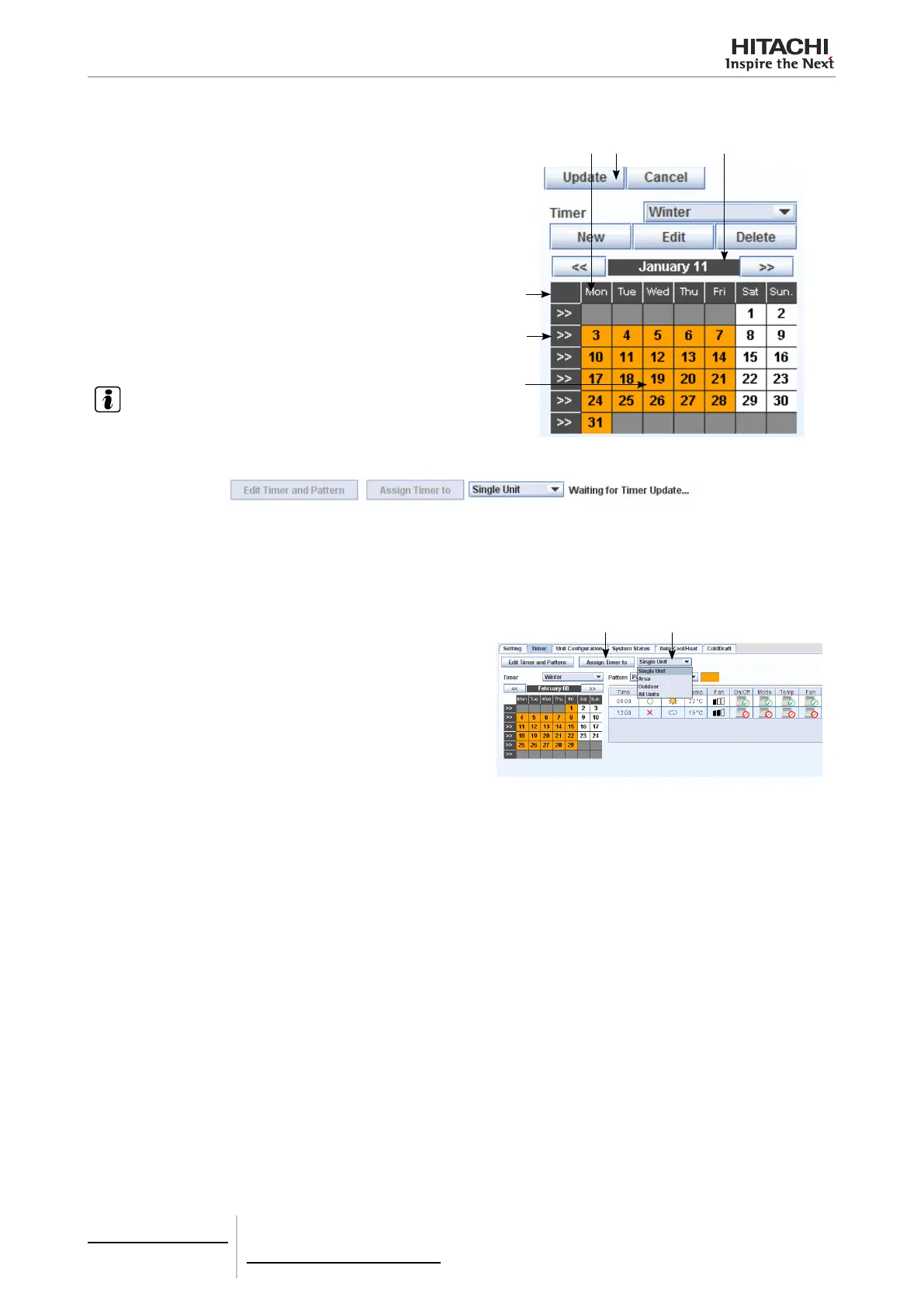6 Building air conditioning controls
CSNET WEB (PSC-A160WEB1)
TCGB0106 rev.0 - 12/2014
466466
1 By pressing the day of the week, the pattern selected previ-
ously is assigned to all the days of the month corresponding
to the day of the week selected.
2 Pressing a particular day assigns the selected pattern only
to this day.
3 Pressing the arrow >> assigns the selected pattern to all
the days of the week.
4 Pressing the name of the month assigns the selected pat-
tern to it.
5 Pressing the upper left button it will select all the working
days of the month. This means all days excluding Satur-
days and Sundays. Note that this button will only appear
when it will be on timer edition mode.
6 After setting the timer, press the Update button to conrm
the programming.
NOTE
Timer update will take few minutes, during this time, the edition of timer
and pattern will be block and it will appear a waiting for timer update
message.
4
6
5
3
2
1
Assigning the timer
After the Timer has been created, you can assign it to all the
units which have to use it. Do this as follows:
Press the (1) eld button from the drop-down menu to select
the units to which you want to assign the timer. The list includes
the following options:
• Single Unit: Select the unit marked in the table of indoor
units.
• Area: Select all the units found in the same group as the
unit marked in the table of indoor units.
• Outdoor: Select all the indoor units connected to the same
outdoor unit as the unit marked in the table of indoor units.
• All Units: Select all the indoor units.
Press button (2) Assign Timer to: to assign the timer to the
units selected.
2
1
