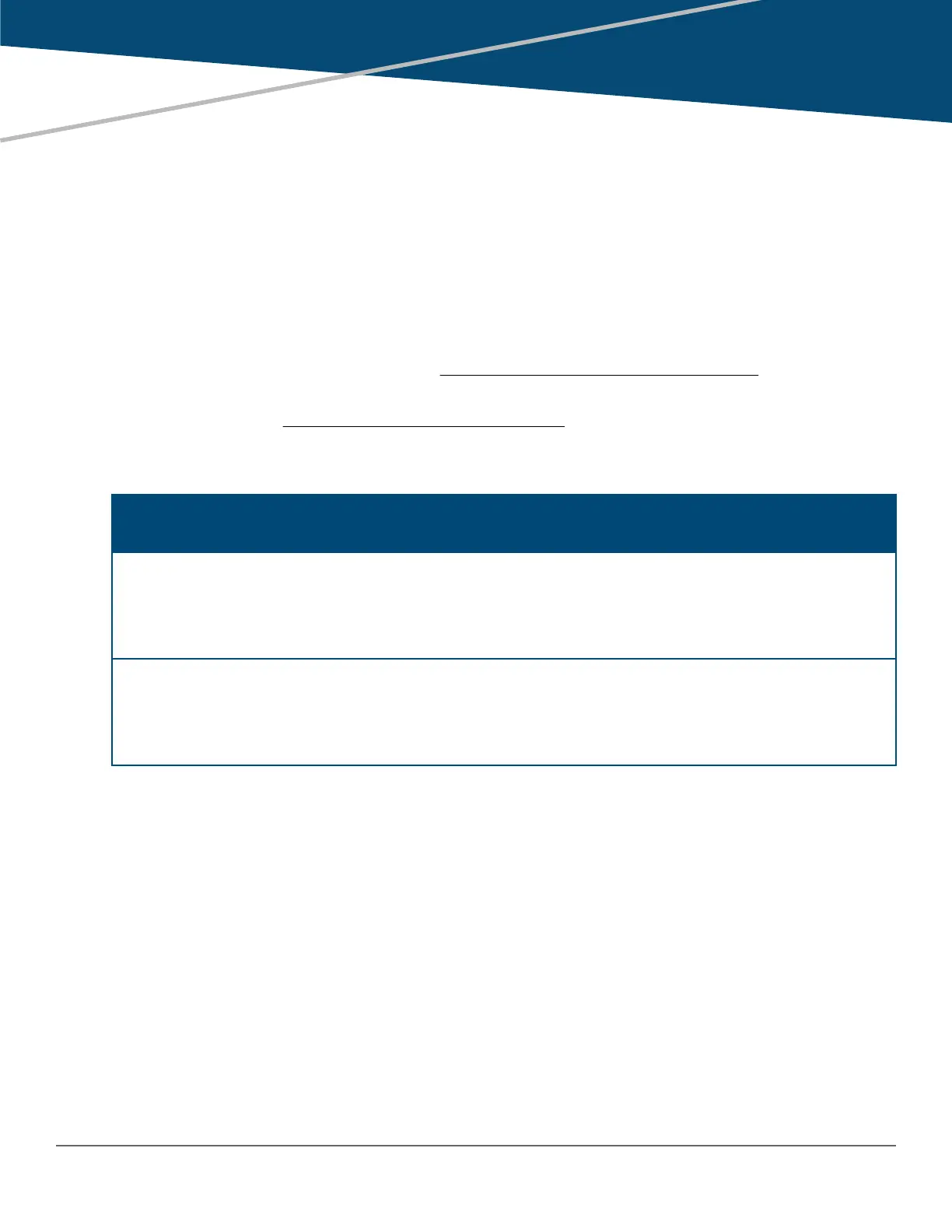Viewing port status and configuring port parameters
Connecting transceivers to fixed-configuration devices
If the switch either fails to show a link between an installed transceiver and another device or demonstrates errors
or other unexpected behavior on the link, check the port configuration on both devices for a speed and/or duplex
(mode) mismatch.
• To check the mode setting for a port on the switch, use either the Port Status screen in the menu interface or
show interfaces brief in the CLI (see Viewing port status and configuration (CLI)).
• To display information about the transceivers installed on a switch, enter the show tech receivers
command in the CLI (The show tech transceivers command on page 76).
Table 3: Status and parameters for each port type
Status or
parameter
Description
Enabled Yes (default): The port is ready for a network connection.
No: The port will not operate, even if properly connected in a network. Use this setting, For
example, if the port needs to be shut down for diagnostic purposes or while you are making
topology changes.
Status (read-only) Up: The port senses a link beat.
Down: The port is not enabled, has no cables connected, or is experiencing a network error.
For troubleshooting information, see the installation and getting started guide you received
with the switch. See also to Appendix C, "Troubleshooting" (in this manual).
Table Continued
Chapter 3
Port Status and Configuration
Chapter 3 Port Status and Configuration 69
