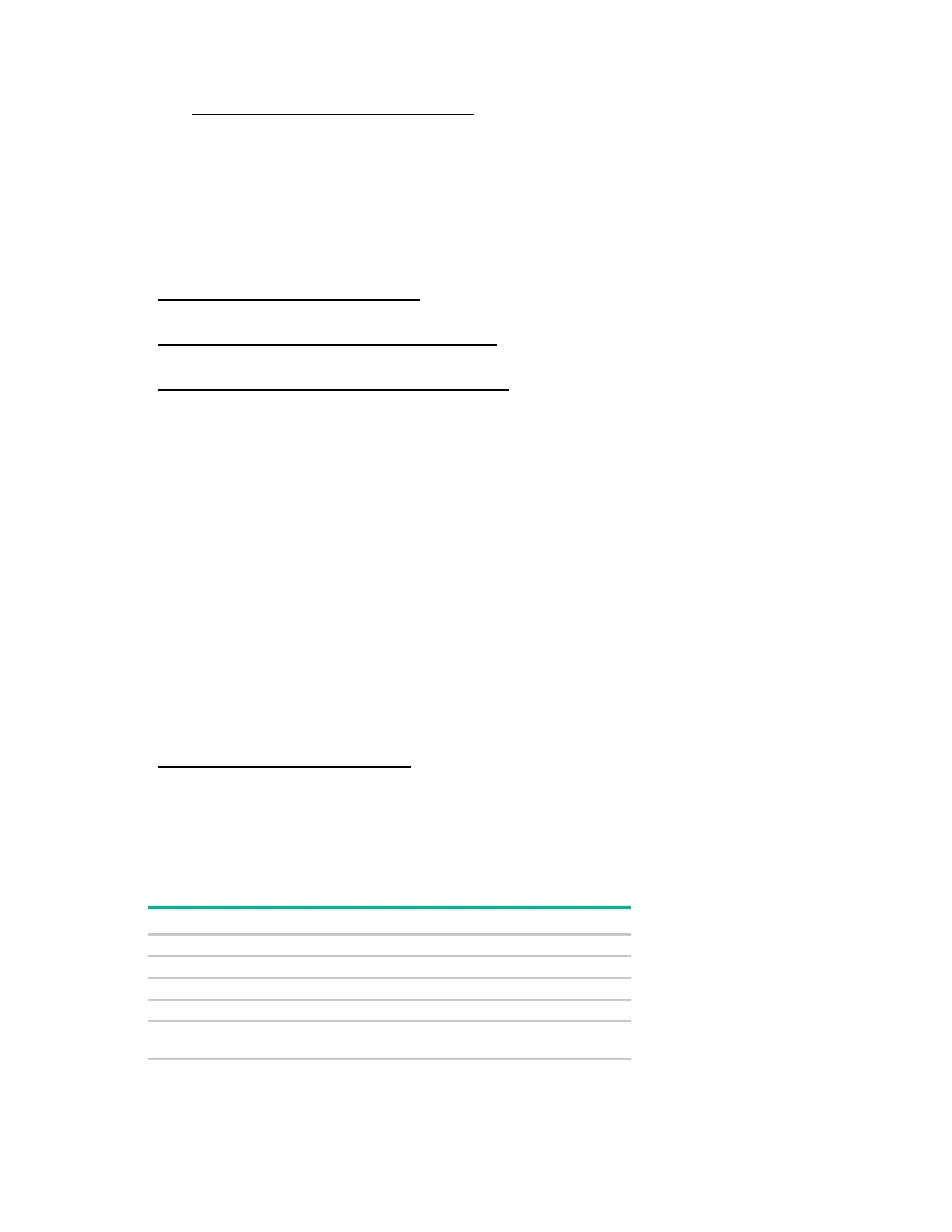Software and configuration utilities 154
• Smart Update: Server Firmware and Driver Updates page
(http://www.hpe.com/info/SmartUpdate)
HP Smart Update Manager
HP SUM is a product used to install and update firmware, drivers, and systems software on ProLiant
servers. The HP SUM provides a GUI and a command-line scriptable interface for deployment of systems
software for single or one-to-many ProLiant servers and network-based targets, such as iLOs, OAs, and
VC Ethernet and Fibre Channel modules.
For more information about HP SUM, see the product page on the Hewlett Packard Enterprise website
(http://www.hpe.com/servers/hpsum).
To download HP SUM, see the Hewlett Packard Enterprise website
(http://www.hpe.com/servers/hpsum/download).
To access the HP Smart Update Manager User Guide, see the HP SUM Information Library
(http://www.hpe.com/info/hpsum/documentation).
HPE UEFI System Utilities
The UEFI System Utilities is embedded in the system ROM. The UEFI System Utilities enable you to
perform a wide range of configuration activities, including:
• Configuring system devices and installed options
• Enabling and disabling system features
• Displaying system information
• Selecting the primary boot controller
• Configuring memory options
• Selecting a language
• Launching other pre-boot environments such as the Embedded UEFI Shell and Intelligent
Provisioning
For more information on the UEFI System Utilities, see the HPE UEFI System Utilities User Guide for HPE
ProLiant Gen9 Servers on the Hewlett Packard Enterprise website
(http://www.hpe.com/info/uefi/docs).
Scan the QR code located at the bottom of the screen to access mobile-ready online help for the UEFI
System Utilities and UEFI Shell. For on-screen help, press F1.
Using UEFI System Utilities
To use the UEFI System Utilities, use the following keys.
Action Key
Access Help for a highlighted configuration
*Scan the QR code on the screen to access online help for the UEFI System Utilities and UEFI Shell.
Default configuration settings are applied to the server at one of the following times: