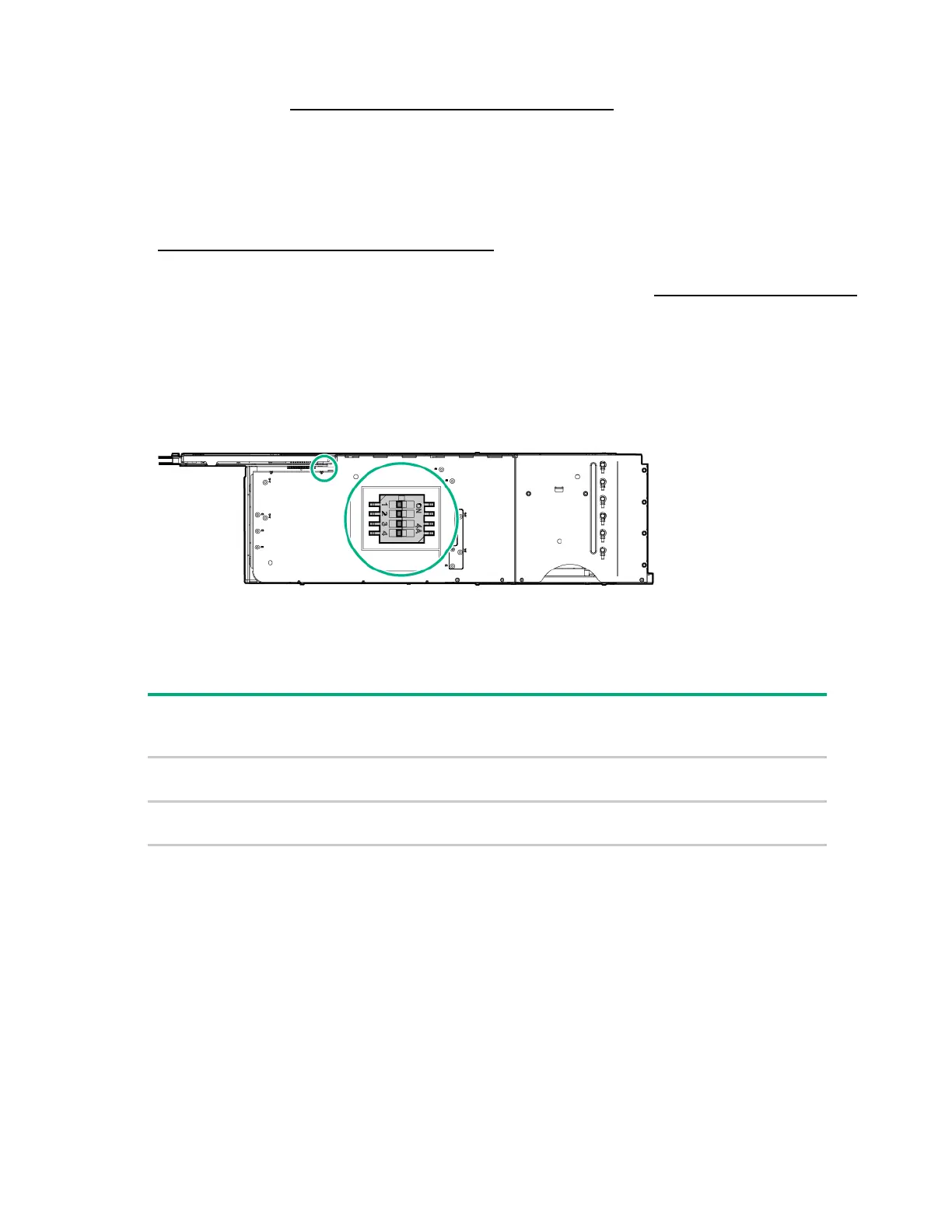Hardware options installation 104
To configure arrays, see the HPE Smart Storage Administrator User Guide on the Hewlett Packard
Enterprise website (http://www.hpe.com/info/smartstorage/docs).
Accelerator options
This hardware option might require a power supply with a higher wattage rating. To accurately estimate
the power consumption of your server and select the appropriate power supply and other system
components, see the Hewlett Packard Enterprise Power Advisor website
(http://www.hpe.com/info/poweradvisor/online).
For more information about product features, specifications, options, configurations, and compatibility,
see the product QuickSpecs on the Hewlett Packard Enterprise website (http://www.hpe.com/info/qs).
Accelerator power setting switch
Before installing an accelerator option, set the accelerator power setting switch to the correct settings
based on the power consumption of the accelerator. The switch is located on the 2U bayonet board.
• Switches 1 and 2 correspond to Accelerator 1.
• Switches 3 and 4 correspond to Accelerator 2.
Switch 150W 225W/235W 300W
installed
(default)
Accelerator 1 1
2
OFF
ON
ON
OFF
ON
ON
OFF
OFF
Accelerator 2 3
4
OFF
ON
ON
OFF
ON
ON
OFF
OFF
For accelerator numbering, see "Accelerator numbering (on page 24)."
Accelerator population rules
Observe the following population rules when installing an accelerator in the node:
• The FlexibleLOM 2U node riser cage assembly supports one accelerator option. Install the
accelerator into slot 2.
• A three-slot riser cage assembly supports a maximum of two accelerators.
o If installing a single NVIDIA GRID K2 RAF GPU, NVIDIA Tesla K80 GPU, or NVIDIA Tesla M60
GPU, install it into slot 3 and leave slot 4 empty.
o For all other accelerator models, and to ensure proper thermal cooling, populate both slot 3 and
slot 4 with accelerators.