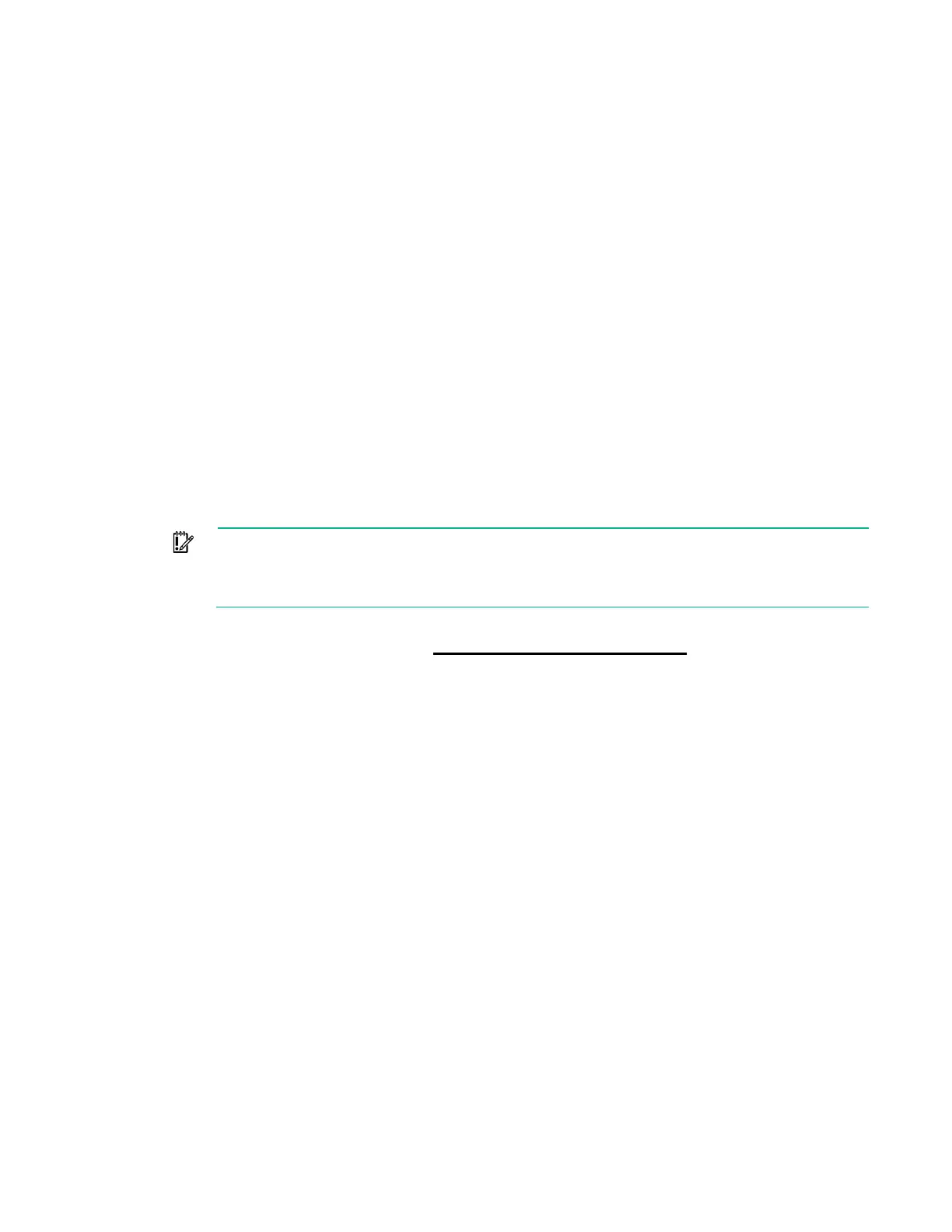Software and configuration utilities 155
• Upon the first system power-up
• After defaults have been restored
Default configuration settings are sufficient for typical server operations; however, you can modify
configuration settings as needed. The system prompts you for access to the UEFI System Utilities each
time the system is powered up.
Flexible boot control
This feature enables you to do the following:
• Add Boot Options
o Browse all FAT16 and FAT32 file systems.
o Select an X64 UEFI application with an .EFI extension to add as a new UEFI boot option, such as
an OS boot loader or other UEFI application.
The new boot option is appended to the boot order list. When you select a file, you are prompted
to enter the boot option description (which is then displayed in the Boot menu), as well as any
optional data to be passed to an .EFI application.
• Boot to System Utilities
After pre-POST, the boot options screen appears. During this time, you can access the UEFI System
Utilities by pressing the F9 key.
• Choose between supported modes: Legacy BIOS Boot Mode or UEFI Boot Mode
IMPORTANT: If the default boot mode settings are different than the user defined settings,
the system may not boot the OS installation if the defaults are restored. To avoid this issue, use
the User Defined Defaults feature in UEFI System Utilities to override the factory default
settings.
For more information, see the HPE UEFI System Utilities User Guide for HPE ProLiant Gen9 Servers on
the Hewlett Packard Enterprise website (http://www.hpe.com/info/uefi/docs).
Restoring and customizing configuration settings
You can reset all configuration settings to the factory default settings, or you can restore system default
configuration settings, which are used instead of the factory default settings.
You can also configure default settings as necessary, and then save the configuration as the custom
default configuration. When the system loads the default settings, it uses the custom default settings
instead of the factory defaults.
Secure Boot configuration
Secure Boot is integrated in the UEFI specification on which the Hewlett Packard Enterprise
implementation of UEFI is based. Secure Boot is completely implemented in the BIOS and does not
require special hardware. It ensures that each component launched during the boot process is digitally
signed and that the signature is validated against a set of trusted certificates embedded in the UEFI BIOS.
Secure Boot validates the software identity of the following components in the boot process:
• UEFI drivers loaded from PCIe cards
• UEFI drivers loaded from mass storage devices
• Pre-boot UEFI shell applications
• OS UEFI boot loaders
