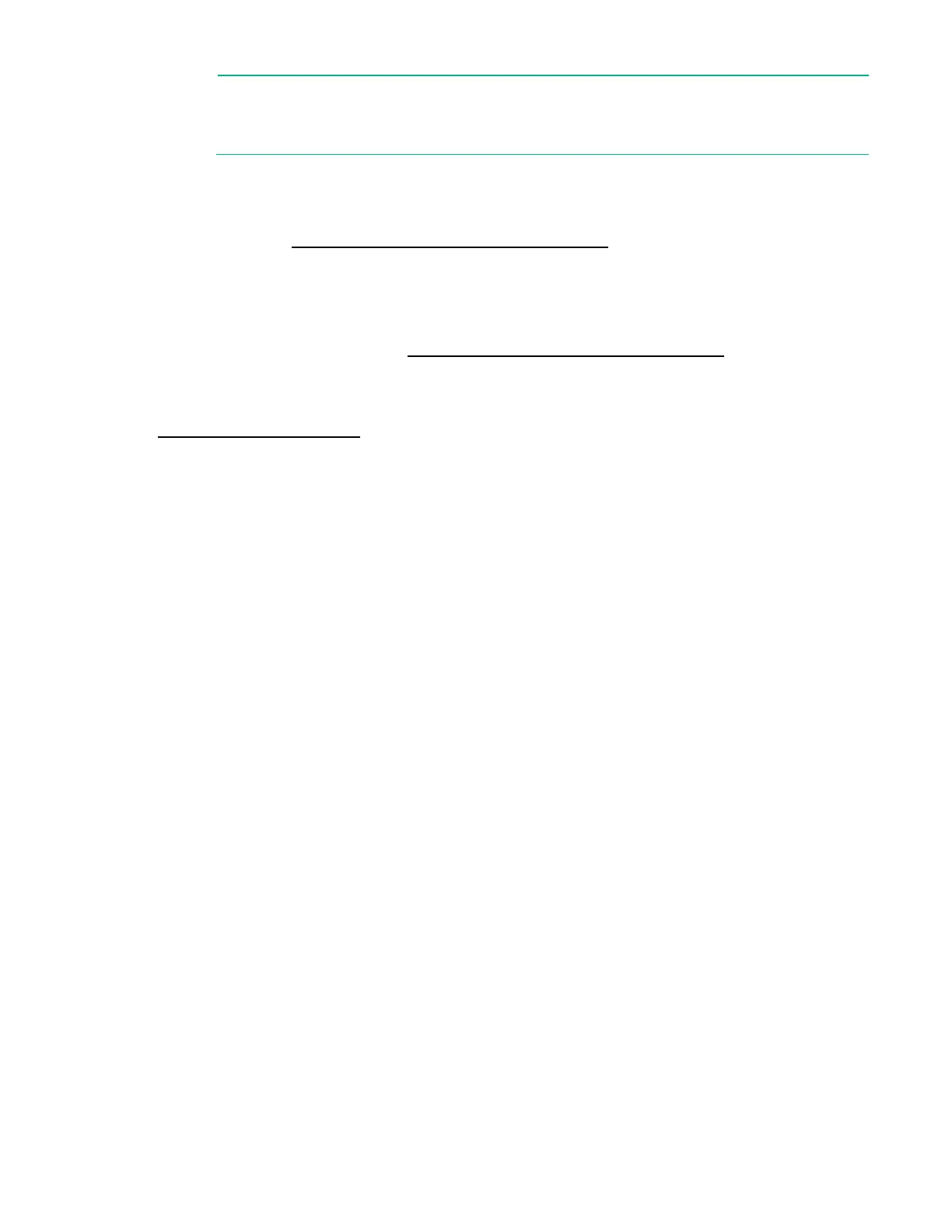Setup 63
IMPORTANT: HPE ProLiant XL servers do not support operating system installation with
Intelligent Provisioning, but do support the maintenance features. For more information, see
the Performing Maintenance section of the HPE Intelligent Provisioning User Guide and online
help.
To install an operating system on the node, use one of the following methods:
• Manual installation—Insert the operating system CD into the USB-attached DVD-ROM drive (user
provided) and reboot the node. You must download the Service Pack for ProLiant from the SPP
download site (http://www.hpe.com/servers/spp/download) and create SPP media so that you
can install the drivers.
• Remote deployment installation—Use Insight Control server provisioning for an automated solution
to remotely deploy an operating system.
For additional system software and firmware updates, download the Service Pack for ProLiant from the
Hewlett Packard Enterprise website (http://www.hpe.com/servers/spp/download). Software and
firmware should be updated before using the node for the first time, unless any installed software or
components require an older version.
For more information on using these installation methods, see the Hewlett Packard Enterprise website
(http://www.hpe.com/info/ilo).
Installing the system software
To access and configure Intelligent Provisioning on a single node:
1. Access Intelligent Provisioning by rebooting the server and pressing F10.
2. The first time you log into Intelligent Provisioning, follow the steps to set preferences and activate
Intelligent Provisioning.
3. From the Home screen, click Perform Maintenance, and then click Firmware Update.
4. Ensure the latest drivers are available for installation. Select Intelligent Provisioning Software
from the list of firmware, and click Update. If the check box is not selected, the latest drivers are
already installed.
Power capping
The HPE ProLiant XL family of products provides a power capping feature that operates at the server
enclosure level. The capping feature can be activated with PPIC.EXE, a stand-alone utility that runs in the
environment of one of the resident servers in the chassis to be power capped. After a power cap is set for
the enclosure, all the resident servers in the enclosure will have the same uniform power cap applied to
them until the cap is either modified or canceled.
With APM, the enclosure-level power capping feature can be expanded without the need to use the
PPIC.EXE utility. A global power cap can be applied to all enclosures with one APM command, or different
caps can be applied to user-defined groups by using flexible zones within the same rack.
Power capping modes
The following Power Management modes are standard and are configurable in the power management
controller:
• Mode 0: No Redundancy
All power-capping is disabled. This mode can be used to minimize any possible performance impact
of power-capping logic.
• Mode 1: Max Performance with Redundancy
