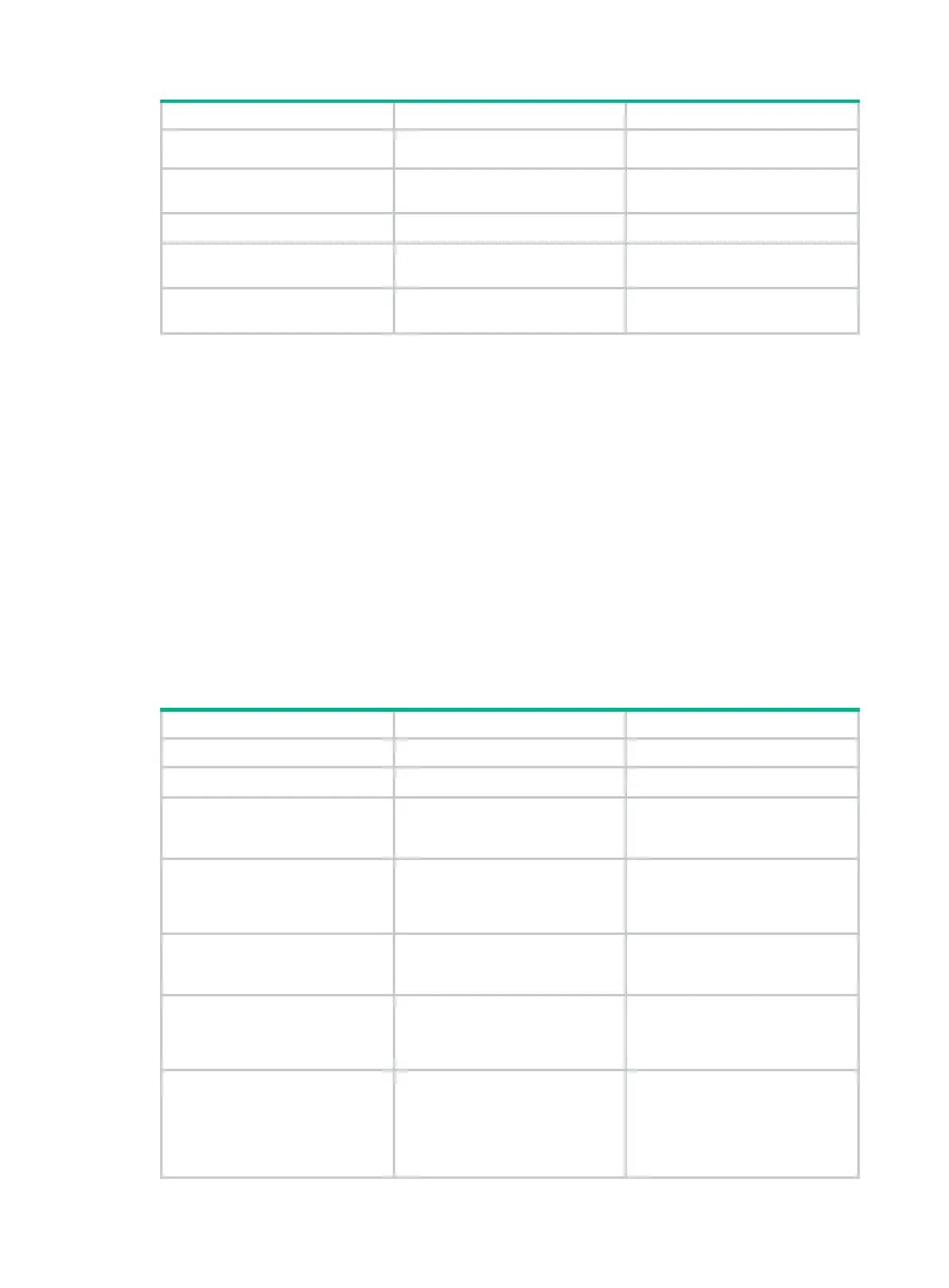140
number of consecutive lost
or erroneous hellos.
4.
Configure the interval for
sending hello requests.
hello
interval
interval
By default, hello requests are sent
every 5 seconds.
5. Return to system view.
quit
N/A
6. Enter interface view.
interface
interface-type
interface-number
N/A
7.
extension.
rsvp hello enable
By default, RSVP hello extension
is disabled.
Configuring RSVP authentication
RSVP adopts hop-by-hop authentication to prevent fake resource reservation requests from
occupying network resources. The interfaces at the two ends of a link must use the same
authentication key.
RSVP authentication can be configured in the following views:
• RSVP view—Configuration applies to all RSVP security associations.
• RSVP neighbor view—Configuration applies only to RSVP security associations with the
specified RSVP neighbor.
• Interface view—Configuration applies only to RSVP security associations established on the
current interface.
Configurations in RSVP neighbor view, interface view, and RSVP view are in descending order of
priority.
To configure RSVP authentication in RSVP neighbor view:
1. Enter system view.
system-view
N/A
2. Enter RSVP view.
rsvp
N/A
3.
authentication neighbor and
enter RSVP neighbor view.
peer
ip-address
By default, the device does not
have any RSVP authentication
neighbors.
4. Enable RSVP authentication
for the RSVP neighbor and
specify the authentication
key.
authentication
key
{
cipher
|
plain
} auth-key
By default, RSVP authentication
is disabled.
5. Enable challenge-response
neighbor.
authentication challenge
challenge-
function is disabled.
6. Configure the idle timeout for
associations
neighbor.
authentication lifetime
life-time
By default, the idle timeout is 1800
seconds (30 minutes).
7.
number of out-of-sequence
RSVP authentication
messages that can be
received from the RSVP
neighbor.
authentication window-size
number
By default, only one RSVP
authenticated message can be
received out of sequence.
