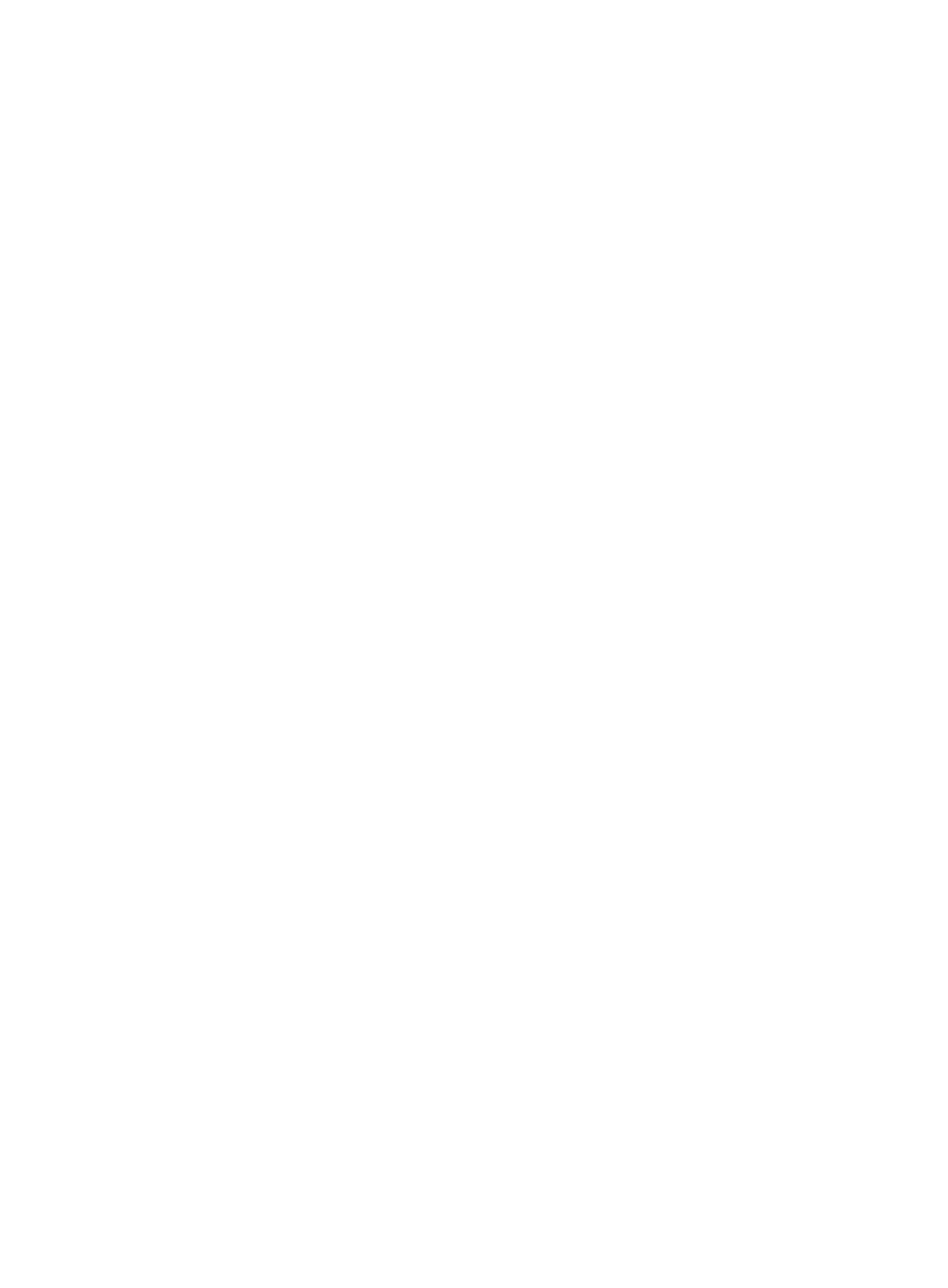365
++++++++++++++
+++++
++++++++
# Generate a DSA key pair.
[Router] public-key local create dsa
The range of public key size is (512 ~ 2048).
NOTES: If the key modulus is greater than 512,
It will take a few minutes.
Press CTRL+C to abort.
Input the bits of the modulus[default = 1024]:
Generating Keys...
++++++++++++++++++++++++++++++++++++++++++++++++++++++++++++++++++++++++++++++++
+++++++++++++++++++++++++++++++++++
# Enable the SSH server function.
[Router] ssh server enable
# Configure an IP address for interface Ethernet 1/1. The Stelnet client uses this address as the
destination for SSH connection.
[Router] interface ethernet 1/1
[Router-Ethernet1/1] ip address 192.168.1.40 255.255.255.0
[Router-Ethernet1/1] quit
# Set the authentication mode for the user interfaces to AAA.
[Router] user-interface vty 0 4
[Router-ui-vty0-4] authentication-mode scheme
# Enable the user interfaces to support SSH.
[Router-ui-vty0-4] protocol inbound ssh
[Router-ui-vty0-4] quit
# Create a local user client001 with the password aabbcc and the service type ssh.
[Router] local-user client001
[Router-luser-client001] password simple aabbcc
[Router-luser-client001] service-type ssh
[Router-luser-client001] quit
# Create an SSH user client001 with the service type stelnet and the authentication method
password. (Optional. If an SSH user is not created, password authentication is used by
default.)
[Router] ssh user client001 service-type stelnet authentication-type password
2. Establish a connection to the Stelnet server:
The device supports different types of Stelnet client software, such as PuTTY and OpenSSH.
The following example takes PuTTY version 0.58 on the Stelnet client.
To establish a connection to the Stelnet server:
a. Launch PuTTY.exe to enter the following interface.
b. In the Host Name (or IP address) field, enter the IP address of the Stelnet server.
