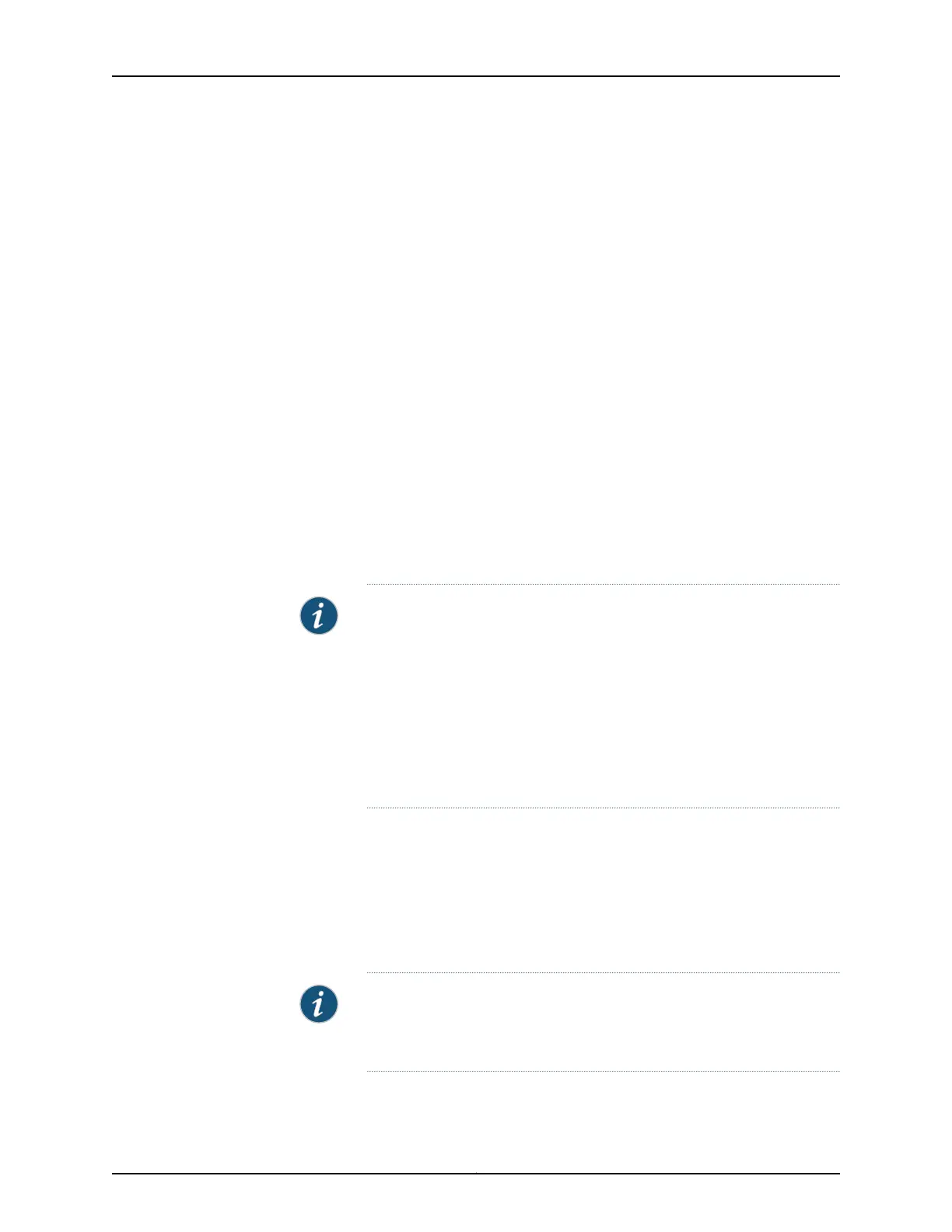To connect and configure the switch from the console by using the CLI:
1. Connect the console port to a laptop or PC by using the RJ-45 to DB-9 serial port
adapter. The RJ-45 cable and RJ-45 to DB-9 serial port adapter are supplied with the
switch.
For the location of the console port on different EX Series switches:
•
See “EX2200 Switches Hardware Overview” on page 3.
•
See Rear Panel of an EX3200 Switch.
•
See Rear Panel of an EX3300 Switch.
•
See Rear Panel of an EX4200 Switch.
•
See EX4300 Switches Hardware Overview
•
See Front Panel of an EX4500 Switch.
•
See EX4550 Switches Hardware Overview
•
See Switch Fabric and Routing Engine (SRE) Module in an EX6200 Switch.
•
See Switch Fabric and Routing Engine (SRE) Module in an EX8208 Switch.
•
See Routing Engine (RE) Module in an EX8216 Switch.
NOTE: In EX2200-C, EX4300, and EX4550 switches, you can also use
the Mini-USB Type-B console port to connect to a laptop or PC.
•
For EX2200-C switches, see “Connecting an EX2200 Switch to a
Management ConsoleUsing Mini-USB Type-B Console Port” on page131.
•
For EX4300 switches, see Connecting an EX4300 Switch to a
Management Console Using the Mini-USB Type-B Console Port.
•
For EX4550 switches, see Connecting an EX4550 Switch to a
Management Console Using the Mini-USB Type-B Console Port.
2. At the Junos OS shell prompt root%, type ezsetup.
3. Enter the hostname. This is optional.
4. Enter the root password you plan to use for this device. You are prompted to re-enter
the root password.
5. Enter yes to enable services like Telnet and SSH. By default, Telnet is not enabled
and SSH is enabled.
NOTE: When Telnetis enabled,you will not be able to log in to an EX Series
switch through Telnet by using root credentials. Root login is supported
only for SSH access.
6. Use the Management Options page to select the management scenario:
Copyright © 2015, Juniper Networks, Inc.140
Complete Hardware Guide for EX2200 Ethernet Switches
