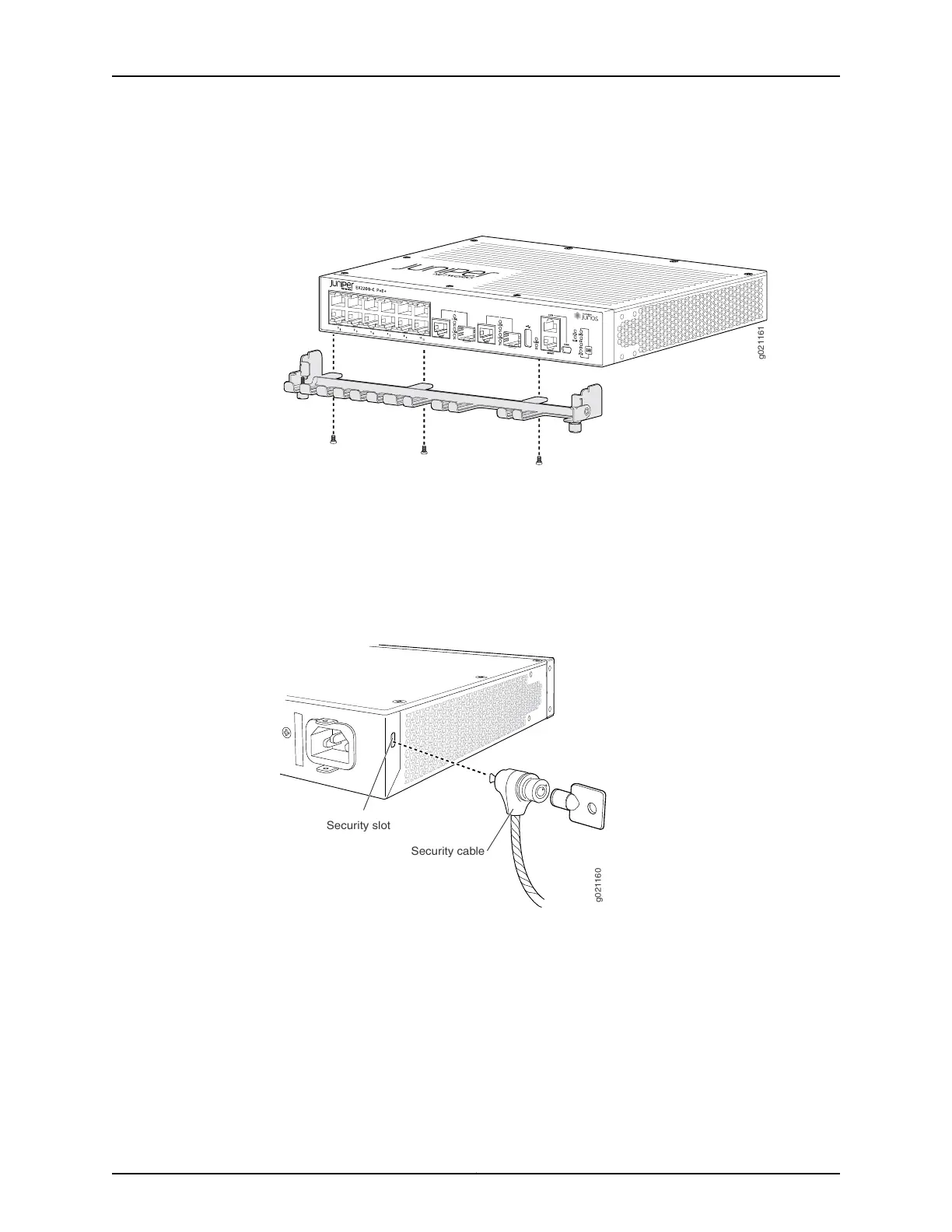b. Use the thumbscrews to tighten or loosen the guard to allow you to insert cables.
See Figure 22 on page 91.
Figure 22: Attaching a Cable Guard to an EX2200-C Switch
6. (Optional; applies only to EX2200-C models) Attach the standard cable lock to the
security slots on the both sides of the switch:
a. Rope the cable to a desk or a rack and set the lock to unlocked position.
b. Insert the lock into one of the security slot on your chassis and set the lock to the
locked position. See Figure 23 on page 91.
Figure 23: Securing the EX2200-C Switch Using Security Slots
g021160
Security slot
Security cable
Related
Documentation
Connecting AC Power to an EX2200 Switch on page 123•
• Connecting DC Power to an EX2200 Switch on page 125
• Connecting and Configuring an EX Series Switch (CLI Procedure) on page 139
• Connecting and Configuring an EX Series Switch (J-Web Procedure) on page 142
• Clearance Requirements for Airflow and Hardware Maintenance for EX2200 Switches
on page 74
91Copyright © 2015, Juniper Networks, Inc.
Chapter 8: Installing the Switch
