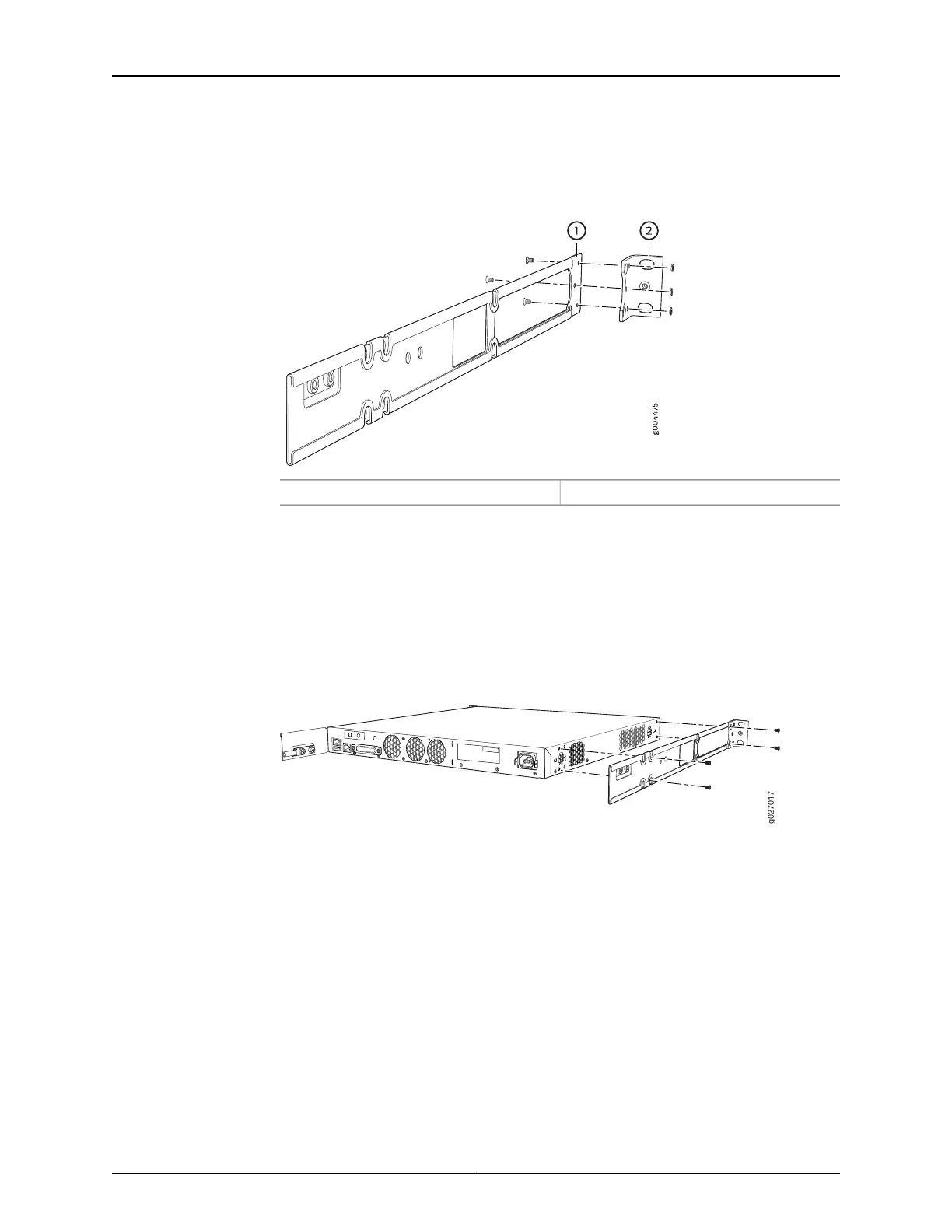Figure 30: Attaching the Front-Mounting Bracket to the Side Mounting-Rail
2—1— Front-mounting bracketSide mounting-rail
3. Place the switch on a flat, stable surface.
4. Align the side mounting-rails along the side panels of the switch chassis. Align the
two holes in the rear of the side mounting-rails with the two holes on the rear of the
side panel.
5. Insert Phillips 4x6-mm flat-head mounting screws into the two aligned holes and
tighten the screws. Ensure that the two holes in the rear of the side mounting-rails
are aligned with the remaining two holes in the side panel. See Figure 31 on page 100.
Figure 31: Attaching the Side Mounting-Rail to the Switch Chassis
6. Insert the Phillips 4x6-mm flat-head mounting screws into the remaining two holes
in the side mounting-rails and tighten the screws.
7. Have one person grasp both sides of the switch, lift the switch, and position it in the
rack, aligning the side mounting-rail holes with the threaded holes in the front post
of the rack. Align the bottom hole in both the front-mounting brackets with a hole in
each rack rail, making sure the chassis is level. See Figure 32 on page 101.
Copyright © 2015, Juniper Networks, Inc.100
Complete Hardware Guide for EX2200 Ethernet Switches
