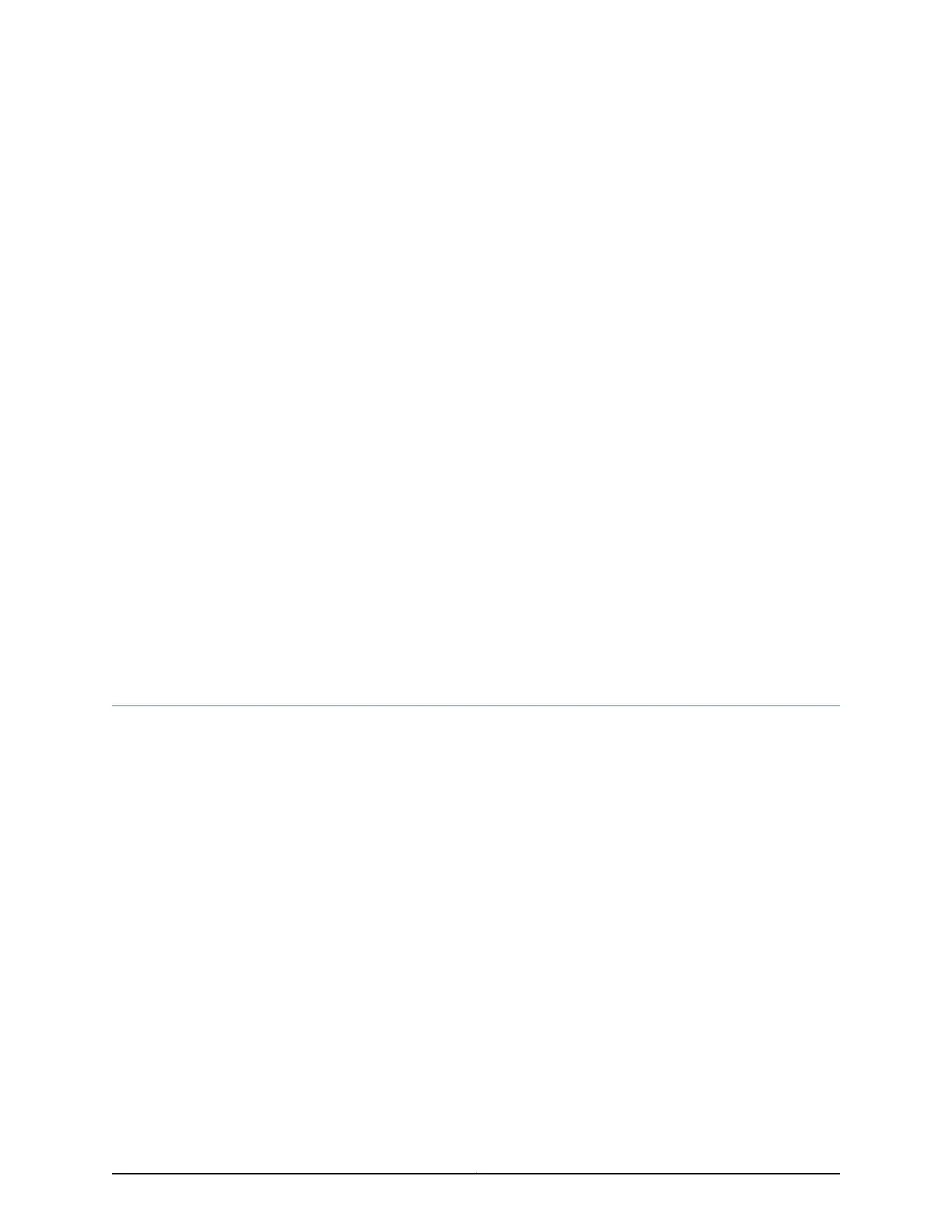CHAPTER 8
Installing the Switch
•
Installing and Connecting an EX2200 Switch on page 85
•
Unpacking an EX2200 Switch on page 86
•
Parts Inventory (Packing List) for an EX2200 Switch on page 87
•
Mounting an EX2200 Switch on page 88
•
Mounting an EX2200 Switch on a Desk or Other Level Surface on page 89
•
Mounting an EX2200 Switch On or Under a Desk Using Screws on page 92
•
Mounting an EX2200 Switch on Two Posts of a Rack or Cabinet on page 95
•
Mounting an EX2200 Switch on Four Posts of a Rack or Cabinet on page 98
•
Mounting an EX2200 Switch in a Recessed Position in a Rack or Cabinet on page 102
•
Mounting an EX2200 Switch on a Wall on page 102
•
Mounting an EX2200 Switch Using the Magnet Mount on page 109
Installing and Connecting an EX2200 Switch
To install and connect an EX2200 switch:
1. Follow instructions in “Unpacking an EX2200 Switch” on page 86.
2. Mount the switch by following instructions appropriate for your site:
•
“Mounting an EX2200 Switch on Two Posts of a Rack or Cabinet” on page 95 (using
the mounting brackets provided)
•
“Mounting an EX2200 Switch on Four Posts of a Rack or Cabinet” on page 98 (using
the separately orderable four-post rack-mount kit)
•
“Mounting an EX2200 Switch in a Recessed Position in a Rackor Cabinet” on page 102
(using the 2-in.-recess front brackets from the separately orderable four-post
rack-mount kit)
•
“Mounting an EX2200 Switch on a Desk or Other Level Surface” on page 89 (using
the rubber feet provided)
•
“Mounting an EX2200 Switch on a Wall” on page102 (using the screws or separately
orderable wall-mount kit)
85Copyright © 2015, Juniper Networks, Inc.
