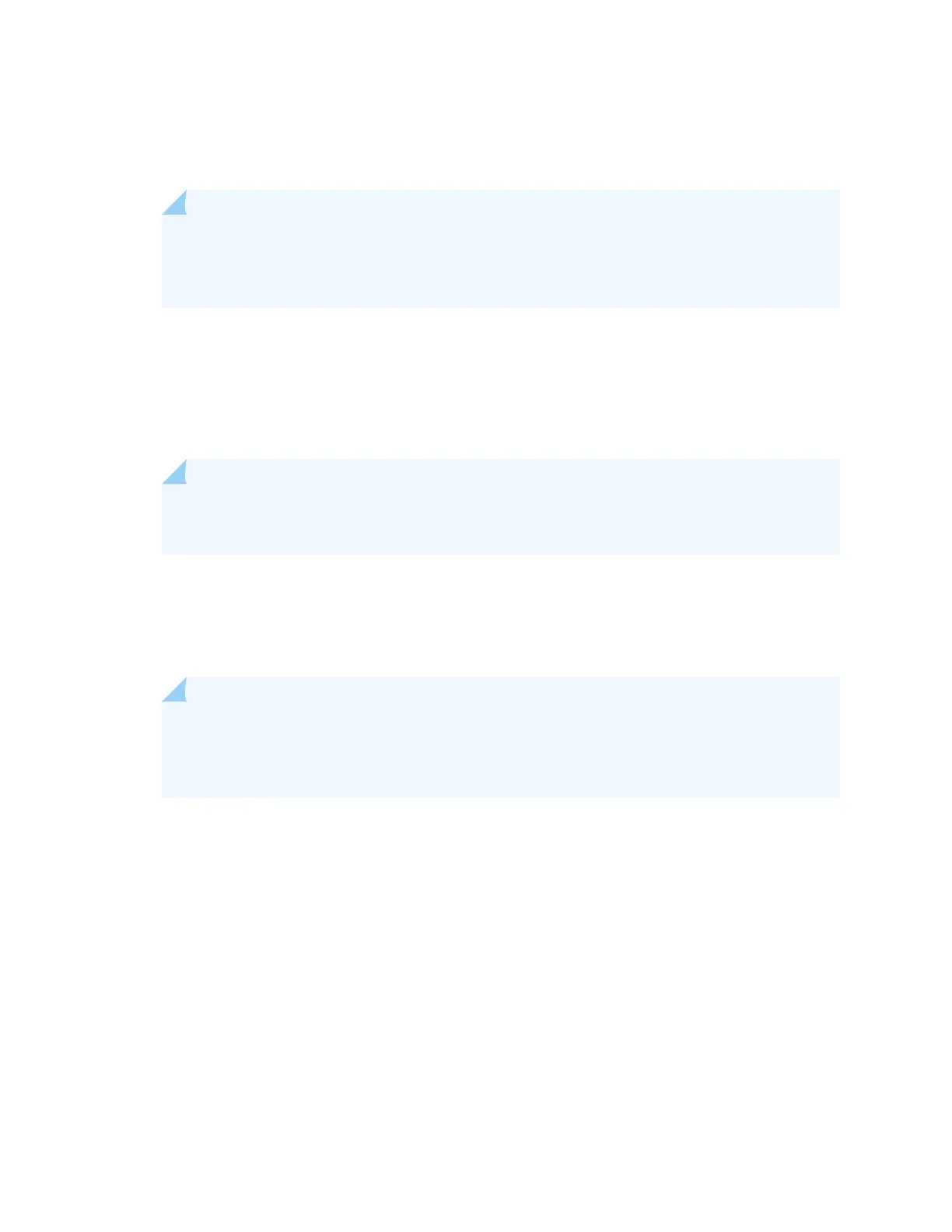• See Switch Fabric and Roung Engine (SRE) Module in an EX8208 Switch.
• See Roung Engine (RE) Module in an EX8216 Switch.
NOTE: In EX2200-C, EX2300, EX3400, EX4300, and EX4550 switches, you can also use the
Mini-USB Type-B console port to connect to a laptop or PC. See
Connect an EX Series
Switch to a Management Console Using the Mini-USB Type-B Console Port
.
2. At the Junos OS shell prompt root%, type ezsetup.
3. Enter the hostname. This is oponal.
4. Enter the root password you want to use for the device. Reenter the root password when
prompted.
5. Enable services such as SSH and Telnet.
NOTE: You will not be able to log in to the switch as the root user through Telnet. Root login
is allowed only through SSH.
• The default opon for SSH is yes. Select this to enable SSH.
• The default opon for Telnet is no. Change this to yes to enable Telnet.
6. Use the Management Opons page to select the management scenario:
NOTE: On EX2300 and EX3400 switches, you cannot create a new VLAN for management.
On EX4500, EX6200, and EX8200 switches, only the out-of-band management opon is
available.
•
Congure in-band management
. In in-band management, you congure a network interface or
an uplink module (expansion module) interface as the management interface and connect it to
the management device.
In this scenario, you have the following two opons:
• Use the automacally created VLAN
default
for management—Select this opon to congure
all data interfaces as members of the default VLAN. Specify the management IP address and
the default gateway.
• Create a new VLAN for management—Select this opon to create a management VLAN.
Specify the VLAN name, VLAN ID, management IP address, and default gateway. Select the
ports that must be part of this VLAN.
243
