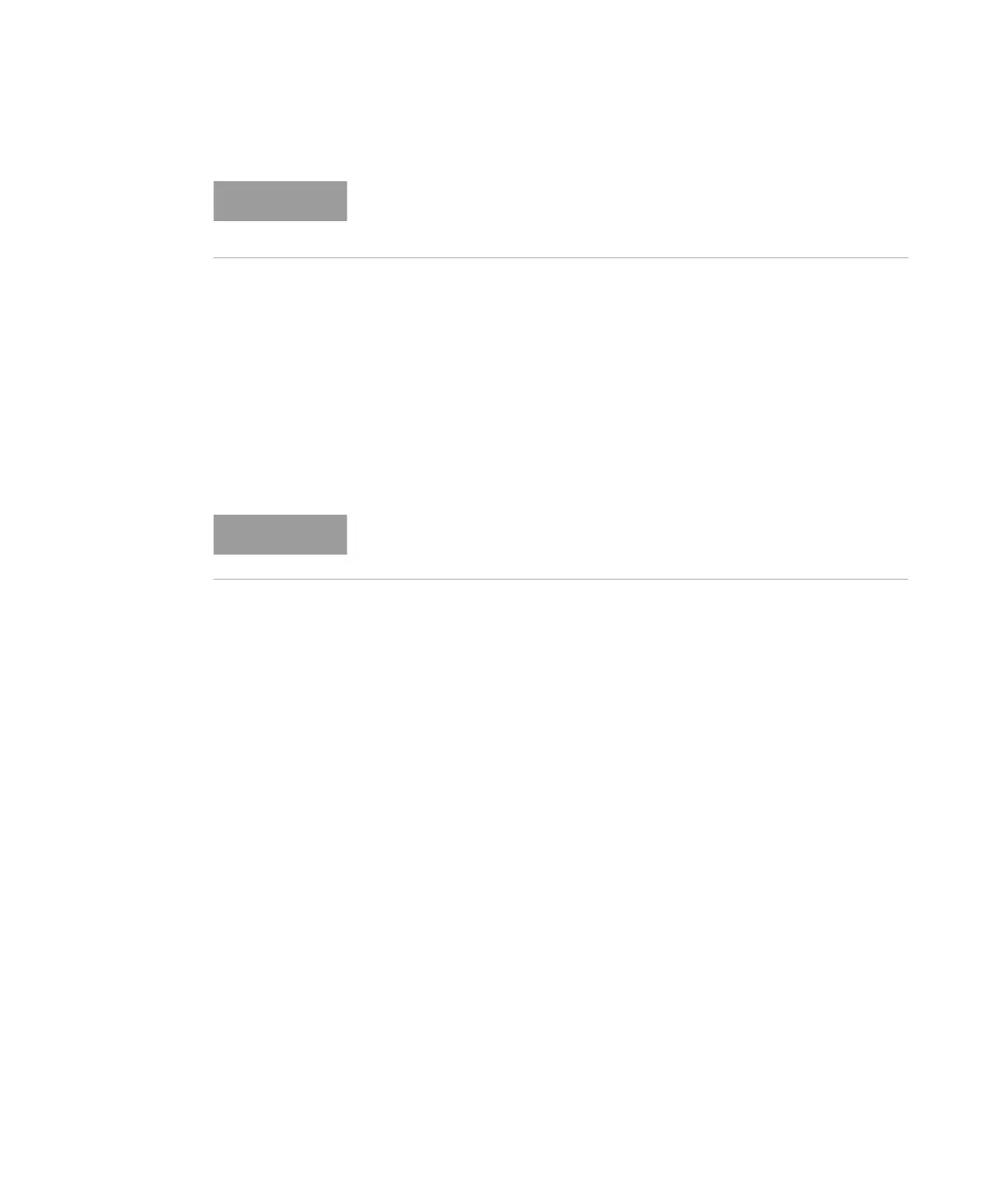8163A/B, 8164A/B, 8166A/B User’s Guide 279
Applications 10
9Move to <Range Mode>, press Enter, move to one of the following
range modes:
• <common>, you set the same <Range> for each Power Meter,
• <individual>, you must choose an individual <Range> for each
Power Meter,
• <Auto>, the auto-ranging mode, ensures that the result has a
displayed value between 9% and 100% of full scale, and
• press Enter
10 Move to <Range> and press Enter.
11 If you have chosen <common> as the <Range Mode>, move to a range
setting and press Enter.
If you have chosen <individual> as the <Range Mode>, a screen displaying
all the selected Power Meter channels and their corresponding range
settings is displayed. For each selected Power Meter channel, press Enter,
move to a range setting, and press Enter.
12 Move to <Ref Mode>, press Enter, move to one of the following
referencing modes:
• <Value>, you set a reference value using <Ref>, see
step 13,
• <First Sample>, the first sample of the stability function is selected
as the reference value,
• <Channel 1>, the value that Channel 1 measures is updated as the
reference value for each set of power measurements (thus, each
data value for channel 1 will be 0 dB), and
• press Enter.
Make sure that you install Power Meters that have similar wavelength
ranges. The wavelength range of the application is the overlapping
wavelength range of all installed Power Meters.
If you choose <Auto> and the power range changes, the time base of the
stability application will be disrupted.