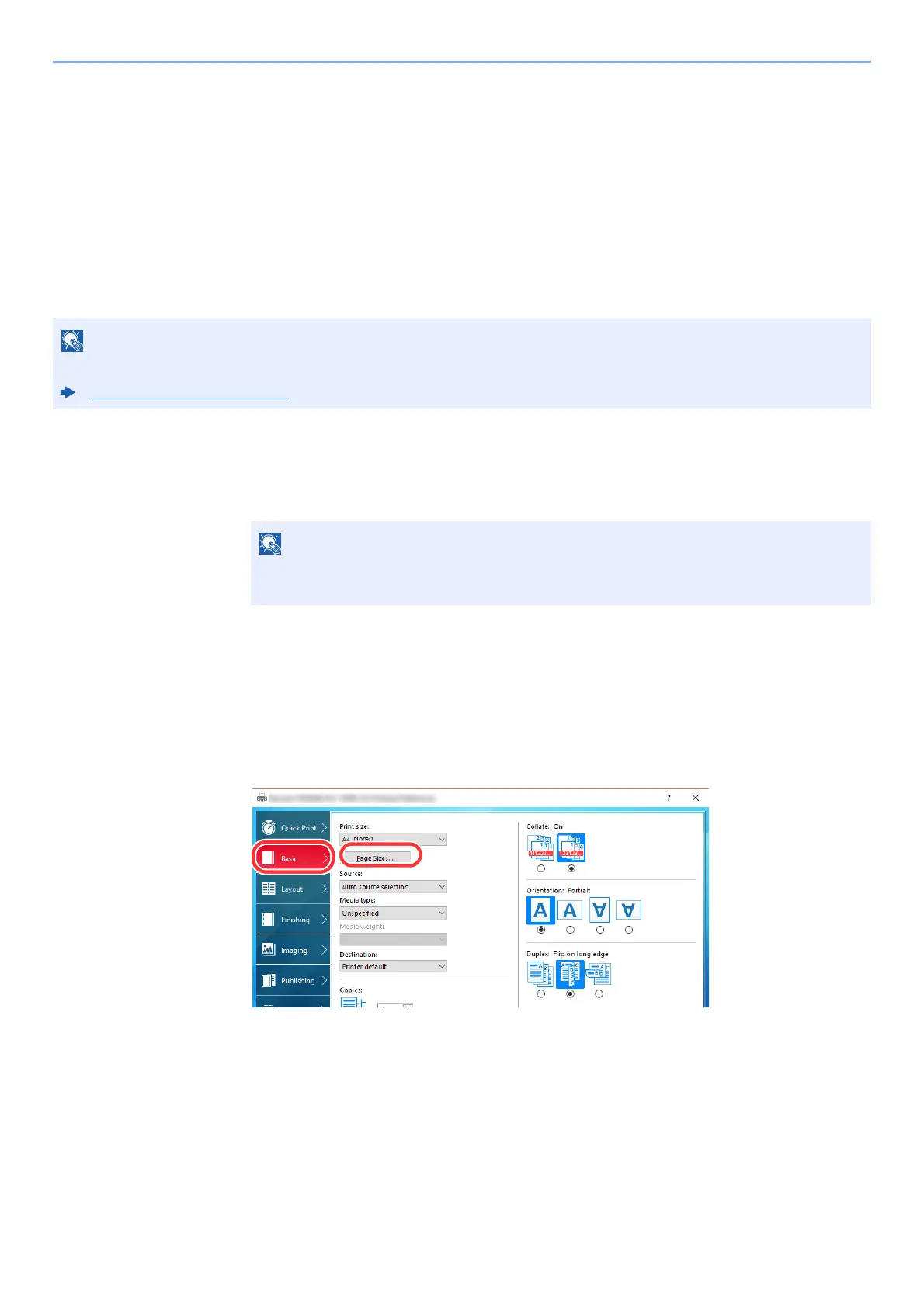9-6
Printing from PC > Printing from PC
4 Click [OK] button to return to the Print dialog box.
3
Start printing.
Click the [OK] button.
Printing on Non-standard Sized Paper
If you loaded a paper size that is not included in the print sizes of the machine, register the paper size in the [Basic] tab
of the print settings screen of the printer driver.
The registered size can be selected from the "Print size" menu.
1
Display the screen.
1 Select [Settings] in charms on Desktop, and select [Control Panel], and then [Devices
and Printers].
2 Right-click the printer driver icon of the machine, and click the [Printer properties] menu of
the printer driver.
3 Click the [Preferences] button on the [General] tab.
2
Register the paper size.
1 Click the [Basic] tab.
2 Click the [Page Sizes...] button.
To execute printing at the machine, set the paper size and type in the following:
Paper Feeding (page 15-12)
In Windows 7, click [Start] button on the Windows, and then click [Devices and
Printers].
