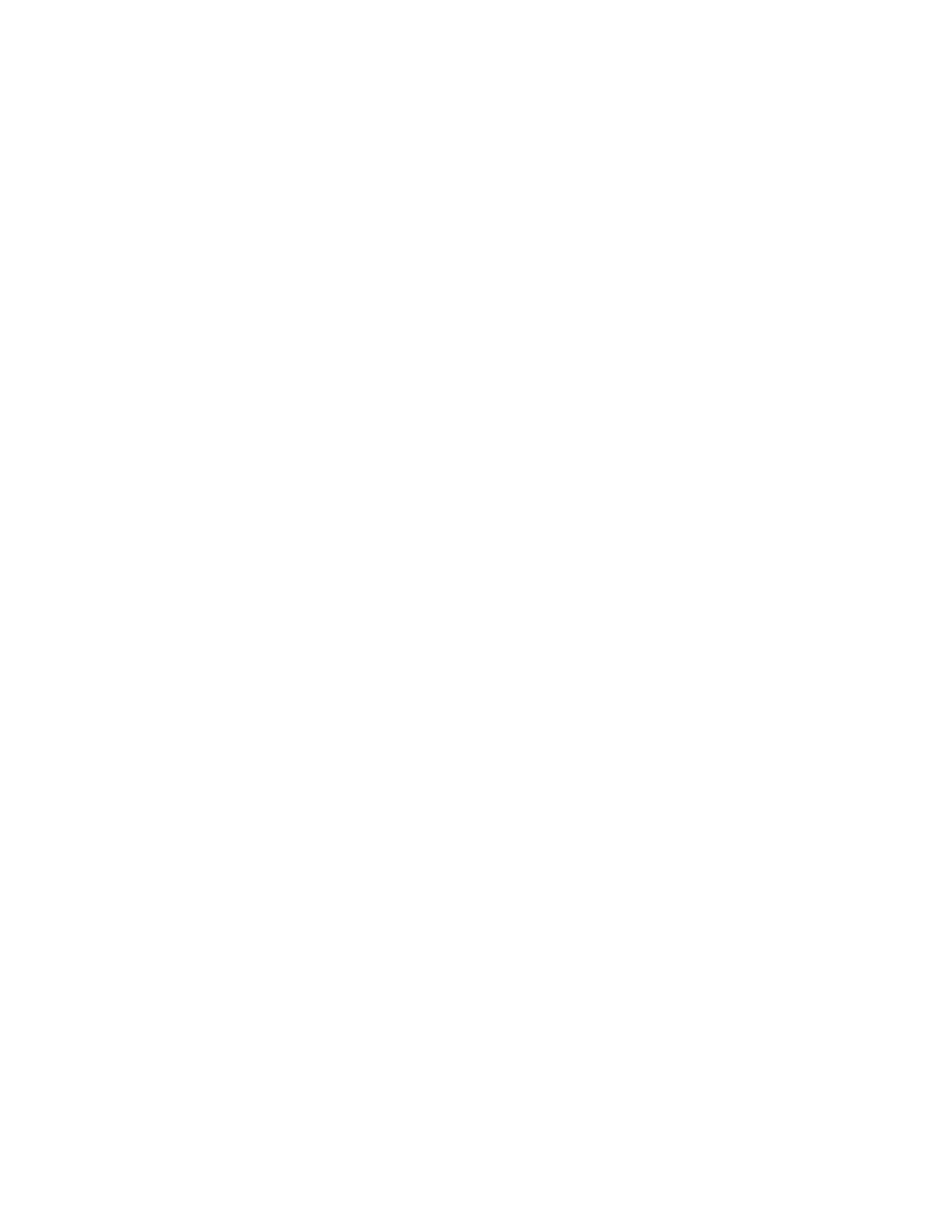4. Reboot the system and auto boot to operation system.
Cracked parts or cracked chassis
Contact Lenovo Support.
Optional-device problems
Use this information to solve problems related to optional devices.
•
“External USB device is not recognized” on page 477
• “PCIe adapter is not recognized or is not functioning” on page 477
• “Insufficient PCIe resources are detected.” on page 477
• “A Lenovo optional device that was just installed does not work.” on page 478
• “A Lenovo optional device that worked previously does not work now” on page 478
External USB device is not recognized
Complete the following steps until the problem is resolved:
1. Update the UEFI firmware to the latest version.
2. Make sure that the proper drivers are installed on the compute node. See the product documentation for
the USB device for information about device drivers.
3. Use the Setup utility to make sure that the device is configured correctly.
4. If the USB device is plugged into a hub or the console breakout cable, unplug the device and plug it
directly into the USB port on the front of the compute node.
PCIe adapter is not recognized or is not functioning
Complete the following steps until the problem is resolved:
1. Update the UEFI firmware to the latest version.
2. Check the event log and resolve any issues related to the device.
3. Validate that the device is supported for the server (see
https://serverproven.lenovo.com). Make sure that
the firmware level on the device is at the latest supported level and update the firmware if applicable.
4. Make sure that the adapter is installed in a correct slot.
5. Make sure that the proper device drivers are installed for the device.
6. Resolve any resource conflicts if running legacy mode (UEFI). Check legacy ROM boot orders and
modify the UEFI setting for MM config base.
Note: Ensure that you modify the ROM boot order associated with the PCIe adapter to the first
execution order.
7. Check
http://datacentersupport.lenovo.com for any tech tips (also known as retain tips or service
bulletins) that might be related to the adapter.
8. Ensure any adapter external connections are correct and that the connectors are not physically
damaged.
9. Make sure that the PCIe adapter is installed with the supported operating system.
Insufficient PCIe resources are detected.
If you see an error message stating “Insufficient PCI Resources Detected,” complete the following steps until
the problem is resolved:
1. Press Enter to access System Setup Utility.
Chapter 8. Problem determination 477
