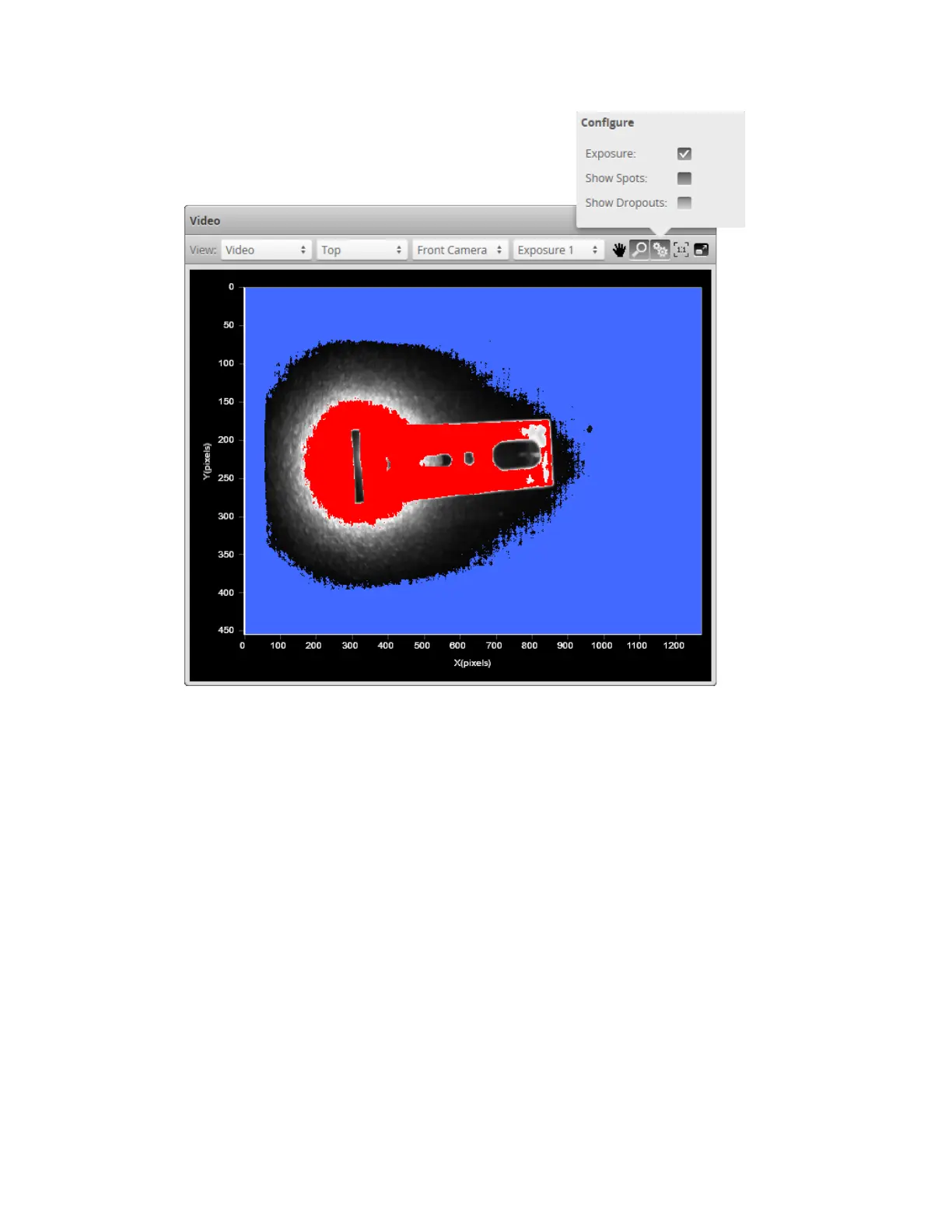Gocator Snapshot Sensors: User Manual
Gocator Web Interface • 105
The Exposure setting uses the following colors:
l Blue: Indicates background pixels ignored by the sensor.
l Red: Indicates saturated pixels.
Correct tuning of exposure depends on the reflective properties of the target material and on the
requirements of the application. Settings should be carefully evaluated for each application.
The Gocator 3x00 cannot generate 3D points in over-saturated (areas indicated with red) or in under-
exposed areas (indicated with blue). If it's not possible to set a single exposure to capture the entire
object target without red areas appearing in the image, the Multiple exposure feature should be
enabled. Use the drop-down selection box to view each exposure and tune one high exposure for dark
areas on the target and one low exposure for bright areas on the target. Note that multiple exposures
reduce the maximum speed the sensor can run at.
To display an overlay:
1. Go to the Scan page and choose Video mode in the Scan Mode panel.
2. Check Exposure at the top of the data viewer.