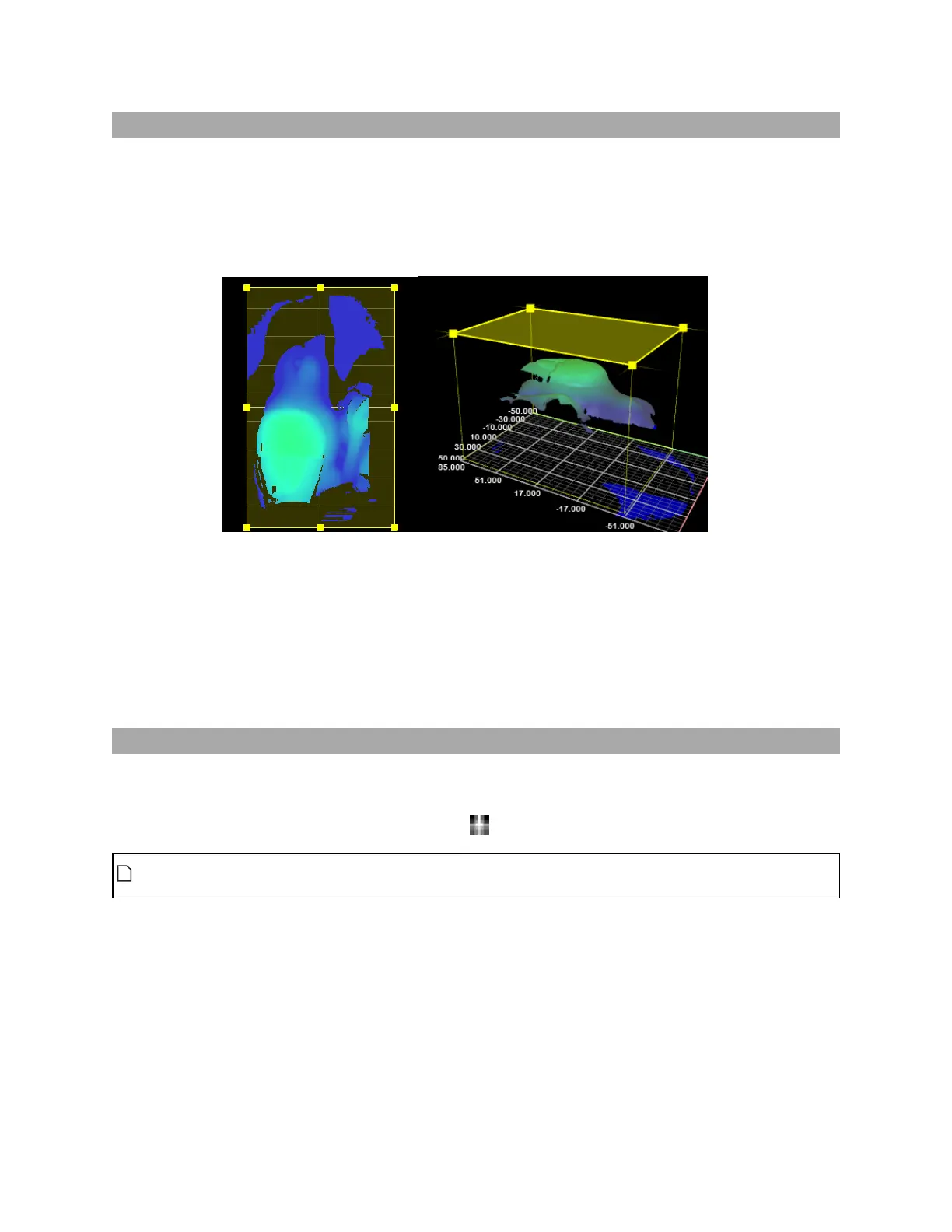Gocator Snapshot Sensors: User Manual
Gocator Web Interface • 111
Region Definition
Regions, such as an active area or a measurement region, can be graphically set up using the data viewer
in the 2D or in the 3D view.
When the Scan page is active, the data viewer can be used to graphically configure the active area. The
Active Area setting can also be configured manually by entering values into its fields and is found in the
Sensor panel (see Sensor on page 79.
To set up a region of interest:
1. Move the mouse cursor to the rectangle. In the 3D viewer, you must first select which side of the 3D
rectangle to adjust by clicking on it.
The rectangle is automatically displayed when a setup or measurement requires an area to be
specified.
2. Drag the rectangle to move it, and use the handles on the rectangle's border to resize it.
Intensity Output
Gocator sensors can produce intensity images that measure the amount of light reflected by an object.
An 8-bit intensity value is output for each point in the 3Dpoint cloud.
To display intensity data, click the Intensity button ( ).
To be able to display intensity data, you must enabled Acquire Intensity in the Scan Mode
panel.