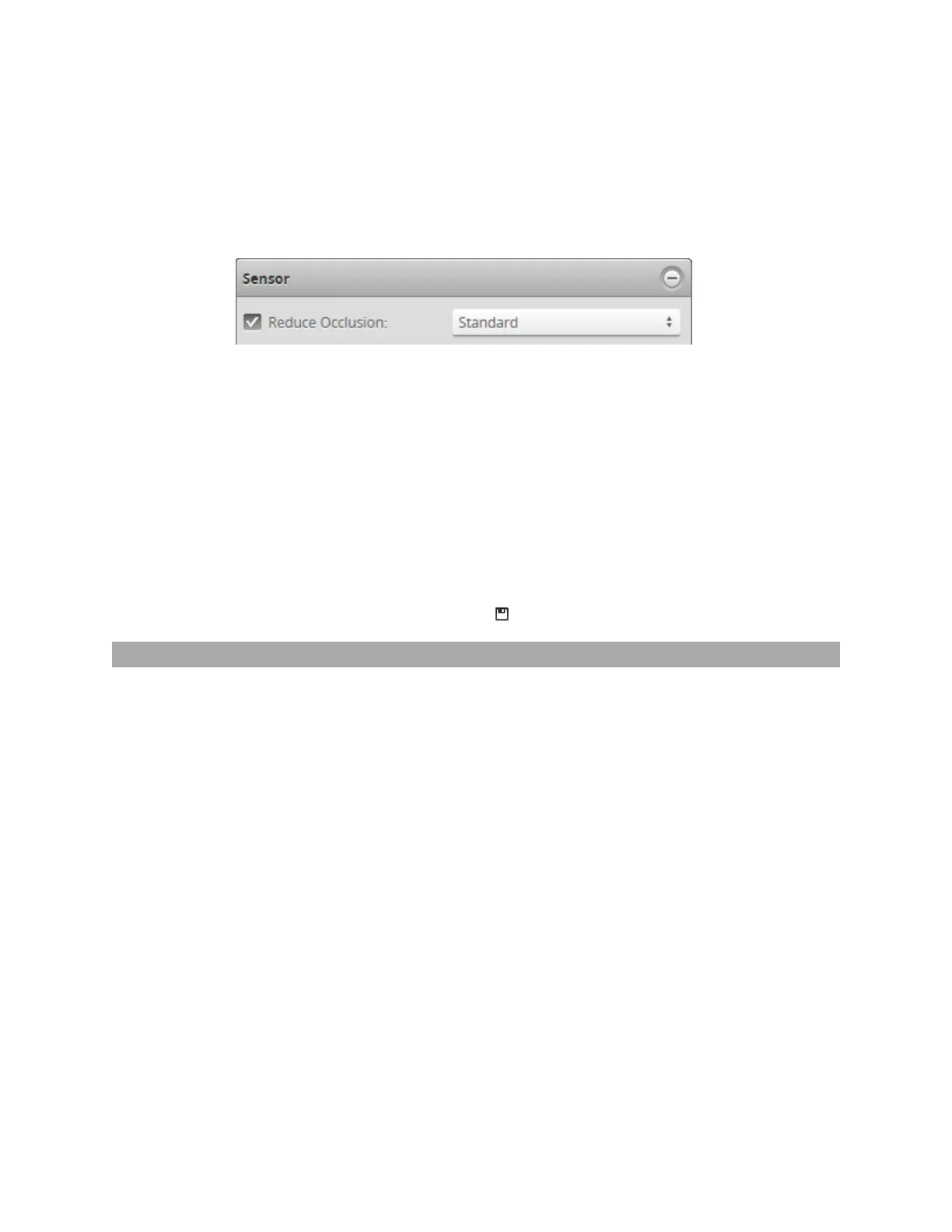Gocator Snapshot Sensors: User Manual
Gocator Web Interface • 80
produce a 3D data point.
When this option is enabled (default), in addition to stereo correlation, each camera independently
triangulates off the LED light pattern, which may improve performance on targets with complicated
shapes that can cause occlusions.
For more information, see Stereo Correlation vs. Independent Triangulation on page 38.
To enable or disable the Reduce Occlusion option:
1. Go to the Scan page.
2. Choose Surface mode in the Scan Mode panel.
If this mode is not selected, the Sensor panel will not be displayed.
3. Expand the Sensor panel by clicking on the panel header.
4. Check or uncheck the Reduce Occlusion checkbox.
5. In the dropdown next to Reduce Occlusion, choose one of the following:
Standard:The standard algorithm for merging images from each camera is used.
High Quality: An enhanced algorithm is used to merge images from each camera, which reduces the seam
where images merge. Processing time may be increased.
6. Save the job in the Toolbar by clicking the Save button .
Active Area
Active area refers to the region within the sensor's maximum field of view that is used for 3Ddata
acquisition.
By default, the active area covers the sensor's entire field of view. By reducing the active area, the sensor
can operate at higher speeds.