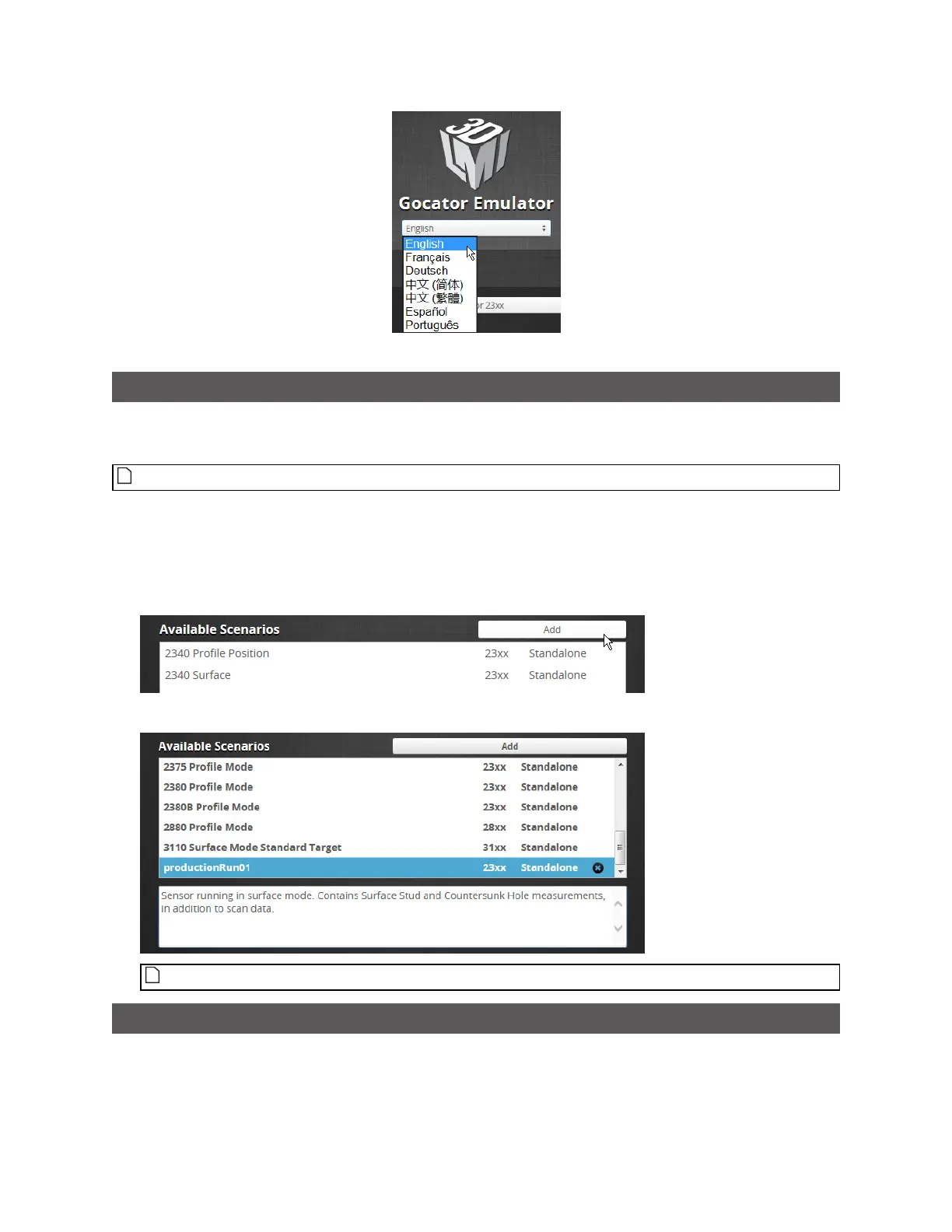Gocator Snapshot Sensors: User Manual
Gocator Emulator • 281
Selecting the emulator interface language
Adding a Scenario to the Emulator
To simulate a physical sensor using a support file downloaded from a sensor, you must add it as a
scenario in the emulator.
You can add support files downloaded from any series of Gocator sensors to the emulator.
To add a scenario:
1. Launch the emulator if it isn't running already.
2. Click the Add button and choose a previously saved support file (.gs extension)in the Choose File to
Upload dialog.
3. (Optional) In Description, type a description.
You can only add descriptions for user-added scenarios.
Running a Scenario
After you have added a virtual sensor by uploading a support file to the emulator, you can run it from
the Available Scenarios list on the emulator launch screen. You can also run any of the scenarios
included in the installation.