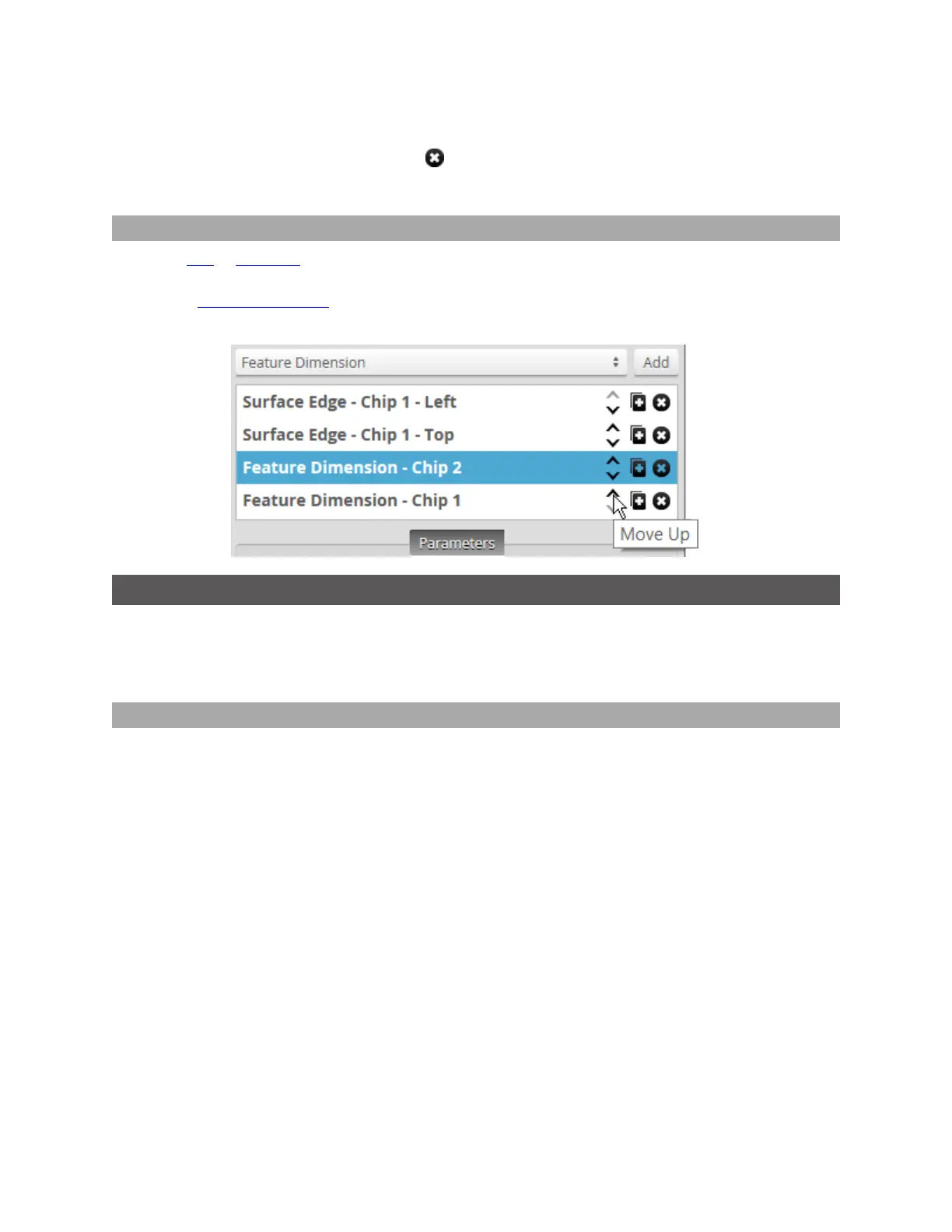Gocator Snapshot Sensors: User Manual
Gocator Web Interface • 153
3. Go to the Measure page by clicking on the Measure icon.
4. In the tool list, click on the Duplicate button ( ) of the tool you want to duplicate.
A copy of the tool appears below the original.
Reordering Tools
When you add or duplicate a tool, the tool is added to the bottom of the list in the Tools panel. You can
reorder tools in the web interface to organize tools more logically. For example, you could group tools
that output geometric features with the tools that use them. Or you could group tools you use as
anchors with the tools that use those anchors.
Profile Measurement
This section describes the profile measurement tools available in Gocator sensors.
Profile measurement tools can be used on sections. For more information on sections, see Sections on
page 127.
Area
The Area tool determines the cross-sectional area within a region. Gocator compares the measurement
value with the values in Min and Max to yield a decision. For more information on decisions, see
Decisions on page 142.
All tools can use the measurements of other tools as anchors, to improve reliability and repeatability; for
more information, see Measurement Anchoring on page 145.
See Adding and Configuring a Measurement Tool on page 134 for instructions on how to add
measurement tools.