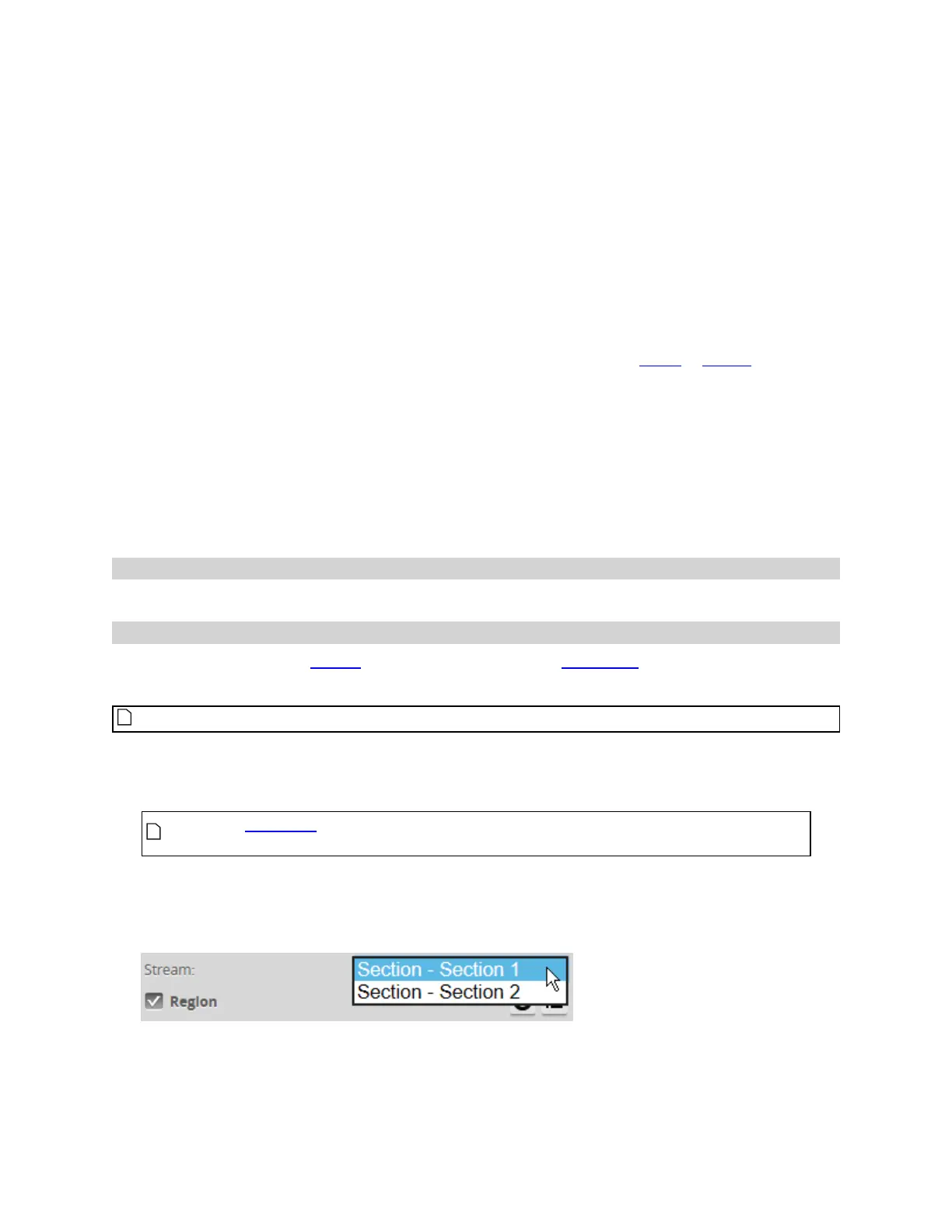Gocator Snapshot Sensors: User Manual
Gocator Web Interface • 135
4. In the Tools panel, select the tool you want to add from the drop-down list of tools.
5. Click on the Add button in the Tools panel.
The tool and its available measurements are added to the tool list. The tool parameters are listed in the
area below the tool list.
6. (Optional) If the measurement is a profile measurement running on a section, and you have created
more than one section, choose the section that will provide data to the measurement in Stream.
For more information on streams, see Streams (Sections) below.
7. Select a measurement at the bottom of the tool panel.
8. Set any tool- or measurement-specific settings.
For tool- and measurement-specific settings, see the topics for the individual profile or surface tools.
9. Set the Min and Max decision values.
For more information on decisions, see Decisions on page 142.
10. (Optional) Set one or more filters.
For more information on filters, see Filters on page 143.
11. (Optional) Set up anchoring.
For more information on anchoring, see Measurement Anchoring on page 145.
Source
This setting is always Top with G3 sensors.
Streams (Sections)
If you create more than one section on a surface and then add a profile tool, you must choose which
section profile the tool uses in the Stream setting.
The Stream setting applies to all of a tool's measurements.
To choose a stream:
1. Go to the Measure page by clicking on the Measure icon.
The scan mode must be set to the type of measurement you need to configure.
Otherwise, the wrong tools, or no tools, will be listed on the Measure page.
2. In the Tools panel, click on a tool in the tool list.
3. If it is not already selected, click the Parameter tab in the tool configuration area.
4. Select the section in the Stream drop-down list.