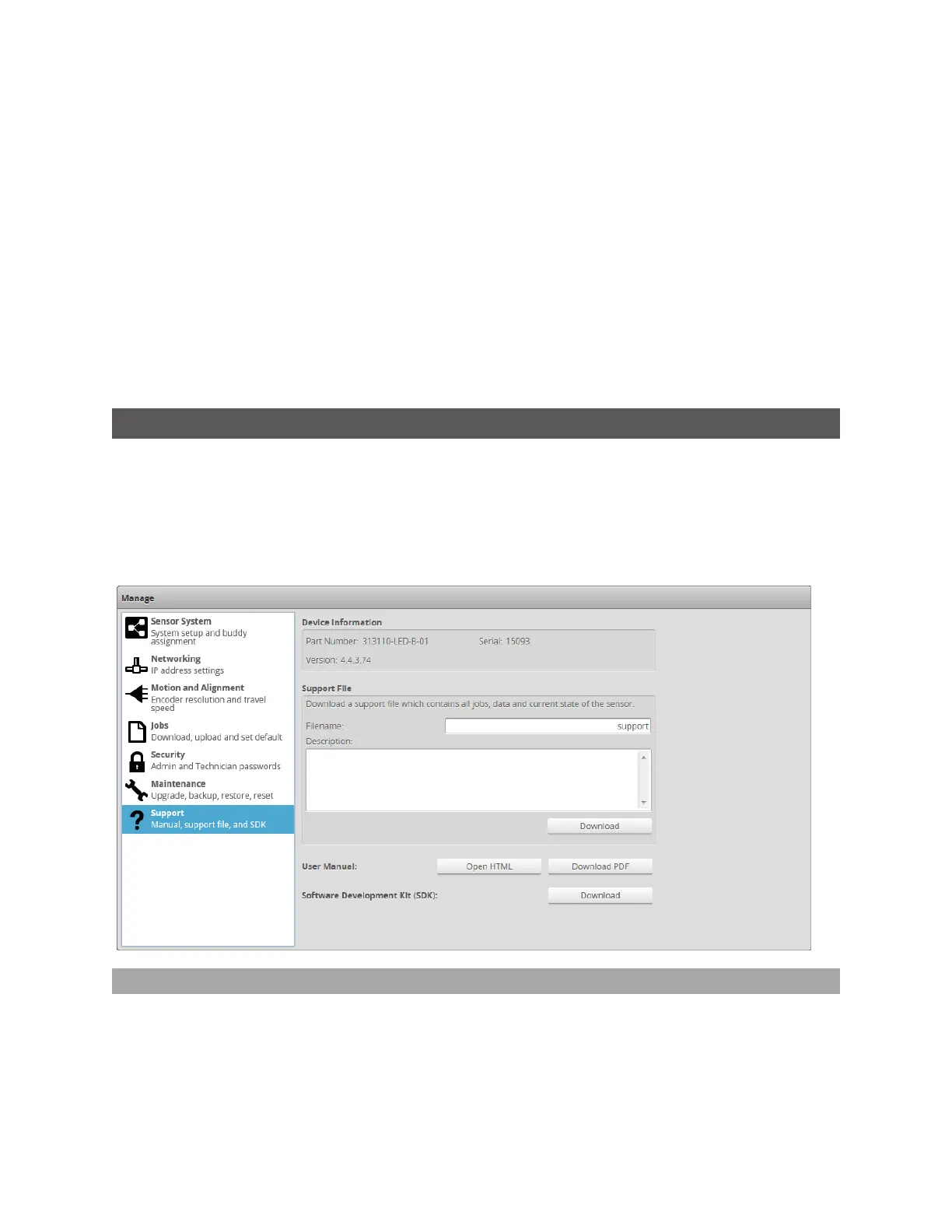Gocator Snapshot Sensors: User Manual
Gocator Web Interface • 71
If the client computer is not connected to the Internet, firmware can be downloaded and transferred to
the client computer by using another computer to download the firmware from LMI's website:
http://www.lmi3D.com/support/downloads.
To upgrade the firmware:
1. Go to the Manage page and click on the Maintenance category.
2. Click the Upgrade... button in the Firmware section.
3. Locate the firmware file in the File dialog and then click open.
4. Wait for the upgrade to complete.
After the firmware upgrade is complete, the sensor will self-reset. If a buddy has been assigned, it will
be upgraded and reset automatically.
Support
The Support category in the Manage page is used to do the following:
l open an HTMLversion or download a PDFversion of the manual
l download the SDK
l save a support file
l get device information
Support Files
You can download a support file from a sensor and save it on your computer. You can then use the
support file to create a scenario in the Gocator emulator(for more information on the emulator, see
Gocator Emulator on page 278). LMI's support staff may also request a support file to help in
troubleshooting.