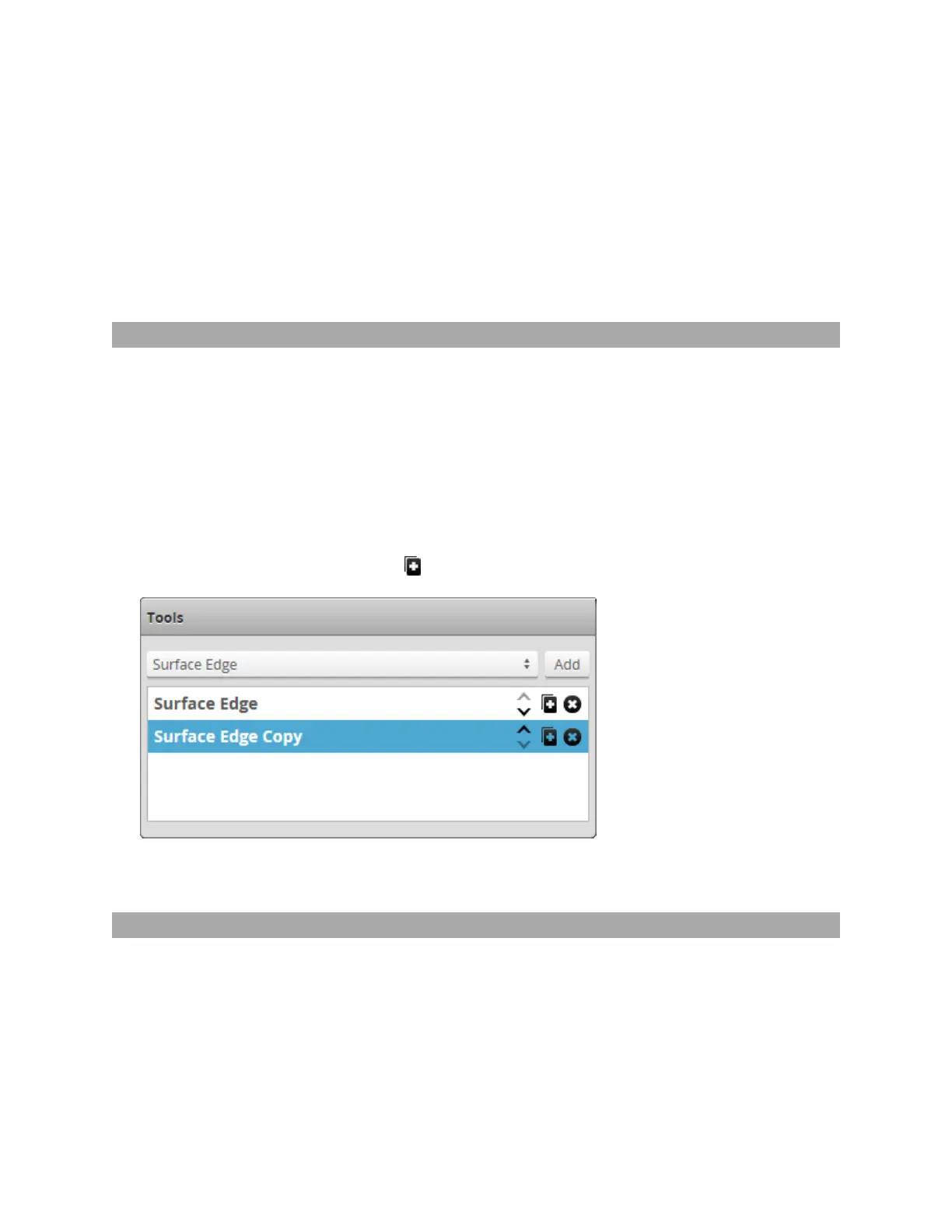Gocator Snapshot Sensors: User Manual
Gocator Web Interface • 152
To select a measurement, it must be enabled. See Enabling and Disabling Measurements on page 150
for instructions on how to enable a measurement.
5. Click in the ID field.
6. Type a new ID number.
The value must be unique among all measurements.
7. Press the Tab or Enter key, or click outside the ID field.
The measurement IDwill be changed.
Duplicating a Tool
You can quickly create a copy of a previously added tool in Gocator. All settings of the original are
copied. This is useful, for example, when you need almost identical tools with only minor variations, such
as different Min and Max values.
To duplicate a tool:
1. Go to the Scan page by clicking on the Scan icon.
2. Choose Profile or Surface mode in the Scan Mode panel.
If one of these modes is not selected, tools will not be available in the Measure panel.
3. Go to the Measure page by clicking on the Measure icon.
4. In the tool list, click the Duplicate button ( ) of the tool you want to duplicate.
A copy of the tool appears below the original.
5. Configure the copy as desired and rename it if necessary.
For information on renaming a tool, see Editing a Tool or Measurement Name on the previous page.
Removing a Tool
Removing a tool removes all of its associated measurements.
To remove a tool:
1. Go to the Scan page by clicking on the Scan icon.
2. Choose Profile or Surface mode in the Scan Mode panel.
If this mode is not selected, tools will not be available in the Measure panel.