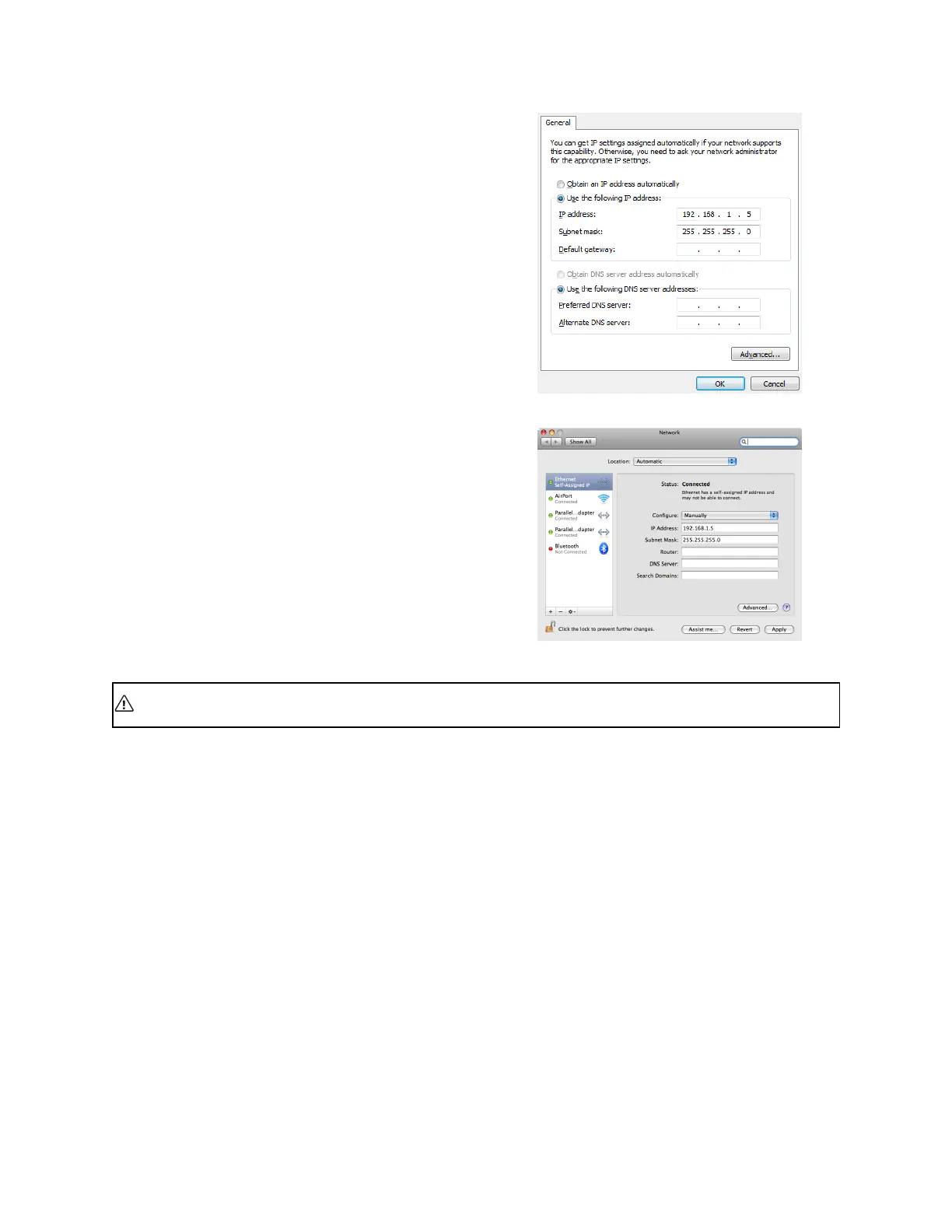Gocator Snapshot Sensors: User Manual
Getting Started • 31
2. Change the client PC's network settings.
Windows 7
a. Open the Control Panel, select Network and
Sharing Center, and then click Change Adapter
Settings.
b. Right-click the network connection you want to
modify, and then click Properties.
c. On the Networking tab, click Internet Protocol
Version 4 (TCP/IPv4), and then click Properties.
d. Select the Use the following IP address option.
e. Enter IP Address "192.168.1.5" and Subnet Mask
"255.255.255.0", then click OK.
Mac OS X v10.6
a. Open the Network pane in System Preferences
and select Ethernet.
b. Set Configure to Manually.
c. Enter IP Address "192.168.1.5" and Subnet Mask
"255.255.255.0", then click Apply.
See Troubleshooting on page 517 if you experience any problems while attempting to establish a
connection to the sensor.