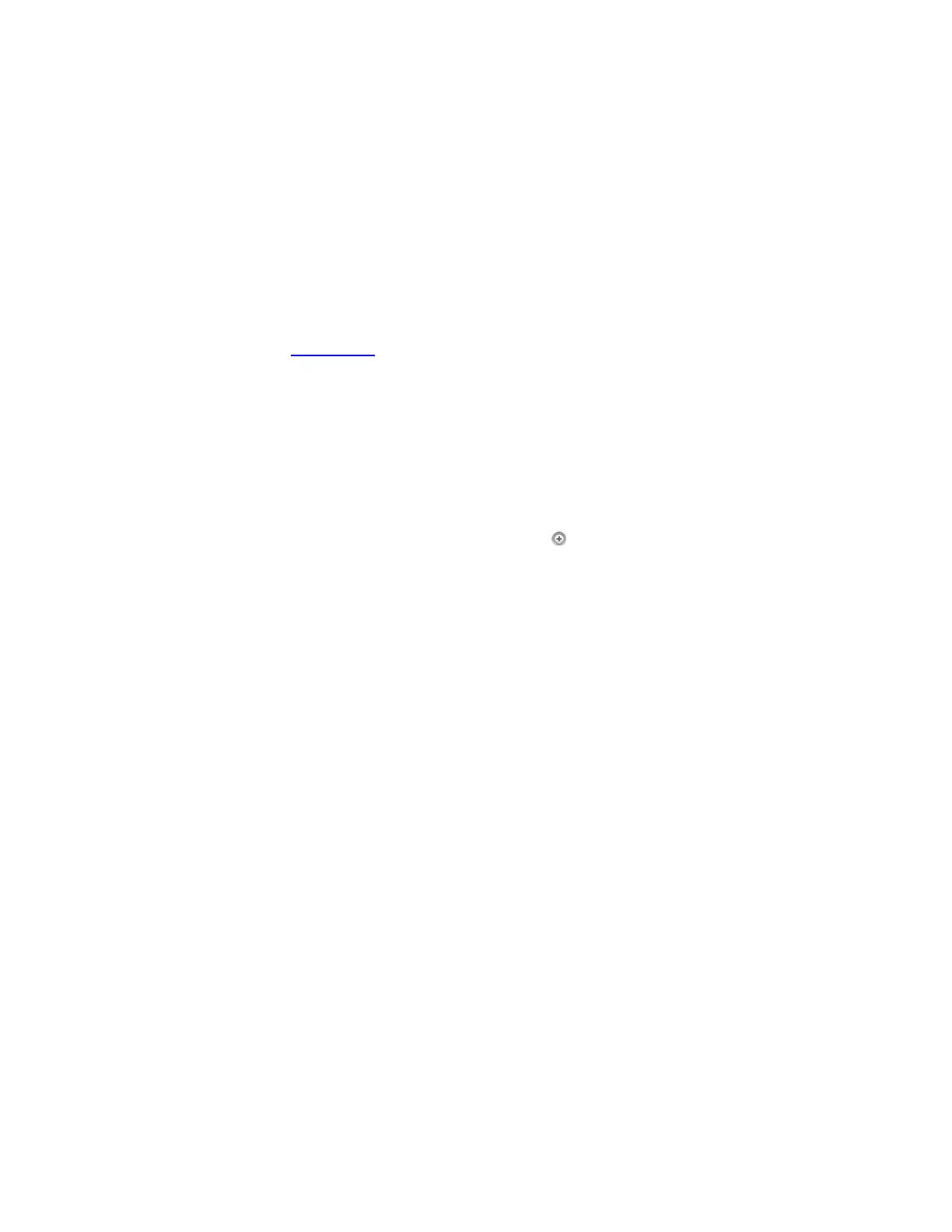Gocator Snapshot Sensors: User Manual
Gocator Web Interface • 85
You can automatically tune the exposure by pressing the Auto Set button, which causes the sensor to turn
on and tune the exposure time. Auto Set is not available when Independent Exposure is enabled.
8. (Optional) Choose the source for intensity in Intensity Source.
Auto:The default value. Video from both cameras is used to create intensity data.
Front Camera:Video from the front camera is used to create intensity data.
Back Camera:Video from the back camera is used to create intensity data.
9. Run the sensor and check that 3Ddata acquisition is satisfactory.
If 3Ddata acquisition is not satisfactory, adjust the exposure values manually. Switch to Video mode to use
video to help tune the exposure; see Exposure on page 83 for details.
When the sensor is set to Video mode, you can use a special "line" focus pattern to aid in focusing the
sensor. A focused sensor produces more accurate scans, which in turn results in more reliable
measurements.
To use the focus pattern:
1. Place a representative target in view of the sensor.
The target surface should be similar to the material that will normally be measured.
2. Go to the Scan page and choose Video mode.
3. Expand the Sensor panel by clicking on the panel header or the button.
4. Click the Exposure tab.
5. In Pattern Sequence, choose Focus Pattern.
A vertical line pattern is projected onto the surface (see next).
6. Move the sensor up and down until the dark lines are as sharp as possible.
In the following image, the vertical lines are blurry: