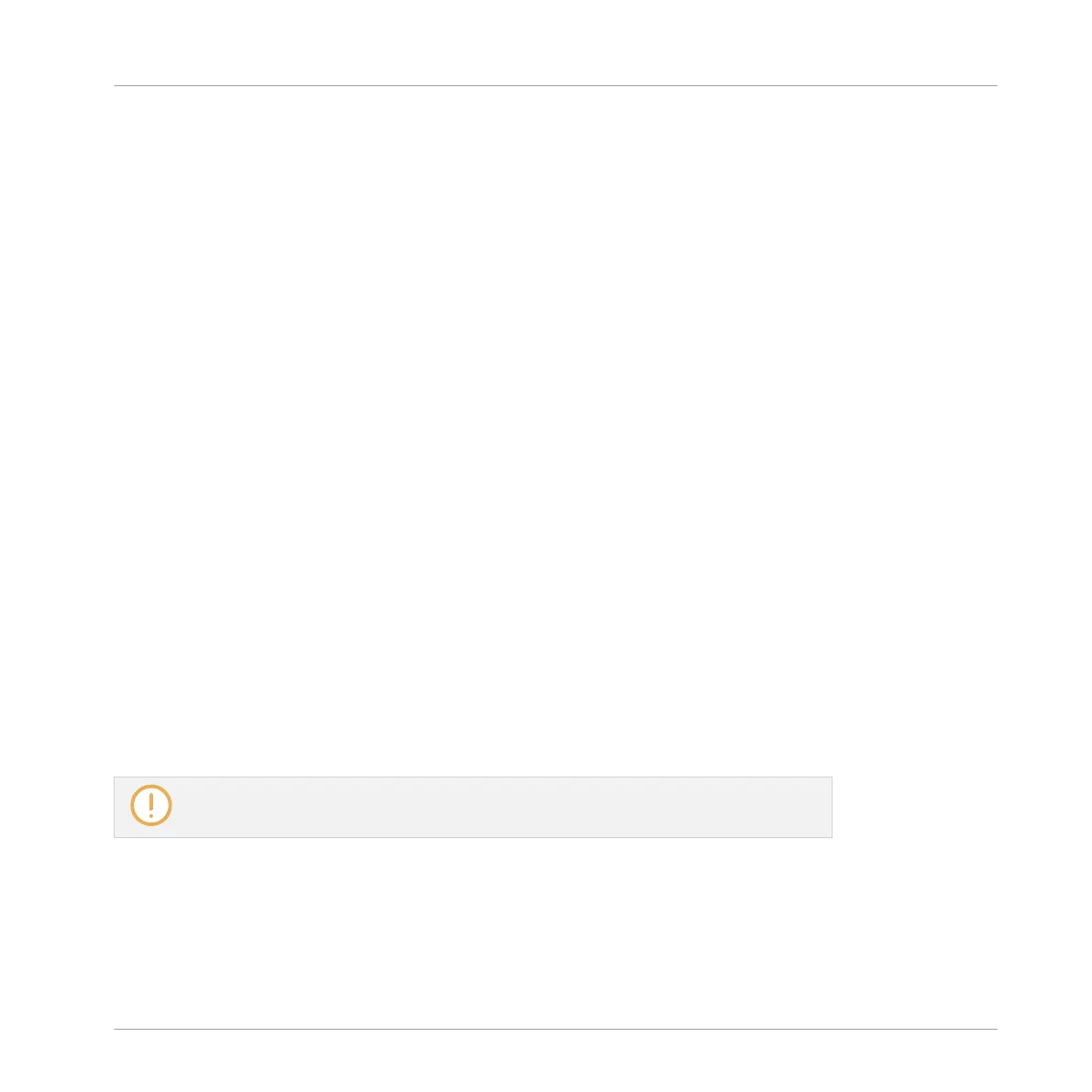Mouse in Paint Mode
►
To delete an event, simply click it. Click and hold an event and move the cursor to quick-
ly delete series of events.
Mouse in Erase Mode
►
To delete an event, simply click it. Click and hold the mouse anywhere in the Event area
and move the cursor to quickly delete series of events.
Deleting Events/Notes on the Controller
Your controller provides you with several tools to delete notes/events from the current Pattern.
Quick Erasing Events or Notes
The quickest and easiest way to delete events is the following:
►
Press SELECT + ERASE + the desired pads to delete from the Pattern all of their events.
As soon as you hold
ERASE + SELECT, some pads light up to indicate where there is some-
thing to delete:
▪ If your pads are in Group mode, the lit pads show you the Sounds for which the Pattern
contains events.
▪ If your pads are in Keyboard mode and EVENTS (F2) is enabled in the left display, the lit
pads show you the pitches (of the focused Sound) for which the Pattern contains events.
▪ If your pads are in Keyboard mode and EVENTS (F2) is disabled in the left display, the lit
pads show you the Sounds for which the Pattern contains events (as in Group mode).
For more information on pad modes, please refer to section ↑5.1.1, The Pad View in the
Software.
In other terms when holding SELECT + ERASE you don’t need to press any unlit pad, since
there are no events to delete there.
Working with Patterns
Editing Events
MASCHINE MIKRO - Manual - 352