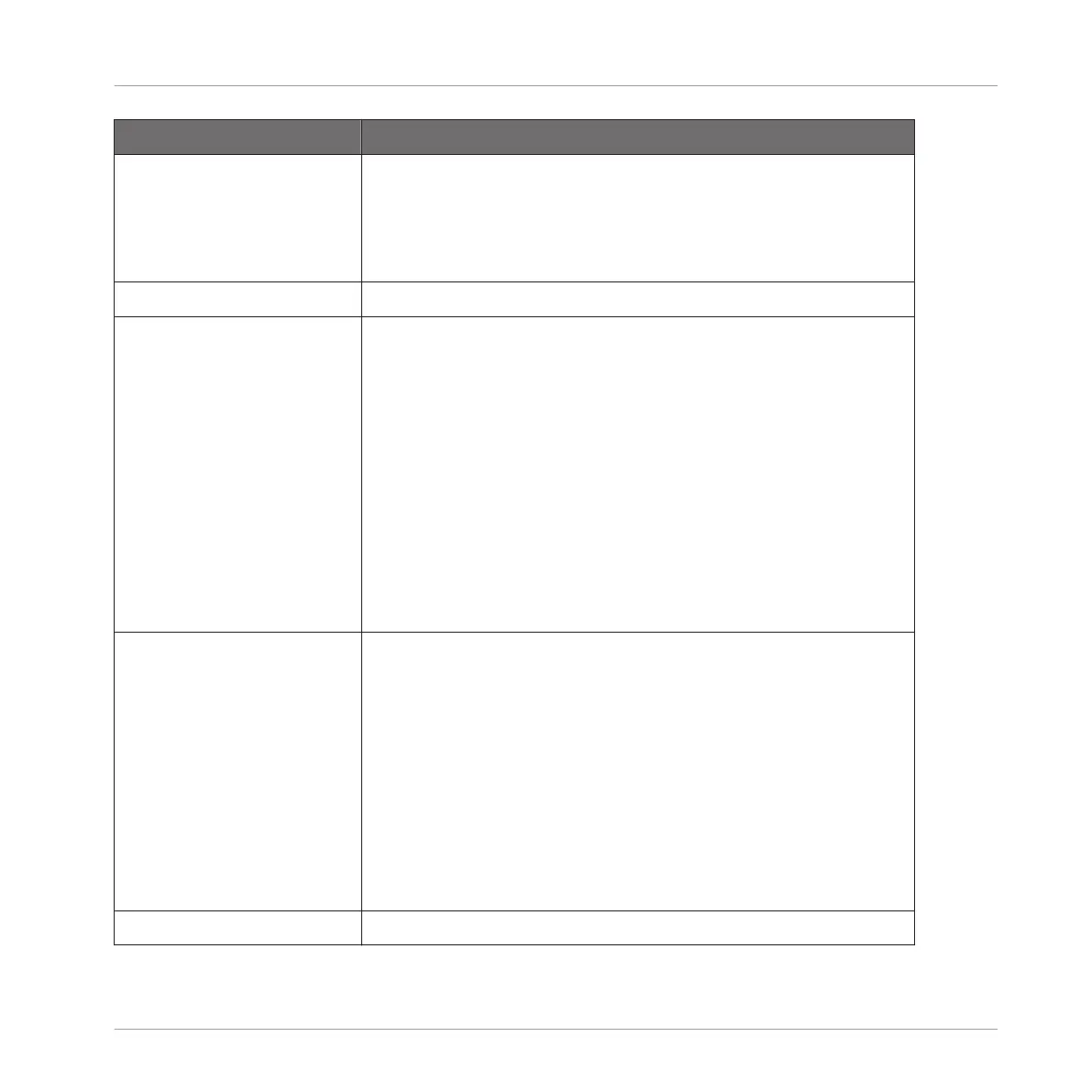Setting Description
Prefer Project Folder If this checkbox is marked, the Samples you record will be put
in a subdirectory of the folder where your Project is saved. If
not, your recordings will be saved in the generic Recordings
folder in your standard user directory (see section ↑2.6.4,
Preferences – Default Page).
MIDI
Clock Offset Depending on variables such as the speed of your CPU, your
audio interface, your MIDI interface and the Latency value you
selected in the Audio and MIDI Settings panel, you may
experience a lack of synchronization between MASCHINE and
the external MIDI Master. To compensate, you can adjust this
Clock Offset value. An easy way to do that is to play a 4/4 kick
drum pattern or a metronome sound on both MASCHINE and
the external MIDI Master and mix them together moving the
slider until they are played at exactly the same time. As soon as
you can hear a flanger-like effect, you know you are close to the
correct Sync Offset value. Keep on adjusting the Sync Offset
control until you can neither hear the flanging effect nor two
separate signals.
Default MIDI Input Mode
MASCHINE lets you play your Sound(s) via MIDI notes, for
example, from a MIDI keyboard. By default and without any
configuration, incoming MIDI notes on any MIDI port and any
MIDI channel will trigger the pitch of the focused Sound. In
addition, you can select that a Sound receives no MIDI input,
and also define the default setting for MIDI input by selecting
the Default MIDI Input Mode preference. The following default
MIDI input mode options are:
Focus: MIDI input from any connected controller can be used to
trigger the focused (selected) Sound slot.
None: The selected Sound will not receive MIDI data.
Metronome
Basic Concepts
Preferences
MASCHINE MIKRO - Manual - 62
