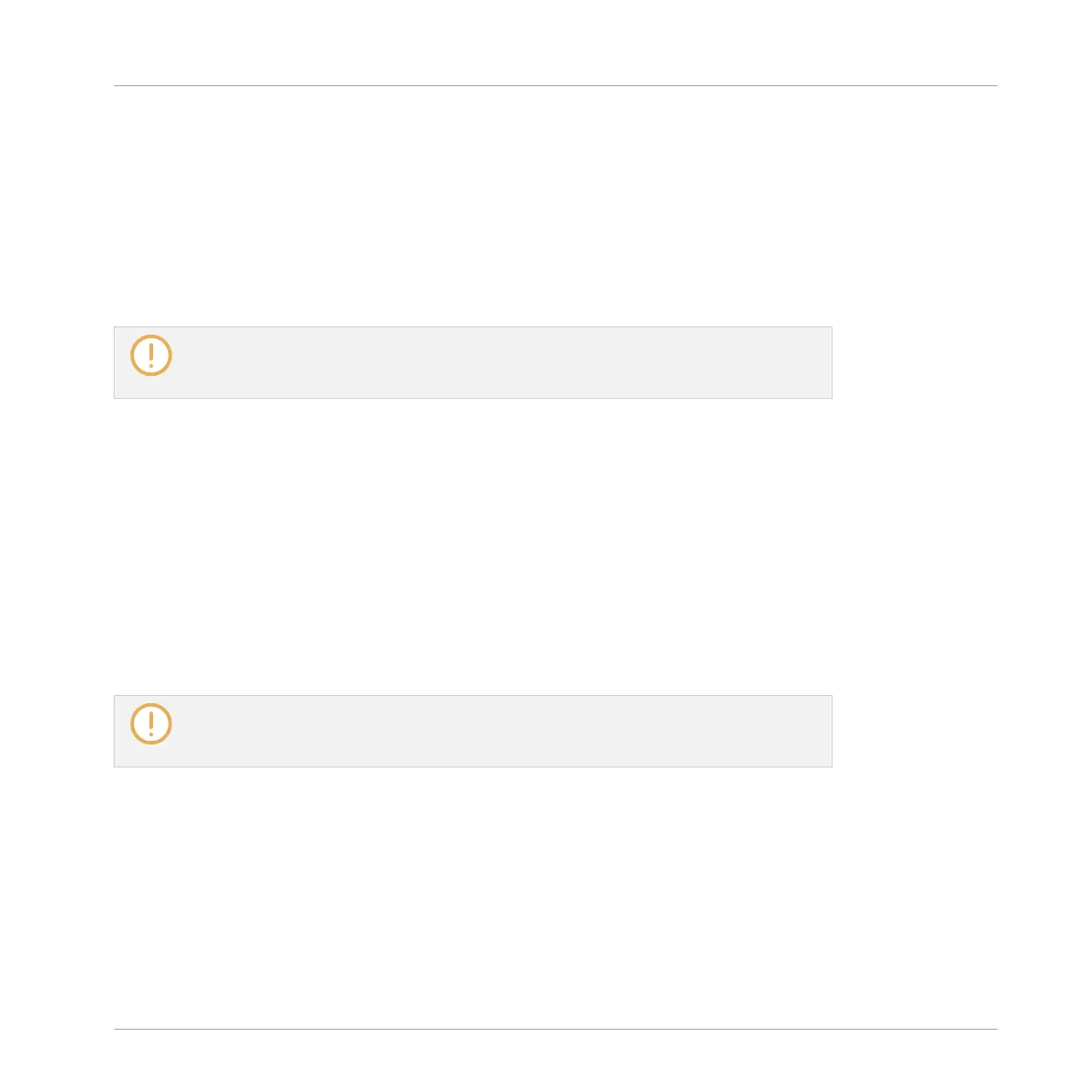▪ The Pattern Editor displays the Pattern corresponding to the focused Group in this Section.
If there is no Pattern for the focused Group in the Section you have just selected, the Pat-
tern Editor is empty.
▪ Additionally, if the selected Section is outside the current Loop Range:
◦ The Loop Range is set to the selected Section.
◦ If playback is off the playhead immediately jumps to the beginning of the selected
Section. If playback is on the playhead jumps according to the Perform Grid settings.
For more info on the Loop Range see section ↑13.3.1, Section Management Overview.
For more info on the Perform Grid settings see section ↑13.3.1, Section Management
Overview.
Selecting Sections and Section Banks on the Controller
Selecting a Section Bank
To select a Section located in another Section bank than the one currently selected, you fist
need to select that other Section bank:
1. Press SHIFT + SCENE to enter Arranger view.
2. Press and hold SCENE to enter Scene mode (or pin it by pressing SCENE + MAIN).
3. Press SHIFT + Left/Right Arrow button to select the previous/next Section bank, respec-
tively.
If the last Section bank is selected and not empty, pressing SHIFT + Right Arrow button
will create a new, empty Section bank — see section ↑13.3.12, Creating and Deleting
Section Banks for more info.
Selecting a Section
►
To select a Section in the current Section bank, press SCENE + the dim lit pad corre-
sponding to this Section.
Upon your selection, the following happens:
Working with the Arranger
Using Arranger View
MASCHINE MIKRO - Manual - 731
