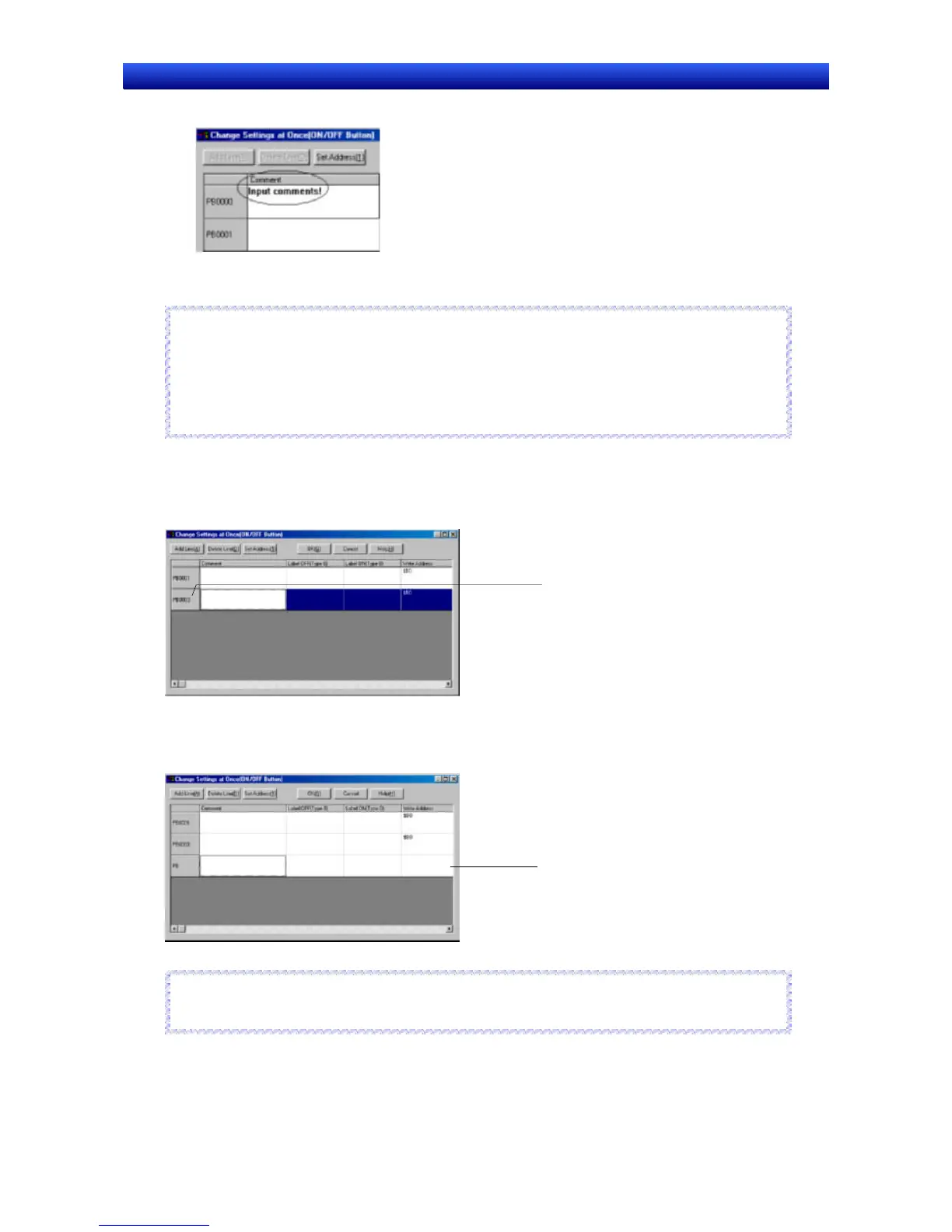Section 5 Object Operations 5-10 Batch Settings
NS-Designer Operation Manual NS-Designer Operation Manual NS-Designer Operation Manual
4. Enter the settings data.
5. Click the OK Button.
Reference
♦ Addresses can also be set from the Address Setting Dialog Box.
Click the Set Address Button to display the Address Setting Dialog Box.
♦
The batch-setting function cannot be used if functional objects of different types are selected.
♦
The batch-setting function cannot be used if frames or tables are selected.
R
R
e
e
f
f
e
e
r
r
e
e
n
n
c
c
e
e
Adding One Line
New functional objects can be created from the Change Settings at Once Dialog Box by adding a line.
1. Click a line to select it.
Click here.
2. Click the Add Line Button.
A new line will be added directly below the selected line. An ID number will be automatically added,
using the next lowest free number.
A line is added.
Reference
♦
The Add Line function cannot be used for Video Displays and Data Block Tables.
R
R
e
e
f
f
e
e
r
r
e
e
n
n
c
c
e
e
5-50